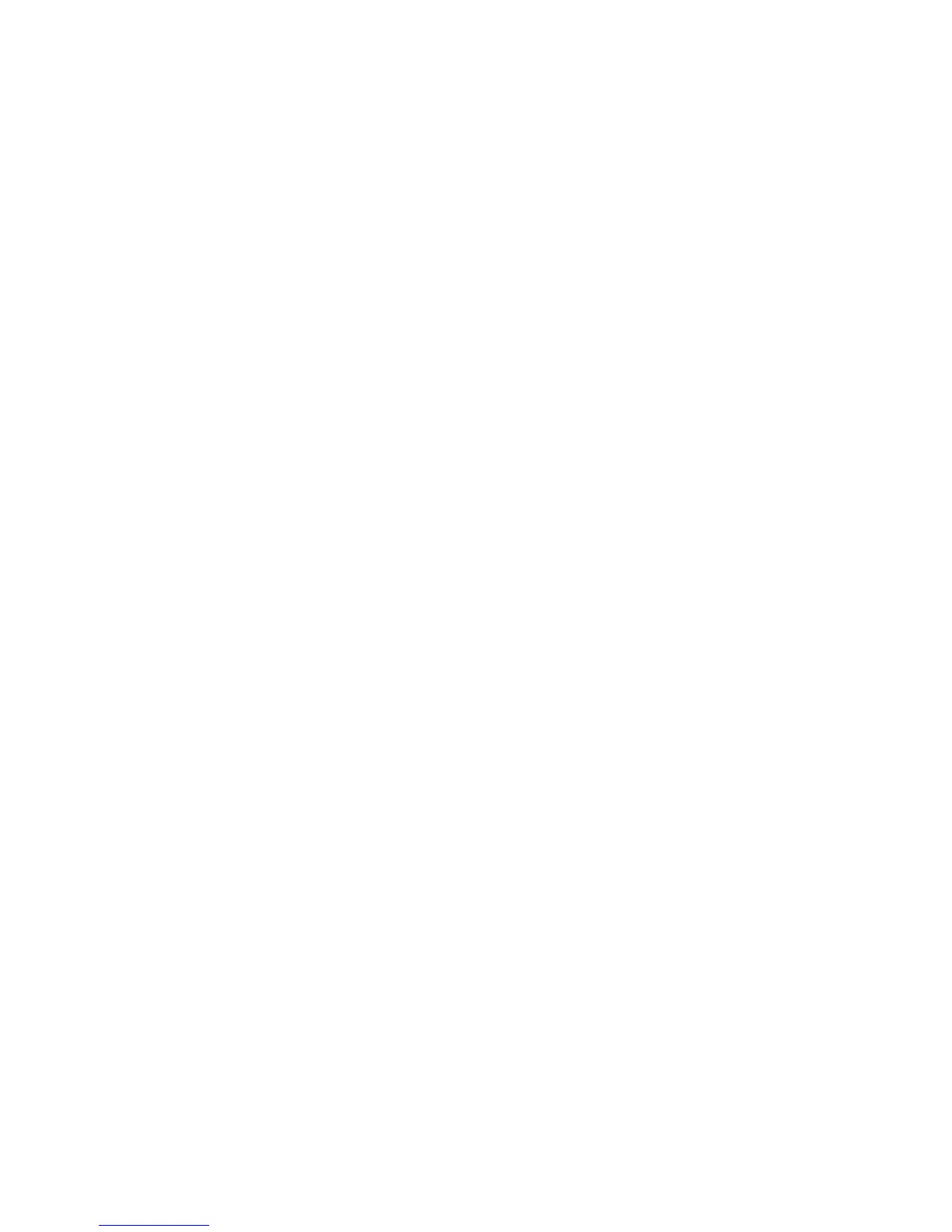72 | Using the System Setup Program
After reconnecting the console, if the display is abnormal it is
recommended that you reflash the screen by pressing the <Ctrl><R>.
The following are different modes for Console Redirection:
1 External serial port.
2 Internal serial connector as Serial Over LAN (SOL).
3 BMC SOL.
Enabling and Configuring Console Redirection
To enable SOL feature in the external serial port mode, perform the
following steps:
1 Connect the serial cable to the serial port and host system. For location
of the serial port on the back panel, see Figure 1-14 item 8.
2 Enter the server BIOS setup screen.
3 Enter Set BMC LAN Configuration screen and verify the following
settings:
Remote Access: enabled
Serial port number: COM1
Serial Port Mode: 115200 8, n, 1
Flow Control: None
Redirection After BIOS POST: Always
Terminal Type: VT100
To do this, see “Remote Access Configuration” on page 114. Note that the
last four options need to sync with the host and client.
1 Connect the serial cable with internal serial connector and host system.
For the location of internal serial connector on the system board, see
Figure 5-1 item 15.
2 Enter the server BIOS setup screen.
3 Enter Set BMC LAN Configuration screen and verify the following
settings:
