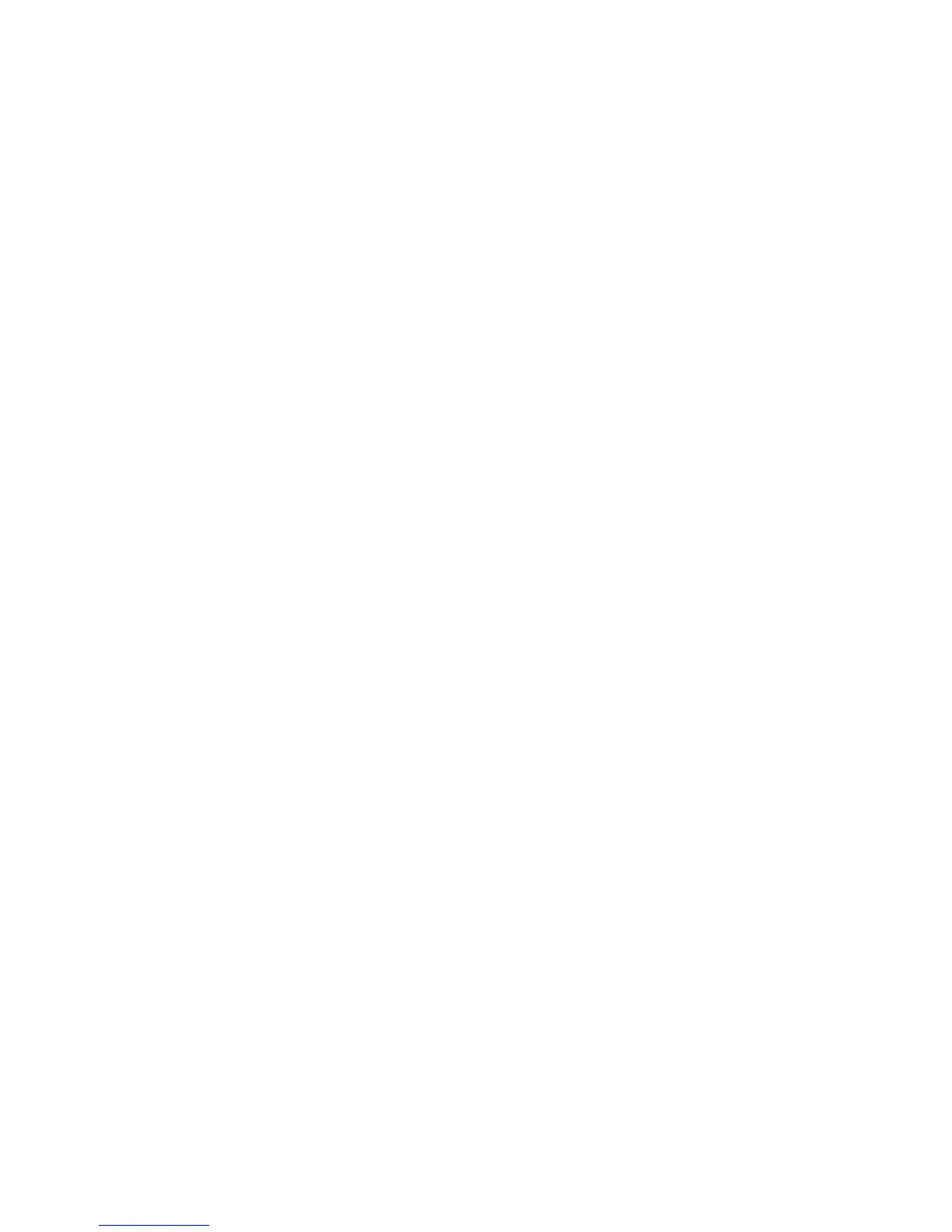Troubleshooting Your System | 311
Troubleshooting the Video Subsystem
1 Check the system and power connections to the monitor.
2 Check the video interface cabling from the system to the monitor.
Troubleshooting a USB Device
Use the following steps to troubleshoot a USB keyboard and/or mouse.
For other USB devices, go to step 5.
1 Disconnect the keyboard and mouse cables from the system briefly and
reconnect them.
2 Connect the keyboard/mouse to the USB port(s) on the opposite side
of the system.
3 If the problem is resolved, restart the system, enter the System Setup
program, and check if the nonfunctioning USB ports are enabled.
4 Replace the keyboard/mouse with another working keyboard/mouse.
If the problem is resolved, replace the faulty keyboard/mouse.
If the problem is not resolved, proceed to the next step to begin
troubleshooting the other USB devices attached to the system.
5 Power down all attached USB devices and disconnect them from the
system.
6 Restart the system and, if your keyboard is functioning, enter the
system setup program. Verify that all USB ports are enabled. See “USB
Configuration” on page 107.
If your keyboard is not functioning, you can also use remote access. If
the system is not accessible, see “Jumper Settings” on page 340 for
instructions on setting the NVRAM_CLR jumper inside your system
and restoring the BIOS to the default settings.
7 Reconnect and power on each USB device one at a time.
8 If a device causes the same problem, power down the device, replace
the USB cable, and power up the device.
