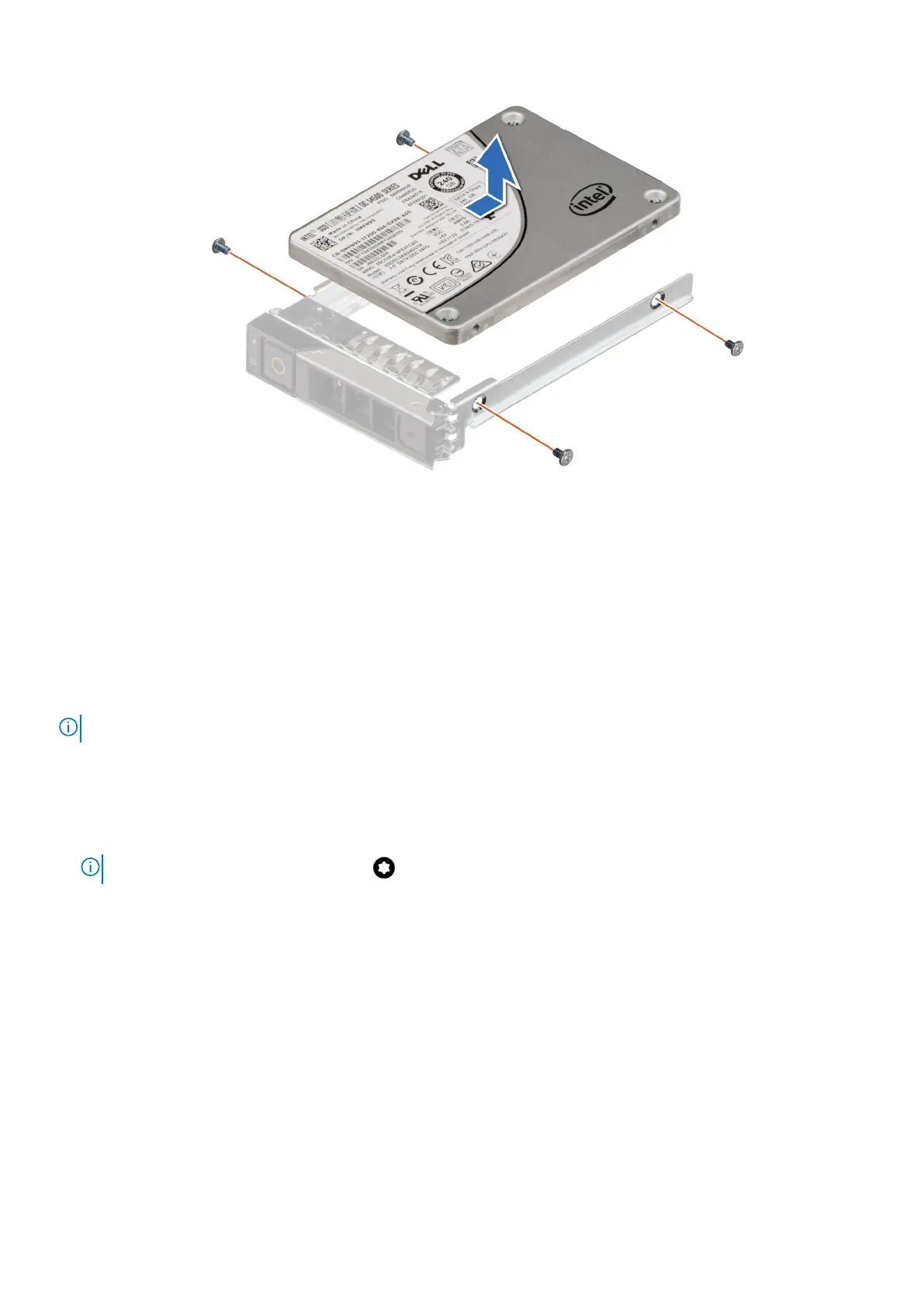Figure 51. Removing the drive from the drive carrier
Next steps
Replace the drive into the drive carrier.
Installing the drive into the drive carrier
Prerequisites
1. Follow the safety guidelines listed in the Safety instructions.
NOTE: When installing a drive into the drive carrier, ensure that the screws are torqued to 4 in-lbs.
Steps
1. Insert the drive into the drive carrier with the drive connector facing towards the rear of the carrier.
2. Align the screw holes on the drive with the screws holes on the drive carrier.
3. Using a Phillips 1 screwdriver, secure the drive to the drive carrier with the screws.
NOTE:
If the drive carrier has Torx screw , use Torx 6 (for 2.5-inch drive).
92 Installing and removing system components
