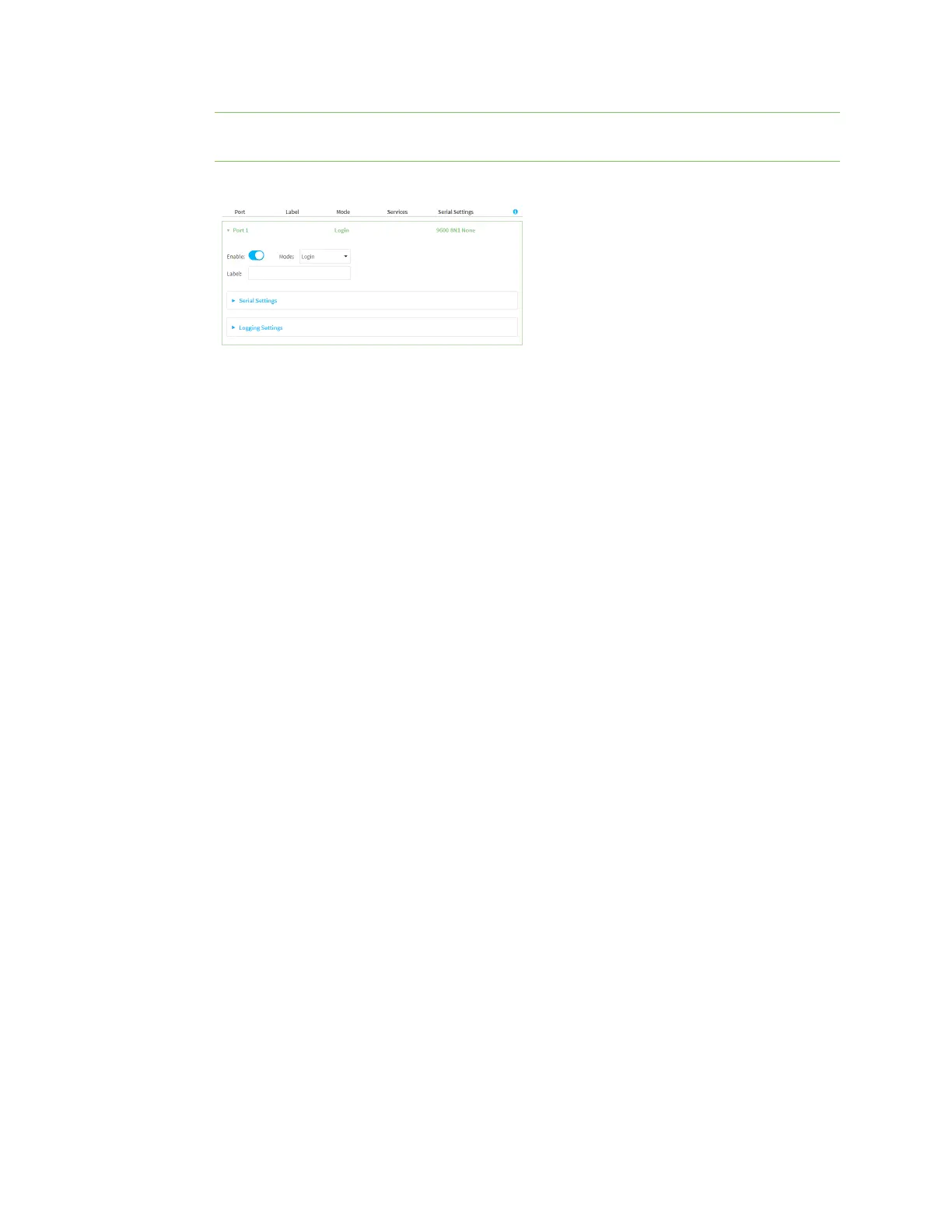Serial port Configure Application mode
Digi Connect EZ Mini User Guide
122
Note You can also configure the serial port by using Device Configuration > Serial. Changes
made by using either Device Configuration or Serial Configuration will be reflected in both.
3. Click the name of the port that you want to configure.
The serial port is enabled by default. To disable, toggle off Enable.
4. For Mode, select Application. The default is Login.
5. (Optional) For Label, enter a label that will be used when referring to this port.
6. Enable Altpin to use the Altpin feature. Altpin is disabled by default.
This feature should be enabled when you are using a modem and an 8-pin cable and you need
CD(Carrier Detect). When enabled, the DTR on pin 1 drives DCD.
If altpin is disabled, the hardware signal on RJ45 pin 1 becomes DSR instead of DCD. This
alternative can be used if DCD is not required, and DSR is needed instead.
7. For Signalling, select the electrical signaling interface type used on this serial port:
n RS-232
l Enable RTS Toggle if you want to enable RTStoggling during transmission on this
serial port. If enabled, this setting overrides RTS\CTSflow control.
l For RTS Pre-delay, enter the amount of time RTSis asserted before starting data
transmission. The time is measured in milliseconds. The default is 0ms.
l For RTS Post-delay, enter the amount of time RTSis deasserted before completing
data transmission. The time is measured in milliseconds. The default is 0ms.
n RS-422
l Enable Termination if you want to enable electrical termination on this serial port.
n RS-485
l Enable Termination if you want to enable electrical termination on this serial port.
l Enable Full Duplex if you want to enable full duplex communication on this serial
port.
The default is RS-232.
8. Click Apply to save the configuration and apply the change.
Command line
1. Select the device in Remote Manager and click Actions > Open Console, or log into the
Connect EZ local command line as a user with full Admin access rights.
Depending on your device configuration, you may be presented with an Access selection
menu. Type admin to access the Admin CLI.
