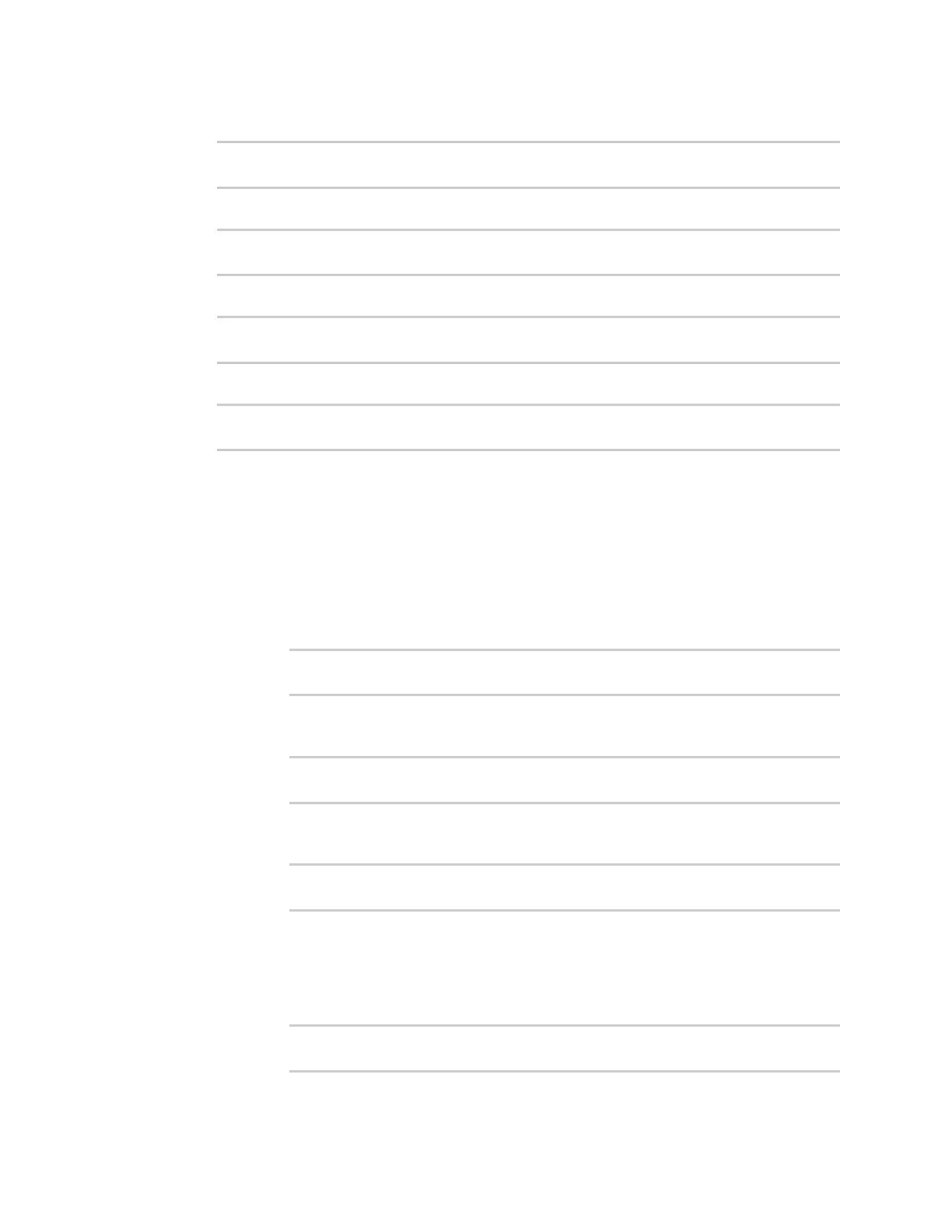Serial port Configure Application mode
Digi Connect EZ Mini User Guide
123
2. At the command line, type config to enter configuration mode:
> config
(config)>
3. The serial port is enabled by default. To disable:
(config)> serial port1 enable false
(config)>
4. Set the mode:
(config)> serial port1 mode application
(config)>
5. Enable Altpin to use the Altpin feature. Altpin is disabled by default.
(config)> serial port1 altpin true
(config)>
This feature should be enabled when you are using a modem and an 8-pin cable and you need
CD(Carrier Detect). When enabled, the DTR on pin 1 drives DCD.
If altpin is disabled, the hardware signal on RJ45 pin 1 becomes DSR instead of DCD. This
alternative can be used if DCD is not required, and DSR is needed instead.
6. Set the signaling interface type used on this serial port:
n rs-232
l Enable rts_toggle if you want to enable RTStoggling during transmission on this
serial port. If enabled, this setting overrides RTS\CTSflow control:
(config)> serial port1 rts_toggle true
(config)>
l For rts_pre_delay, enter the amount of time RTSis asserted before starting data
transmission. The time is measured in milliseconds. The default is 0ms:
(config)> serial port1 "rts_pre_delay value
(config)>
l For rts_post_delay, enter the amount of time RTSis deasserted before completing
data transmission. The time is measured in milliseconds. The default is 0ms:
(config)> serial port1 rts_post_delay value
(config)>
n rs-422
l Enable Termination if you want to enable electrical termination on this serial port.
n rs-485
l Enable termination if you want to enable electrical termination on this serial port:
(config)> serial port1 termination true
(config)>
