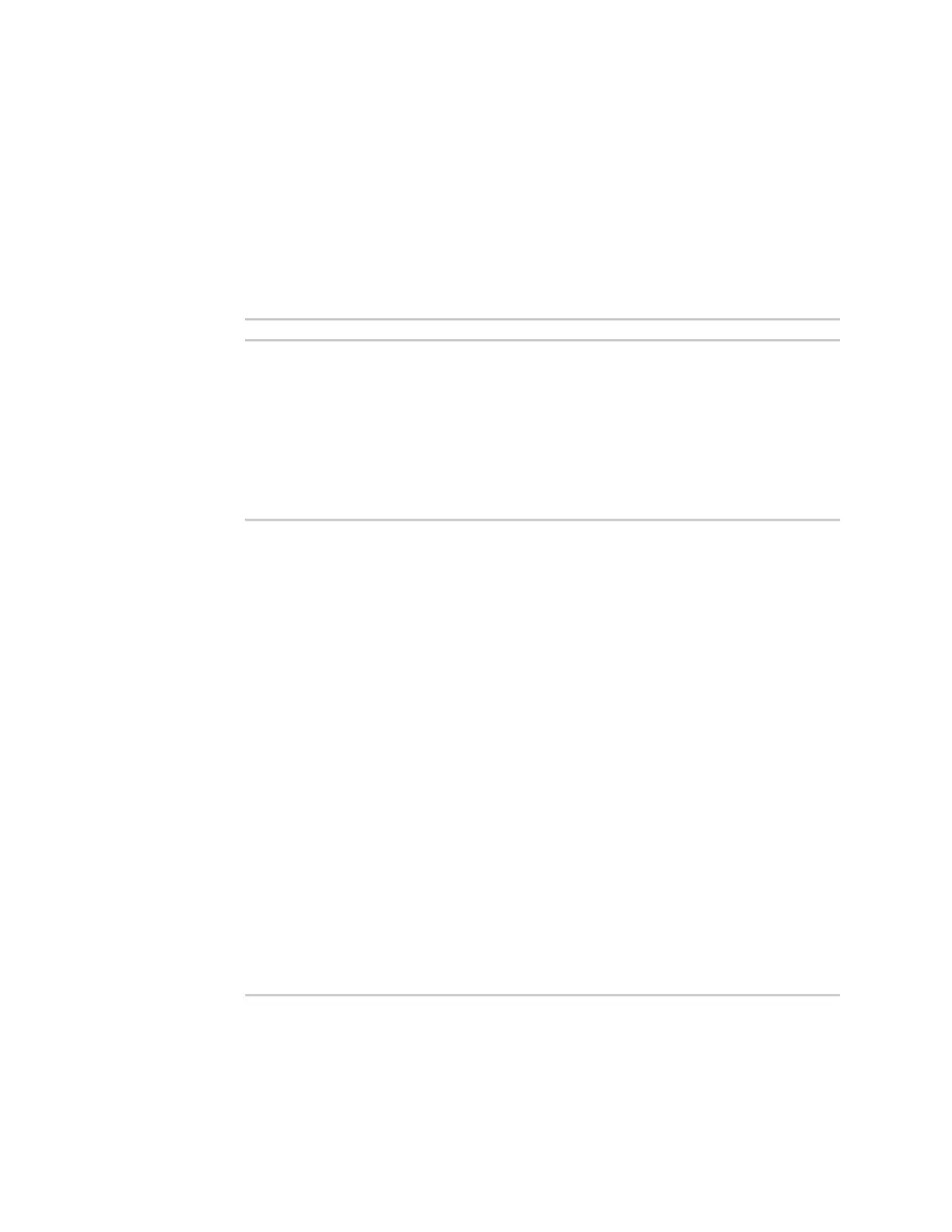Serial port Configure PPP dial-in mode
Digi Connect EZ Mini User Guide
126
a. Click to expand Custom PPP configuration.
b. Click Enable to enable the use of a custom PPP configuration file.
c. Click Override to override the default PPP configuration and only use the custom
configuration file.
If Override is not enabled, the custom PPP configuration file is used in addition to the
default configuration.
d. For Configuration file, paste or type the configuration data in the format of a pppd
options file. Because the options are passed directly to the pppd command line, they
should all be entered on a single line. For example:
debug lcp-echo-interval 10 lcp-echo-failure 2
17. (Optional) Configure a script that will be run to prepare the link before PPP negotiations are
started:
a. Click to expand Connect script.
b. Click Enable to enable the use of a connection script.
c. For Connect script filename, type the name of the script. Scripts are located in the
/etc/config/serial directory. An example script, windows_dun.sh is provided.
Example windows_dun.sh file:
#!/bin/sh
# Example connect script for connecting from a PC using a Windows dial-
up
# networking connection with built-in standard 33600 bps modem driver
and phone
# number 123.
# The shell's 'read' builtin breaks on newline, so translate incoming
carriage-
# return to newline, and outgoing newline to carriage-return-newline.
stty icrnl onlcr opost
# Read input from the serial port, one line at a time.
while read -r line; do
case "$line" in
ATDT123)
echo "CONNECT" # instruct the peer to start PPP
exit 0 # start up the local PPP session
;;
AT*)
echo "OK" # passively accept any other AT command
;;
esac
done
18. Click Apply to save the configuration and apply the change.
Command line
