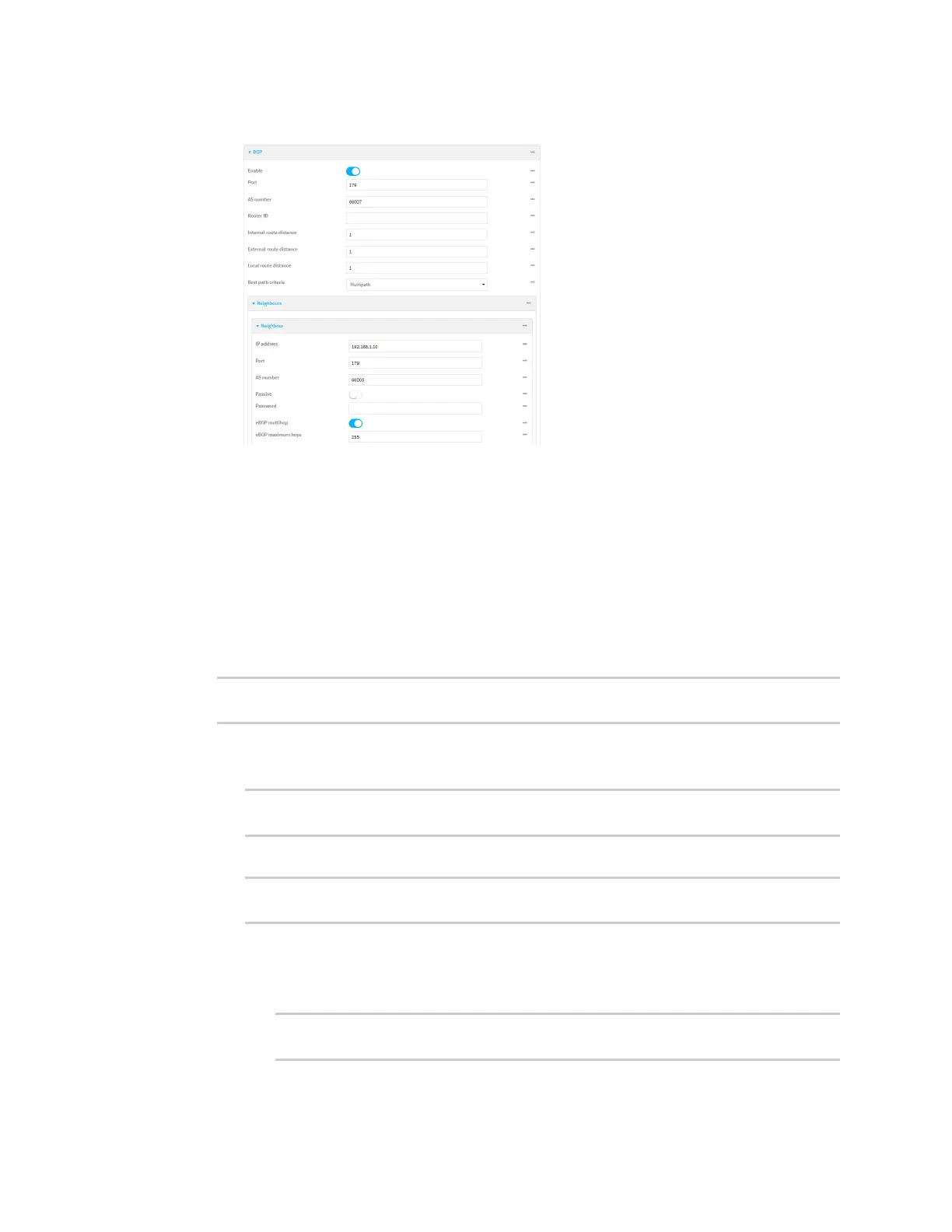Virtual Private Networks (VPN) Dynamic Multipoint VPN (DMVPN)
Digi Connect EZ Mini User Guide
302
h. Click to toggle on eBGP multihop.
7. Repeat to add additional spokes.
8. Click Apply to save the configuration and apply the change.
Command line
1. Select the device in Remote Manager and click Actions > Open Console, or log into the
Connect EZ local command line as a user with full Admin access rights.
Depending on your device configuration, you may be presented with an Access selection
menu. Type admin to access the Admin CLI.
2. At the command line, type config to enter configuration mode:
> config
(config)>
3. Create an IP tunnel.
a. Add an IP tunnel. For example, to add a tunnel named dmvpn_tunnel:
(config)> add vpn iptunnel dmvpn_tunnel
(config vpn iptunnel dmvpn_tunnel)>
b. Set the type to multipoint:
(config vpn iptunnel dmvpn_tunnel)> type multipoint
(config vpn iptunnel dmvpn_tunnel)>
c. Set the local interface:
i. Use the ? to determine available interfaces:
ii. Set the interface. For example:
(config vpn iptunnel dmvpn_tunnel)> local /network/interface/eth1
(config vpn iptunnel dmvpn_tunnel)>
