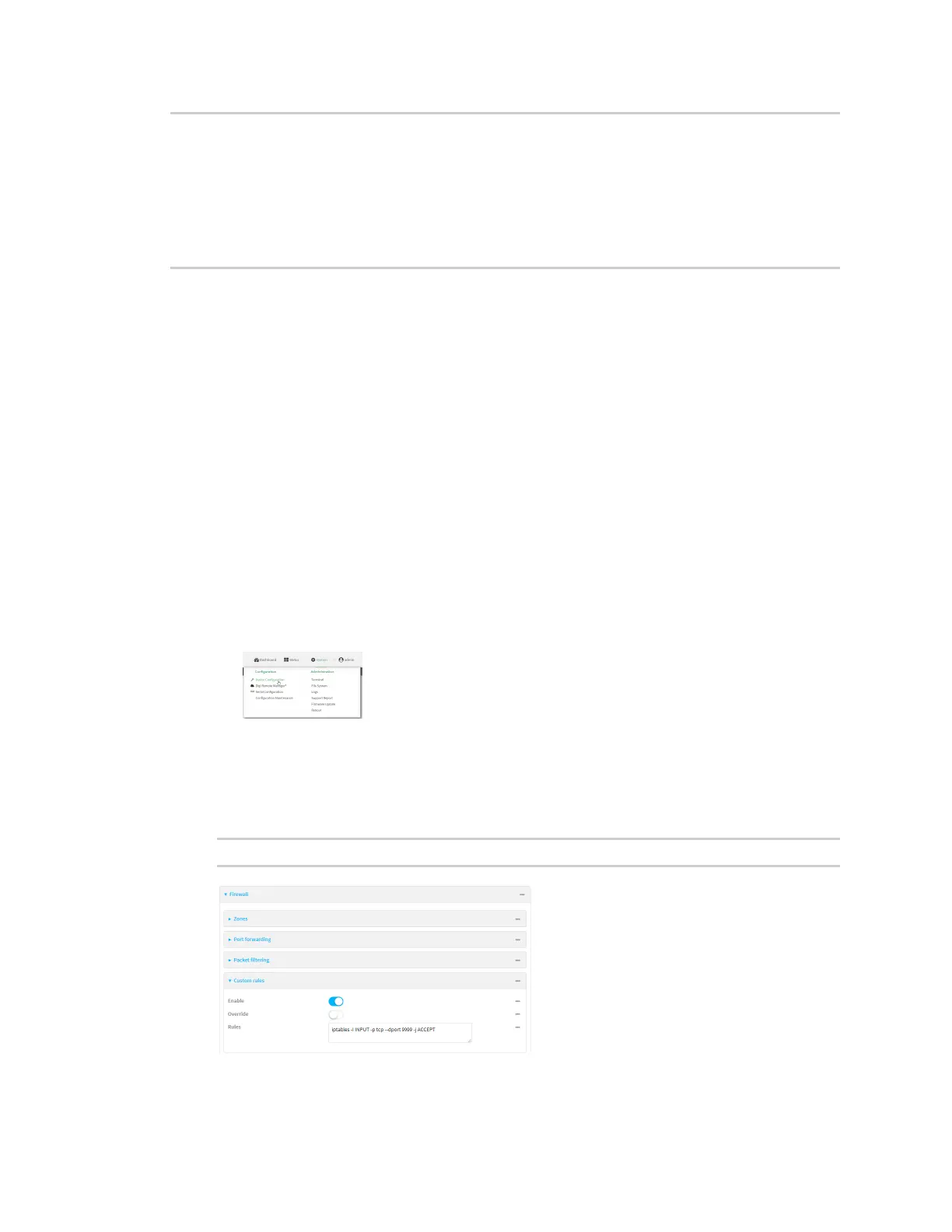Applications Develop Python applications
Digi Connect EZ Mini User Guide
443
if __name__ == "__main__":
HOST, PORT ='', 9999
# Create the server, binding to localhost on port 9999
with socketserver.TCPServer((HOST, PORT), MyTCPHandler) as server:
# Activate the server; this will keep running until you
# interrupt the program with Ctrl-C
print("Waiting for data...")
server.serve_forever()
Create a custom firewall rule
Web
1. Log into Digi Remote Manager, or log into the local Web UI as a user with full Admin access
rights.
2. Access the device configuration:
Remote Manager:
a. Locate your device as described in Use Digi Remote Manager to view and manage your
device.
b. Click the Device ID.
c. Click Settings.
d. Click to expand Config.
Local Web UI:
a. On the menu, click System. Under Configuration, click Device Configuration.
The Configuration window is displayed.
3. Click Firewall > Custom rules.
4. Enable the custom rules.
5. For Rules, type the following:
iptables -I INPUT -p tcp --dport 9999 -j ACCEPT
6. Click Apply to save the configuration and apply the change.
