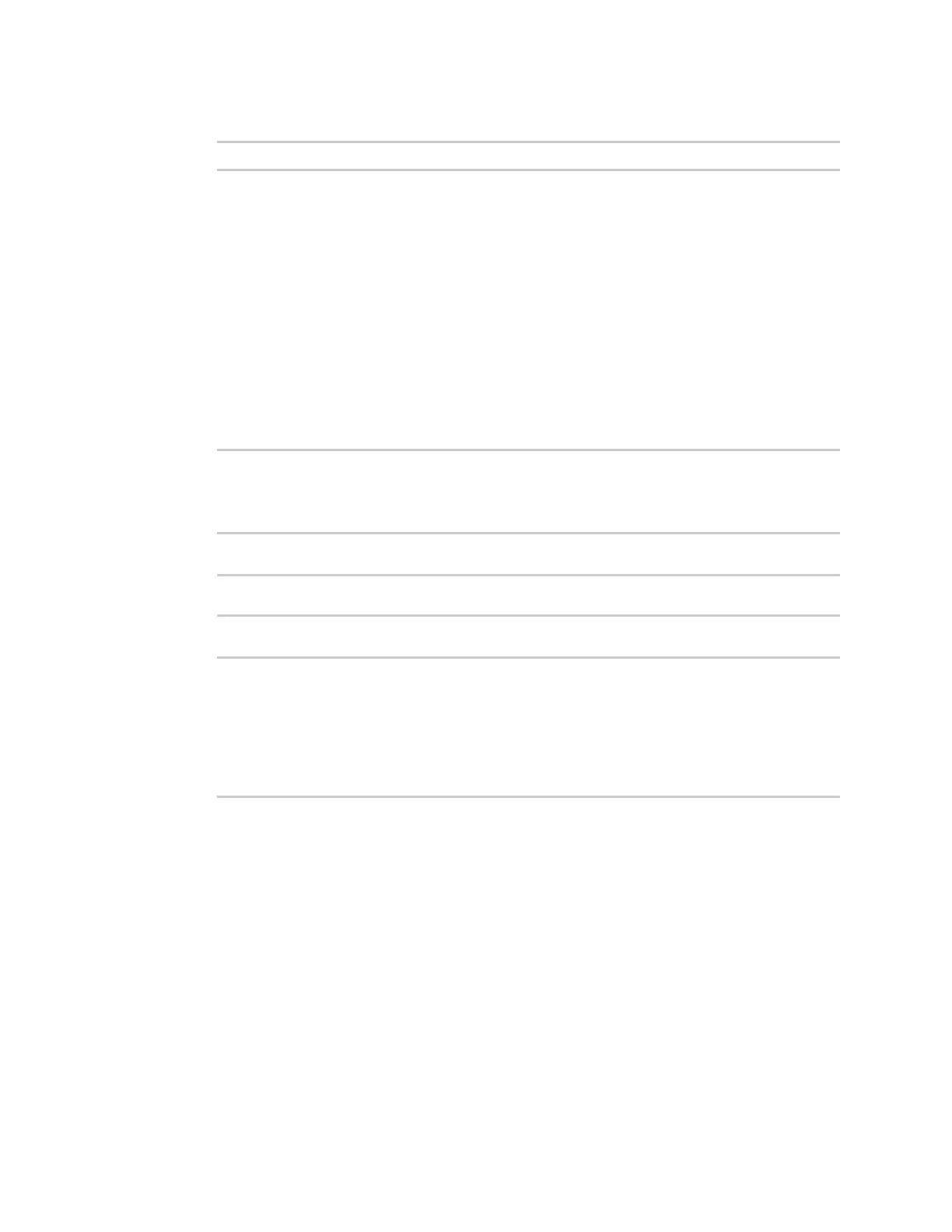Applications Develop Python applications
Digi Connect EZ Mini User Guide
465
4. Upload the name to Remote Manager:
>>> name.upload("my_name")
5. Use Ctrl-D to exit the Python session. You can also exit the session using exit() or quit().
Help for uploading the device name to Digi Remote Manager
Get help for uploading the device name to Digi Remote Managerby accessing help for
digidevice.name:
1. Select a device in Remote Manager that is configured to allow shell access to the admin user,
and click Actions > Open Console. Alternatively, log into the Connect EZ local command line as
a user with shell access.
Depending on your device configuration, you may be presented with an Access selection
menu. Type shell to access the device shell.
2. At the shell prompt, use the python command with no parameters to enter an interactive
Python session:
# python
Python 3.10.1 (main, Mar 30 2023, 23:47:13) [GCC 11.2.0] on linux
Type "help", "copyright", "credits" or "license" for more information.
>>>
3. Import the name submodule:
>>> from digidevice import name
>>>
4. Use the help command with name:
>>> help(name)
Help on module digidevice.name in digidevice:
NAME
digidevice.name - API for uploading name from the device
...
5. Use Ctrl-D to exit the Python session. You can also exit the session using exit() or quit().
Use Python to access the device location data
The location submodule enables access to the location data for the Connect EZ device.
The module takes a snapshot of location data stored in the runt database. The location data snapshot
can be subsequently updated by using the update method.
Determine if the device's location
1. Select a device in Remote Manager that is configured to allow shell access to the admin user,
and click Actions > Open Console. Alternatively, log into the Connect EZ local command line as
a user with shell access.
Depending on your device configuration, you may be presented with an Access selection
menu. Type shell to access the device shell.
