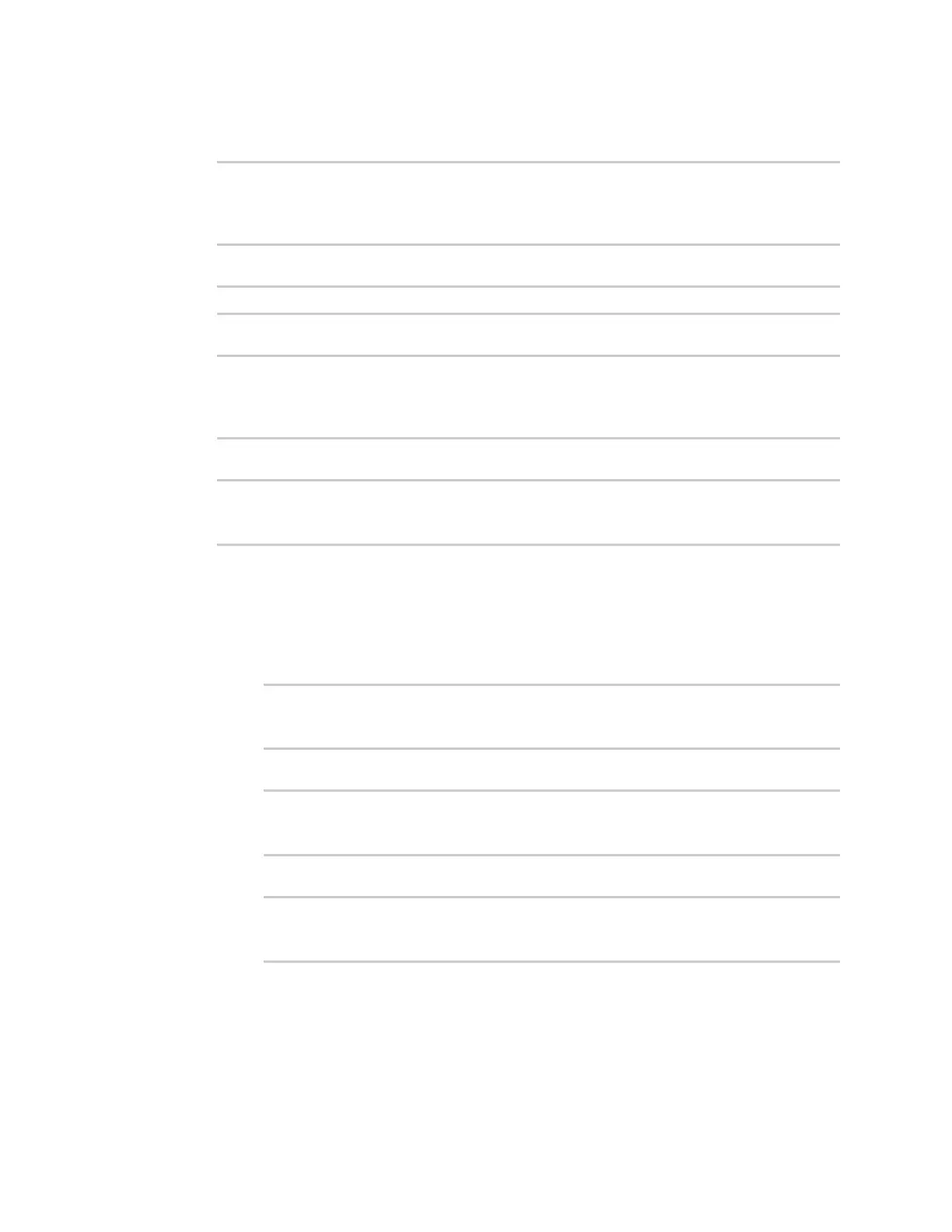Applications Develop Python applications
Digi Connect EZ Mini User Guide
466
2. At the shell prompt, use the python command with no parameters to enter an interactive
Python session:
# python
Python 3.10.1 (main, Mar 30 2023, 23:47:13) [GCC 11.2.0] on linux
Type "help", "copyright", "credits" or "license" for more information.
>>>
3. Import the location submodule:
>>> from digidevice import location
4. Use the valid_fix object to determine if the device has a valid fix:
>>> loc = location.Location()
>>> loc.valid_fix
True
>>>
5. Use the position object to return the device's position:
>>> loc.position
(44.926195299999998, -93.397084499999999, 292.39999399999999)
>>>
The coordinates are returned in the following order:
latitude, longitude, altitude
altitude is in meters.
6. You can also return only one of the coordinate positions:
n Use the latitude object to return the latitude:
>>> loc.latitude
44.926195299999998
>>>
n Use the longitude object to return the longitude:
>>> loc.longitude
-93.397084499999999
>>>
n Use the altitude object to return the altitude, in meters:
>>> loc.altitude
292.39999399999999
>>>
7. Use Ctrl-D to exit the Python session. You can also exit the session using exit() or quit().
Update the location data
The location submodule takes a snapshot of the current location and stores it in the runtime
database. You can update this snapsot:
