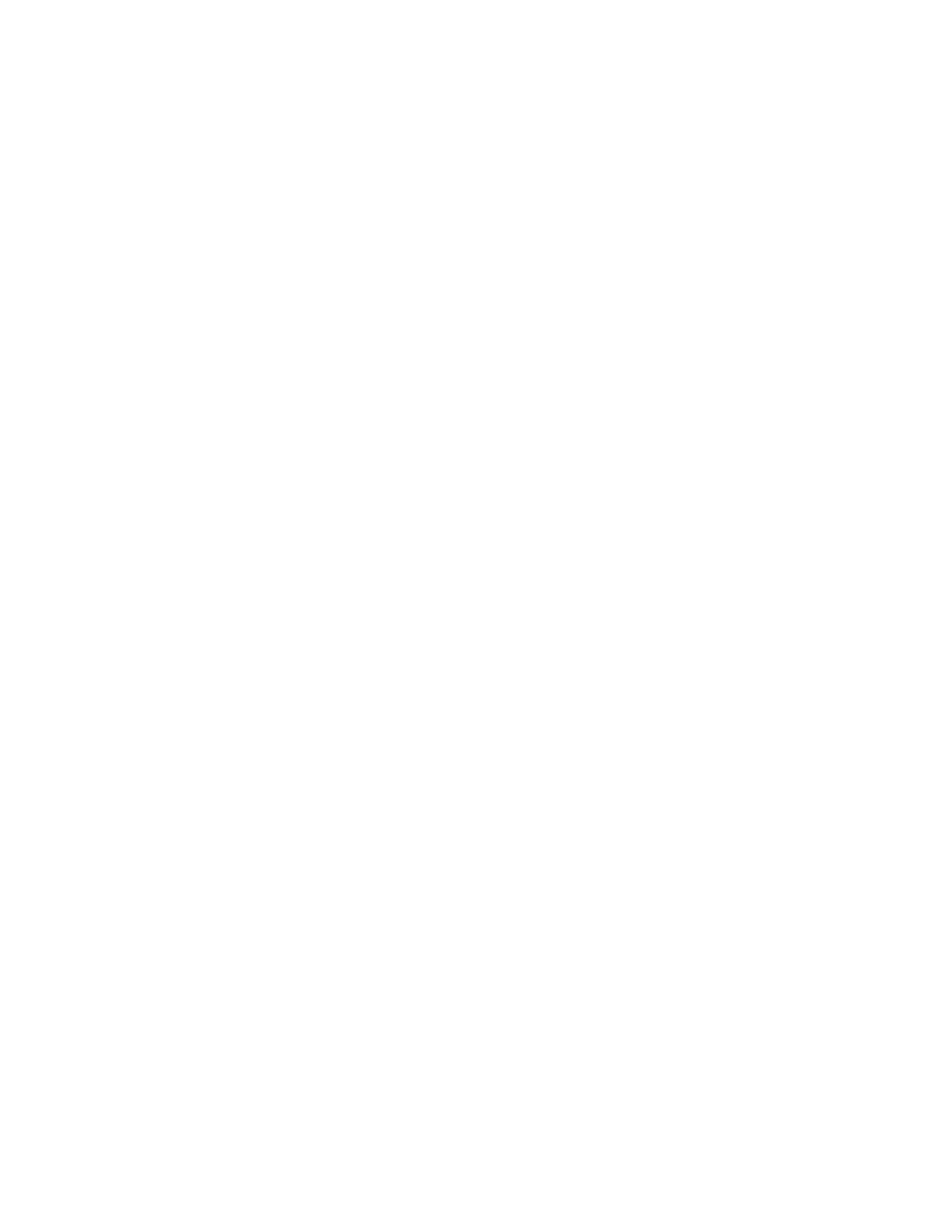Diagnostics Analyze network traffic
Digi Connect EZ Mini User Guide
705
c. To create a filter that either captures or ignores packets that use a particular IP protocol:
i. Click to expand Filter IP protocols.
ii. Click to add an IP protocol.
iii. For IP protocol to capture or ignore, select the protocol. If Other protocol is
selected, type the number of the protocol.
iv. Click Ignore this protocol if the filter should ignore packets that use this protocol. By
default, is option is disabled, which means that the filter will capture packets that use
this protocol.
v. Click to add additional IP protocols filters.
d. To create a filter that either captures or ignores packets from a particular port:
i. Click to expand Filter TCP/UDP port.
ii. Click to add a TCP /UDP port.
iii. For IP TCP/UDPport to capture or ignore, type the number of the port to be
captured or ingored.
iv. For TCP or UDP port, select the type of transport protocol.
v. For Source or destination TCP/UDP port, select whether the filter should apply to
packets when the port is the source, the destination, or both.
vi. Click Ignore this TCP/UDP port if the filter should ignore packets that use this port.
By default, is option is disabled, which means that the filter will capture packets that
use this port.
vii. Click to add additional port filters.
e. To create a filter that either captures or ignores packets from one or more specified MAC
addresses:
i. Click to expand Filter Ethernet MACaddresses.
ii. Click to add a MAC address.
iii. For Ethernet MACaddress, type the MACaddress to be captured or ingored.
iv. For Source or destination Ethernet MACaddress, select whether the filter should
apply to packets when the Ethernet MACaddress is the source, the destination, or
both.
v. Click Ignore this MACaddress if the filter should ignore packets that use this port. By
default, is option is disabled, which means that the filter will capture packets that use
this port.
vi. Click to add additional MAC address filters.
f. To create a filter that either captures or ignores packets from one or more VLANs:
i. Click to expand Filter VLANs.
ii. Click to add a VLAN.
iii. For The VLANto capture or ignore, type the number of the VLAN.
iv. Click Ignore this VLAN if the filter should ignore packets that use this port. By default,
is option is disabled, which means that the filter will capture packets that use this
port.
v. Click to add additional VLAN filters.
