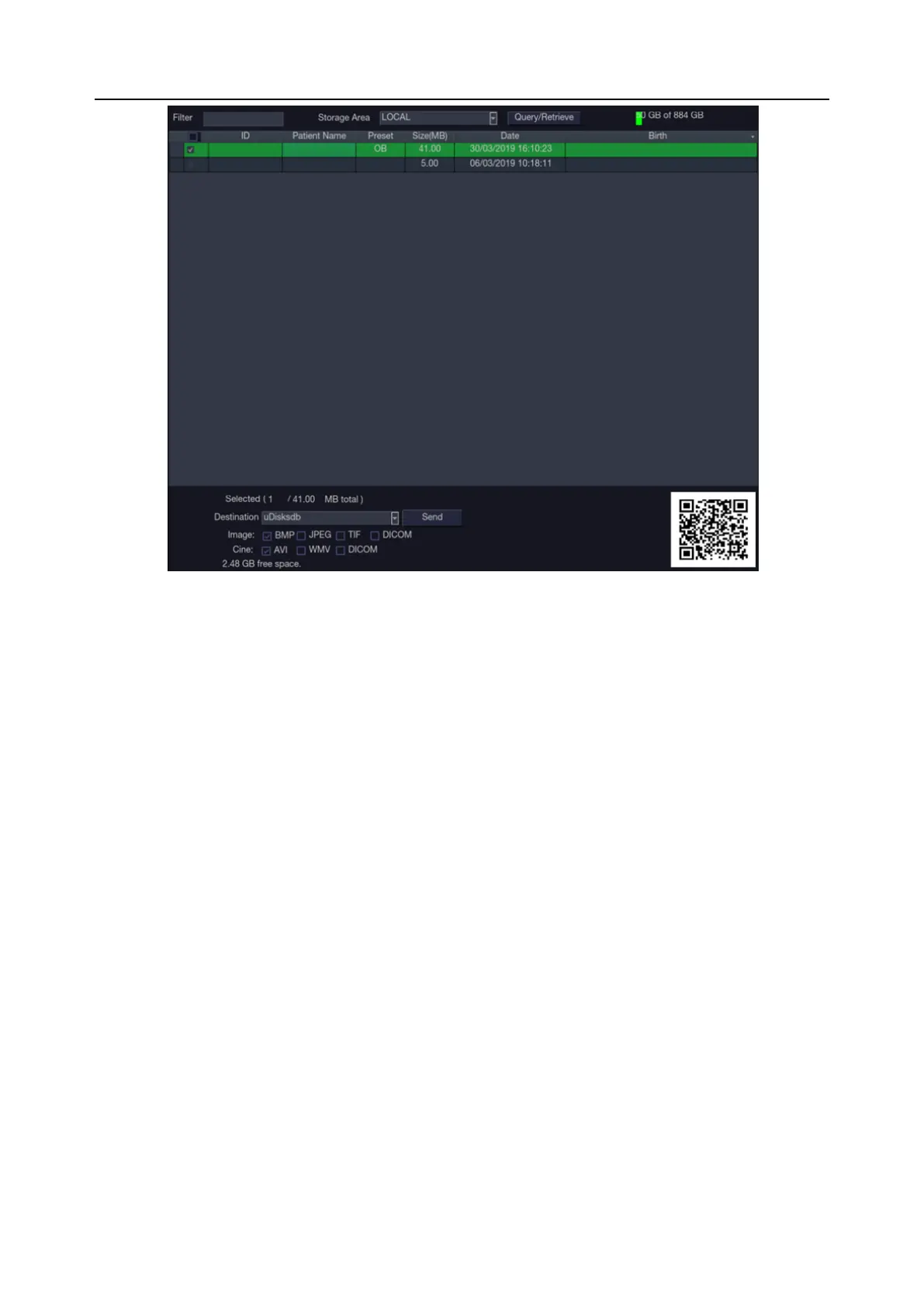Acclarix AX8/Acclarix AX7 Diagnostic Ultrasound System User Manual Exam Data Management
- 133 -
Figure 9-2 Exam Database Main Screen
The main part of the display shows a list of studies. Clicking on the header of a field will sort the list by
that field. Fields can be displayed or hidden. If Password Protection is enabled, admin can view and
operate all the studies, operators can only view and operate the studies they created.
Filter: The database filter field at the top-left of the screen provides a powerful tool to find the study of
interest. It filters the list based on whatever text is typed in this field. The filter applies to all fields. For
example, typing “Ab” into the filter will show exams that either have that text in either the patient name
or in the Exam preset. By default the filter is set to blank, so the default list shows all exams.
Storage Area: There is a database storage area field at the top-right of the screen. User can select to
review the studies in local or USB storage, and also can send the studies from local to USB or from
USB to local. Select the required studies and click Send to complete. When sending the studies from
USB to local, only images in DCOM format can be sent.
Storage Size: There is a box displaying current disk usage. It contains text with the current usage and
is filled with a solid color to the extent that the current capacity is used. The text shows “<current
usage> of <total capacity>”. The units are “Mb” for values less than 1 Gb, and “Gb” for anything larger.
The solid color fill is green when usage is less than 75% of capacity, yellow for usage between 75%
and 95%, and red when disk usage is above 95%.
Destination: The location where the highlighted exam(s) shall be exported, including:
Available DICOM server location(s).
Available FTP server location(s).
Any inserted USB disk or DVD drive.
Export Format: This location displays export format for static images and clips. BMP, JEPG, TIF and
DICOM formats are available for static images. AVI, WMV and DICOM formats are available for clips.
Send/Burn: Pressing this will send/burn the highlighted exam(s) to the destination. This button is
available when one or more exams are selected.
