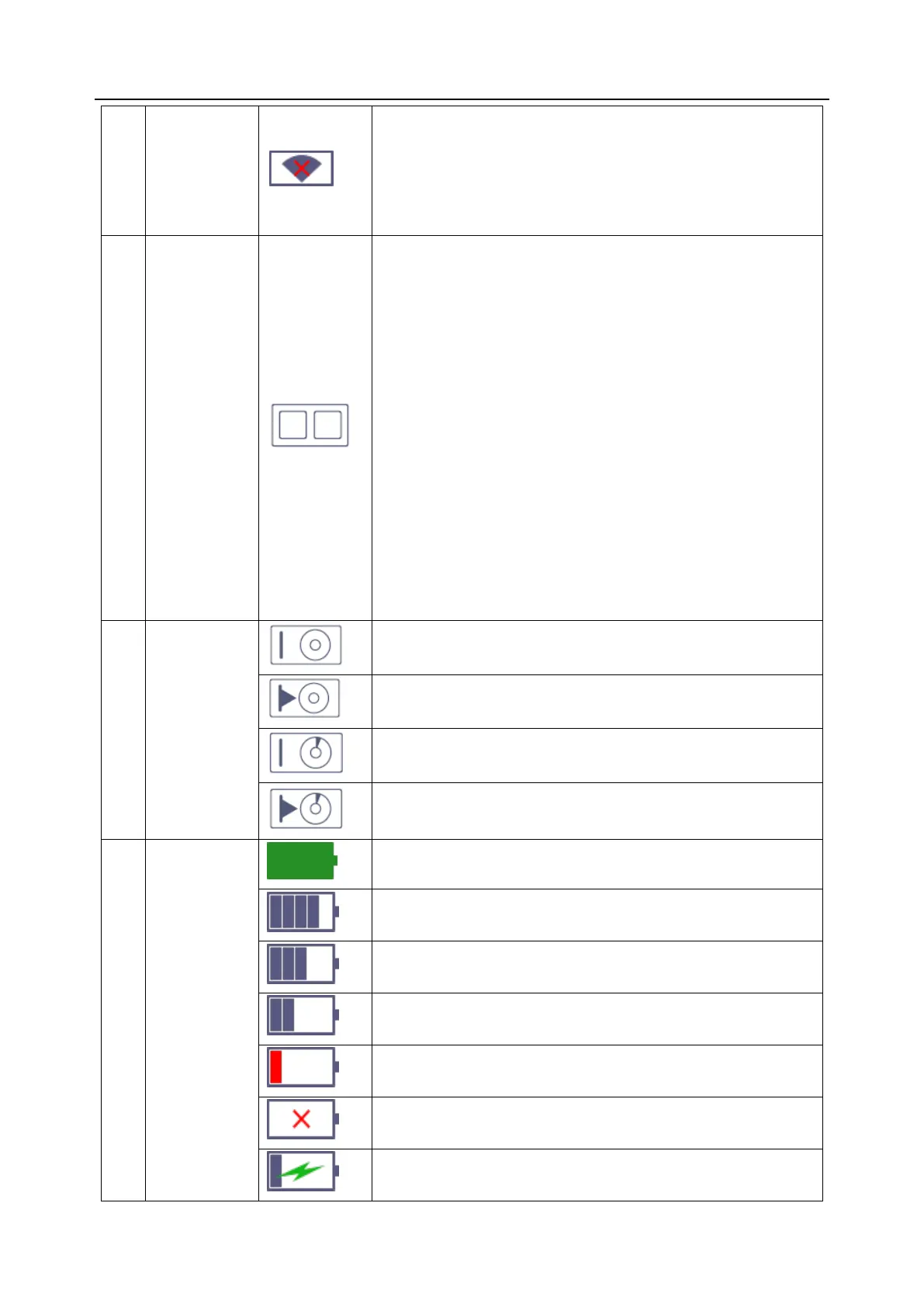Acclarix AX8/Acclarix AX7 Diagnostic Ultrasound System User Manual Getting Started
- 19 -
WI-FI network is disconnected.
Clicking on this icon shows a "WiFi: Turn on" button. Clicking
on this button shows a list of available Wi-Fi networks.
Selecting an available network displays a dialog box for
entering password.
The network status icon shows the connection status of the
Network Server. If no Network Server is defined, then the
icon is not displayed.
Outline in grey color: Successful connection with a
Server.
Outline in green color: Data exchange with a Server.
Outline in red color: Failure to connect with a configured
Server
Clicking on this icon displays a queue of exam or image
transfers and as well as the transfer status of each exam or
image including refuse, pending, active, success and fail.
For a failed transfer, the system will automatically retry the
transfer when the transfer task is available, or user can
manually retry transfer. User can manually delete a transfer
from the queue.
Hard drive data exchange, symbol in green.
Hard drive 95% full, symbol in red.
Hard drive 95% full with data exchange, symbol in red.
Battery fully charged, symbol in green.
Battery more than 80% charged.
Battery low, symbol in red.
Battery removed, outline in red.
