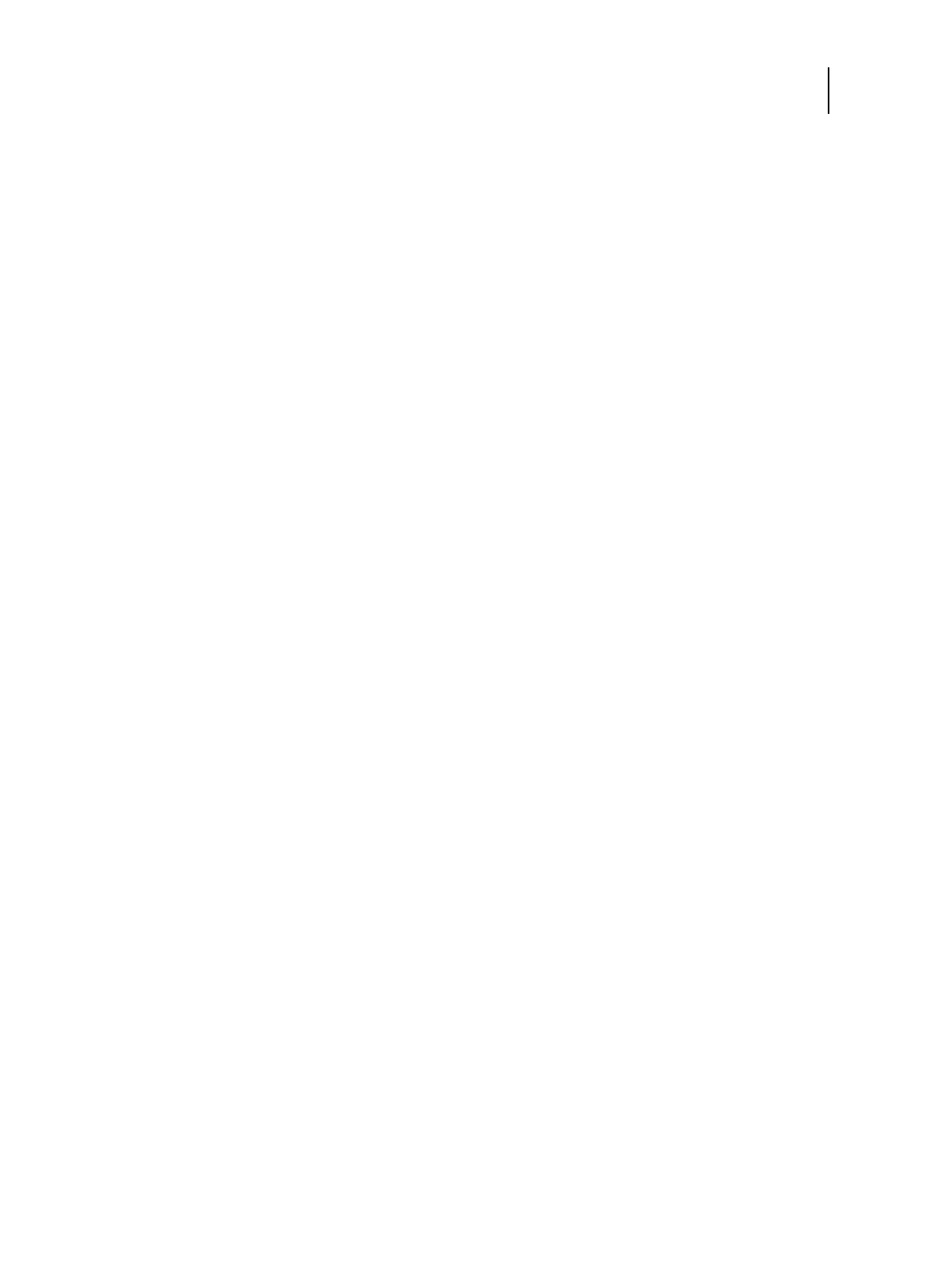79 Installation and Service Guide: Printer Controller EB-34
Performing Backup and Restore
You must login to the system as a system administrator to use the Fiery System Restore features.
Note: Depending on the system, the capacity required for a backup image varies. Check the Estimated side field
displayed in Create USB Backup dialog box, which you can access by selecting WebTools Home > Create Backup.
To access the Fiery System Restore features
1 From a client computer, start a web browser and enter the IP address or the DNS name of the EB-34.
2 Select Home tab.
The available features are listed under Fiery System Restore section.
You must log in to the system as a system administrator before performing any of the backup/restore process.
To setup automatic scheduled backup
Note: When you set up the scheduled backup, only the latest backup will be stored. Previous backups will be deleted.
Note: Ensure that the EB-34 remains powered up during the scheduled backup times, allowing enough time for the
backup to complete.
1 In the WebTools Home tab, select Schedule Automatic Backup.
2 Select Enable automatic backup, and select when you want to start the backup process on the EB-34.
Note: The backup process takes more than an hour to complete and it requires the EB-34 to be Idle status. If the
EB-34 is not in Idle status, the backup process does not start.
3 Click Save.
To create a backup
1 In the WebTools Home tab, select one of the options below.
• Create Backup > USB: Select this option when you create a backup on a USB drive (flash drive or hard disk drive).
If you want to create a backup of the current EB-34 on the USB drive, select New image. You can select Create
bootable image to make the USB drive a bootable media.
If you want to create a factory image backup on a USB drive, select Fiery factory image. The Create bootable
image option will be automatically turned ON.
If you select Create bootable media, the USB device or hard disk drive specified as a destination becomes a
bootable media. Select this option when you want to boot the EB-34 from the backup media to avoid the
situation where the HDD fails and cannot boot the EB-34. See page 82 for booting from the bootable media.
Bootable media is used for system restoration when a hardware failure occurs.
Note: The minimum size for the USB drive depends on the actual size of the backup file. You can determine the
size of the backup file by checking the Estimated size: field in the Create USB Backup dialog box. Prepare the USB
drive with enough capacity.