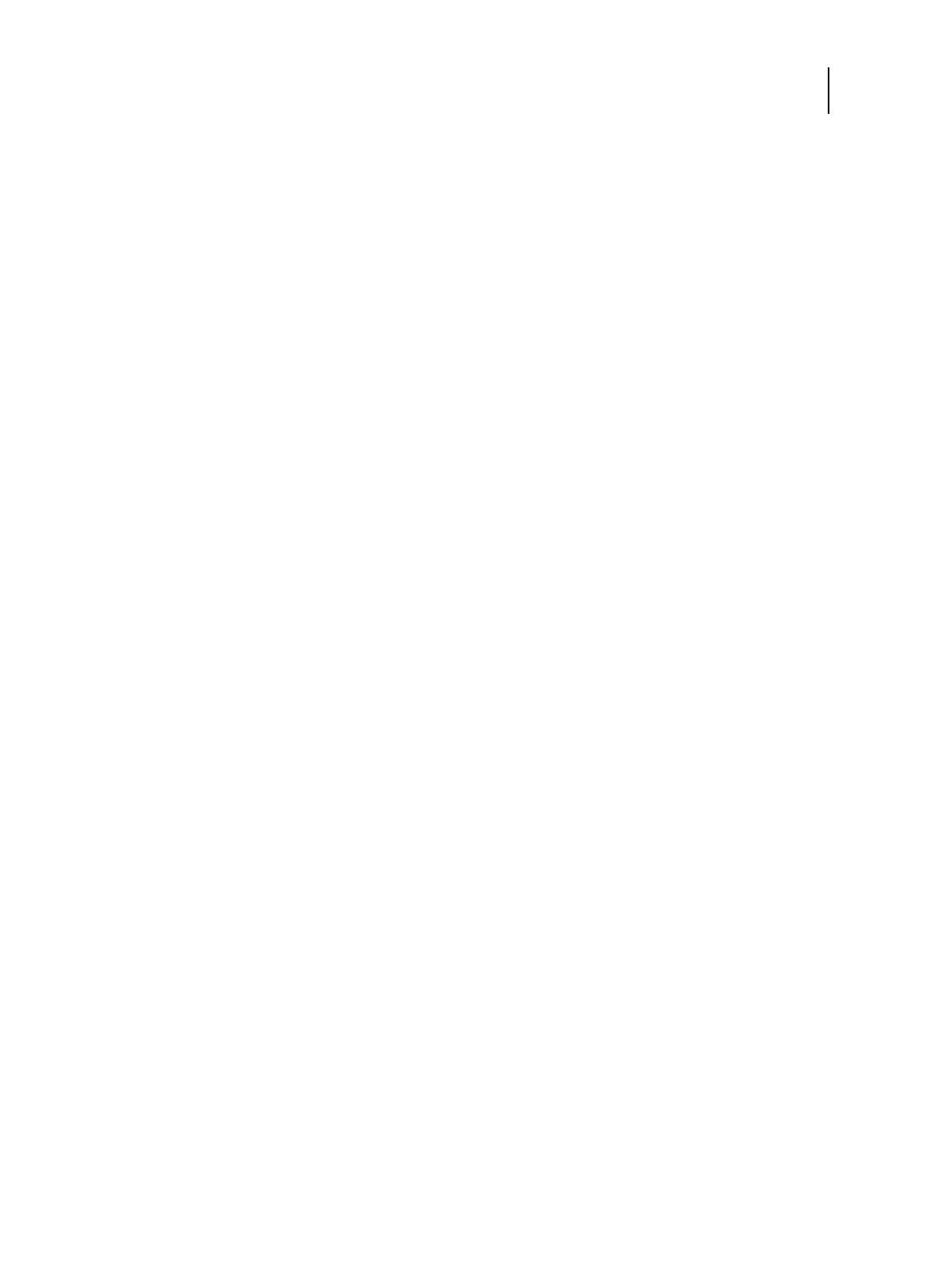56 Installation and Service Guide: Printer Controller EB-34
Replacing Parts
If installing a new motherboard solved the problem that you are troubleshooting and you are able to print a Test Page
and send a print job over the network, you are ready to transfer options to the new motherboard. Service Mode ends
automatically when you transfer options to the new motherboard.
Transferring options to the new motherboard
After you verify that the new motherboard solves the problem that you are troubleshooting, you must use the
motherboard replacement dongle to transfer options to the new motherboard.
To transfer options and BIOS information to the new motherboard
Note: This procedure, which takes approximately 15-20 minutes, assumes that the EB-34 is fully assembled with the
new motherboard, and verified in Service Mode (see page 55).
1 Verify that all power is turned off on the EB-34.
2 Insert the motherboard replacement dongle into a USB port.
3 Turn on the EB-34.
Wait until the FieryBar reaches Idle.
4 On the EB-34 control panel, select MB Replacement.
The control panel displays “Reading dongle...”, then displays the number of licenses left to apply to the transfer.
5 Select Yes to confirm the license transfer.
The control panel displays “Applying” to indicate the transfer of options and the backup BIOS from the hard disk
drive to the BIOS chip on the replacement motherboard.
Note: If you select “No” the process ends and you return to the Functions menu.
6 Reboot the EB-34.
7 Remove the motherboard replacement dongle after the EB-34 reaches Idle on the copier touch panel.
8 Reinstall system software.
Replacing parts on the motherboard
This section describes how to remove and replace the DIMM(s), CPU, and battery on the motherboard. Before you
perform any of these procedures, shut down and open the EB-34 (see page 38).
DIMM(s)
Each DIMM (dual in-line memory module) is held in place by a lever at each end of the DIMM socket. The
motherboard contains two DIMM sockets (DIMM A0 and DIMM A1). The standard configuration includes two 2GB
DIMMs.
If you are installing DIMMs of different capacities, be sure to install the lower-capacity DIMM in socket DIMM A1.