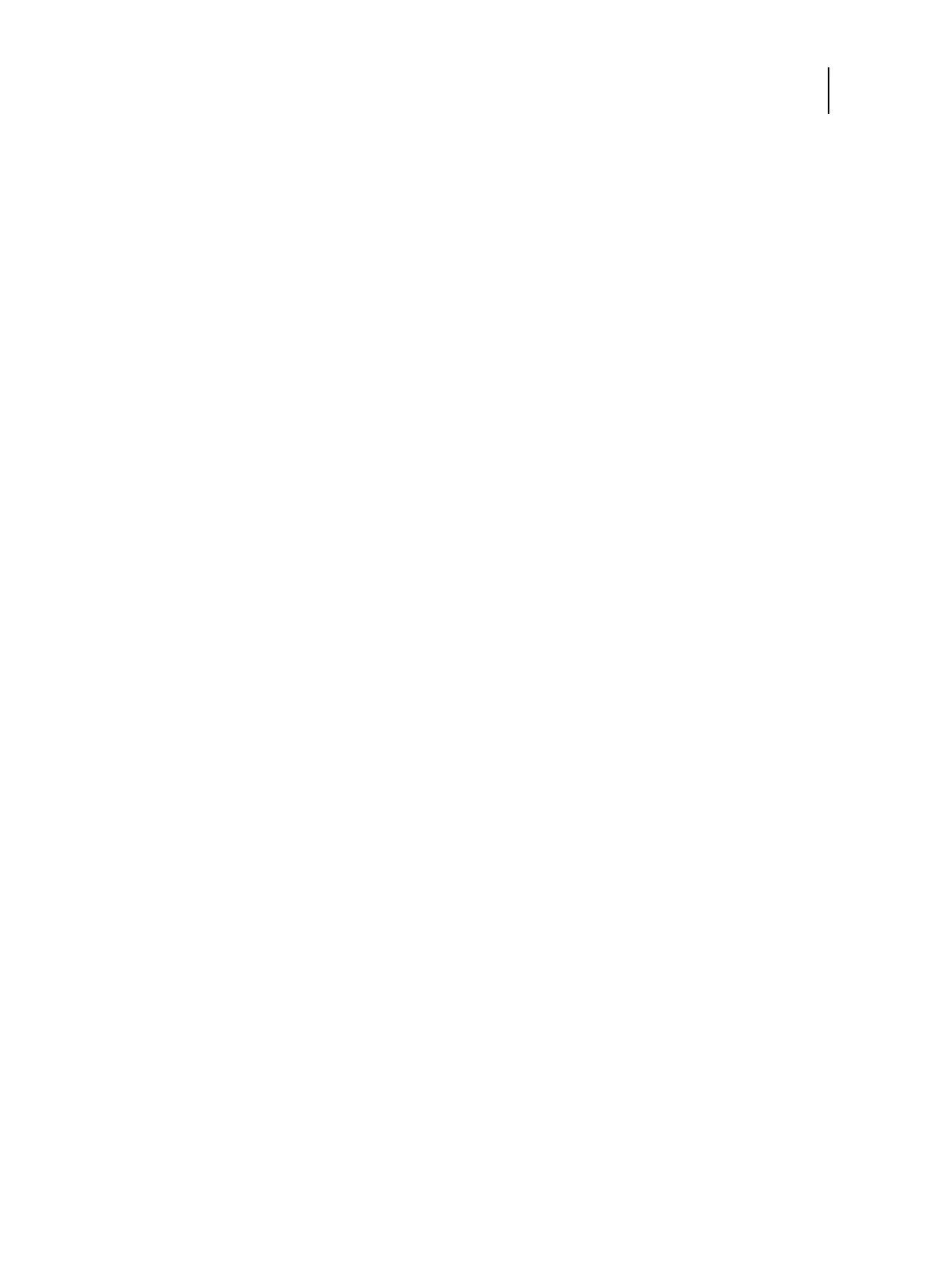20 Installation and Service Guide: Printer Controller EB-34
Installing Hardware
Configuring a static IP address for the EB-34
If the customer requires the EB-34 to be configured with a static IP address (for example, in a non-DHCP network
environment), obtain a valid static IP address from the network administrator and configure the EB-34 as described in
the following procedure.
To configure a static IP address for the EB-34
1 At the copier touch panel, press the Home button.
2 Press the Fiery icon.
3 Make sure that the EB-34 is not receiving, processing, or printing any files.
If the system has just finished processing, wait at least five seconds after the system reaches Idle before you
proceed.
4 Press the Fiery tab.
5 Press Setup.
6 On the Login screen, press Password. Enter Fiery.1. Press OK.
Type
Fiery.1 exactly as shown. The password is case-sensitive; for example, fiery.1 will not work.
7 On the Setup screen, do the following:
• Press WINS. If enabled (yellow), press Use WINS to disable this feature. Press Save.
• Press DNS. If enabled (yellow), press Get DNS address automatically to disable this feature. Press Save.
• Press IP Address > IPv4 Address > Manual Configuration.
8 On the Manual Configuration screen, enter an IP address, subnet mask IP address, and a default gateway IP
address. Press Save and then press Go Back.
9 On the Setup screen, press Exit Setup.
10 Press Reboot Now.
Completing installation and starting up
To finish the installation of the EB-34 at the customer site, make sure to do the following:
1 Make sure that the copier is turned on.
2 Set the power switch to the ON position (“|” symbol).
3 Power on the EB-34 using the power button (see Figure 5 on page 33).
Press once and release the button to power on the system. The power supply automatically senses the correct
voltage.