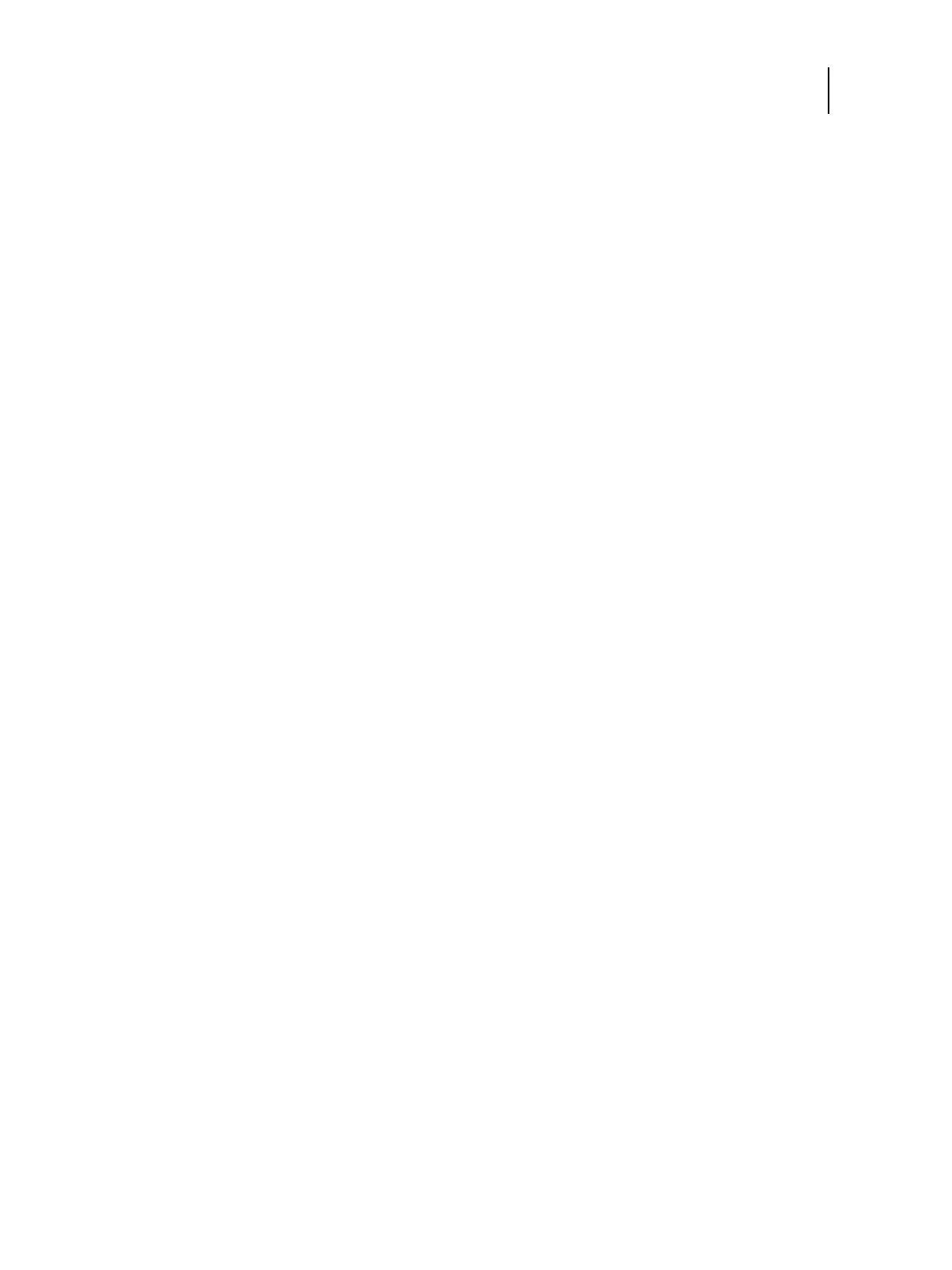84 Installation and Service Guide: Printer Controller EB-34
Performing Backup and Restore
2 Attach the bootable backup media to the EB-34.
3 Press the power button to turn on the EB-34.
4 Press F11 repeatedly during the startup sequence.
The boot device selection screen appears. If you see the Windows startup screen, reboot the EB-34 and repeat this
step.
5 Using the up or down arrow key, move the cursor to the USB device that you attached to the EB-34. Select the item
that starts with “UEFI:”.
This change will take effect only next time you reboot the EB-34.
6 Press Enter to make the selection and exit the boot device selection screen.
Fiery System Installer starts in the same language that the backup was created in. You cannot choose another
language.
7 Follow the instruction on the screen to complete the restoration.
Platform Utilities
Use Fiery System Installer for advanced procedures, such as erasing hard disks, or launching Windows Task Manager.
These utilities are available when you select Platform Utilities.
Erase data from hard disk drive(s)
If selected, the following methods are provided:
• Randomized erase for writing random data to all disk sectors before writing zero.
• Quick erase for writing zeroes to all disk sectors.
Advanced backup management
Allows the Administrator to:
• Load backup settings from a USB drive to apply to system backup images.
• Save or restore backup history files.
• Search for backup images created on a replaced system to be applied to the current one.
Launch Windows Task Manager
Starts the Windows Task Manager.