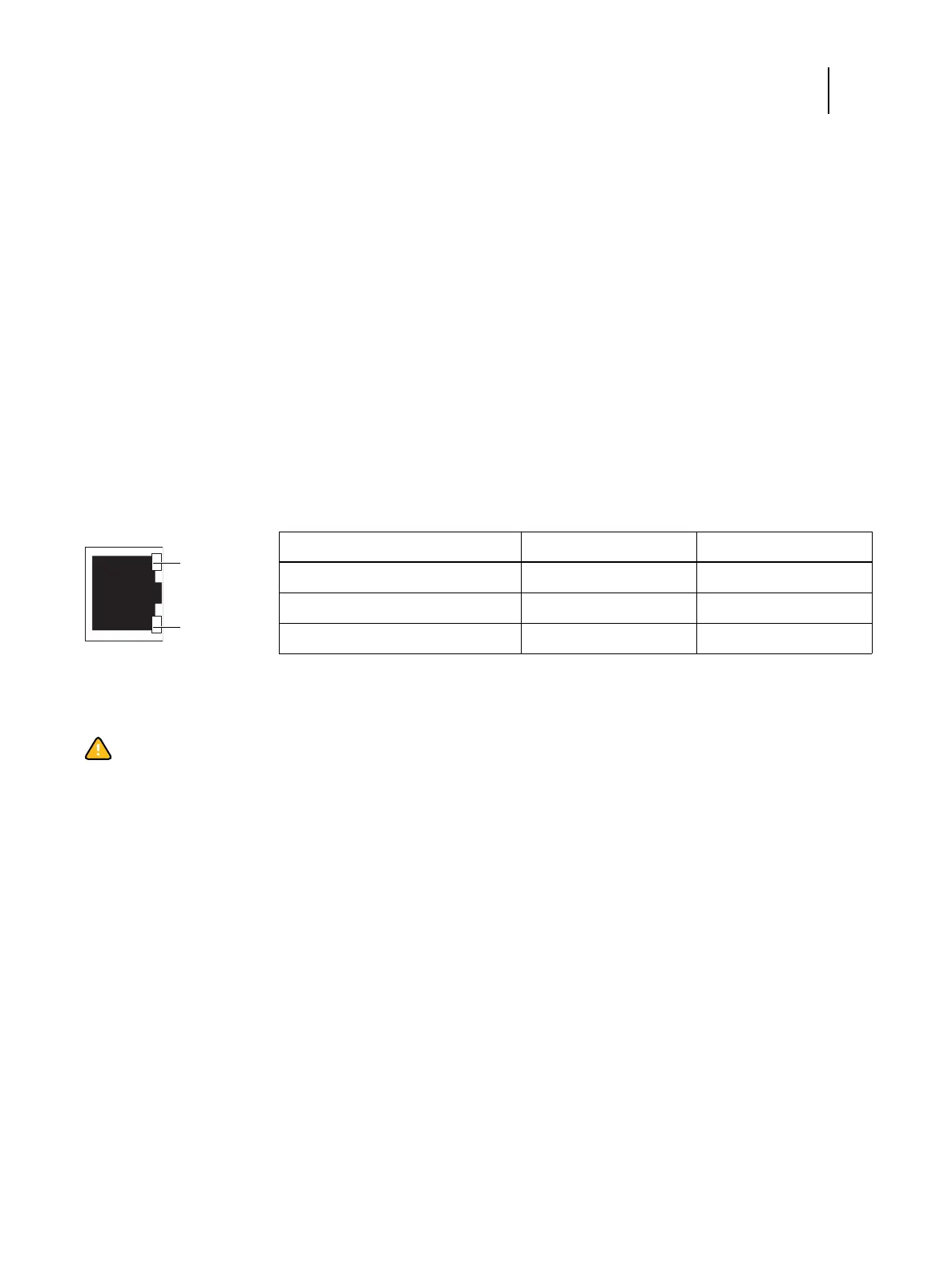27 Installation and Service Guide: Printer Controller EB-34
Using the EB-34
• FTP Log: Lists jobs scanned on the copier and sent to the FTP site designated in the setup options. The log is
available only when Scan to FTP is enabled in Setup. For more information, see Configuration and Setup.
To print EB-34 pages from the copier touch panel
1 On the copier touch panel, press the Home button.
2 Press the Fiery icon.
3 Press the Fiery tab.
4 Press Printable Info.
5 Press the name of the page you want to print.
Network Status LEDs
Two LEDs next to the Ethernet network port indicate the network speed. When data transfer occurs between the EB-
34 and the network, the appropriate LED(s) blink to indicate network activity.
About Configure
You can access Configure from Command WorkStation or WebTools, and you can find information about using it the
following ways:
• When you access Configure from an Internet browser, in WebTools, on the Configure tab, click the Help icon.
• When you access Configure from Command WorkStation, see Command WorkStation Help.
To access Configure from an Internet browser
1 Open an Internet browser and type the IP address of the EB-34.
2 In WebTools, on the Configure tab, click Launch Configure.
3 Log on with Administrator privileges.
Network link speed LED 1 LED 2
10 Megabits/second Off Green
100 Megabits/second Green Green
1000 Megabits/second Amber Green
Caution:The copier interface cable included with the EB-34 is a crossover Ethernet cable that connects to the
lower (crossover) Ethernet port on the EB-34 connector panel. The network cable at the customer site is a
straight-through Ethernet cable that connects to the upper (straight-through) Ethernet port on the EB-34
connector panel. The cables look similar, but are not interchangeable. Make sure that you connect the cables to
the correct ports (see Figure 6 on page 34).
LED 2
LED 1
Ethernet network port
(Upper RJ-45)