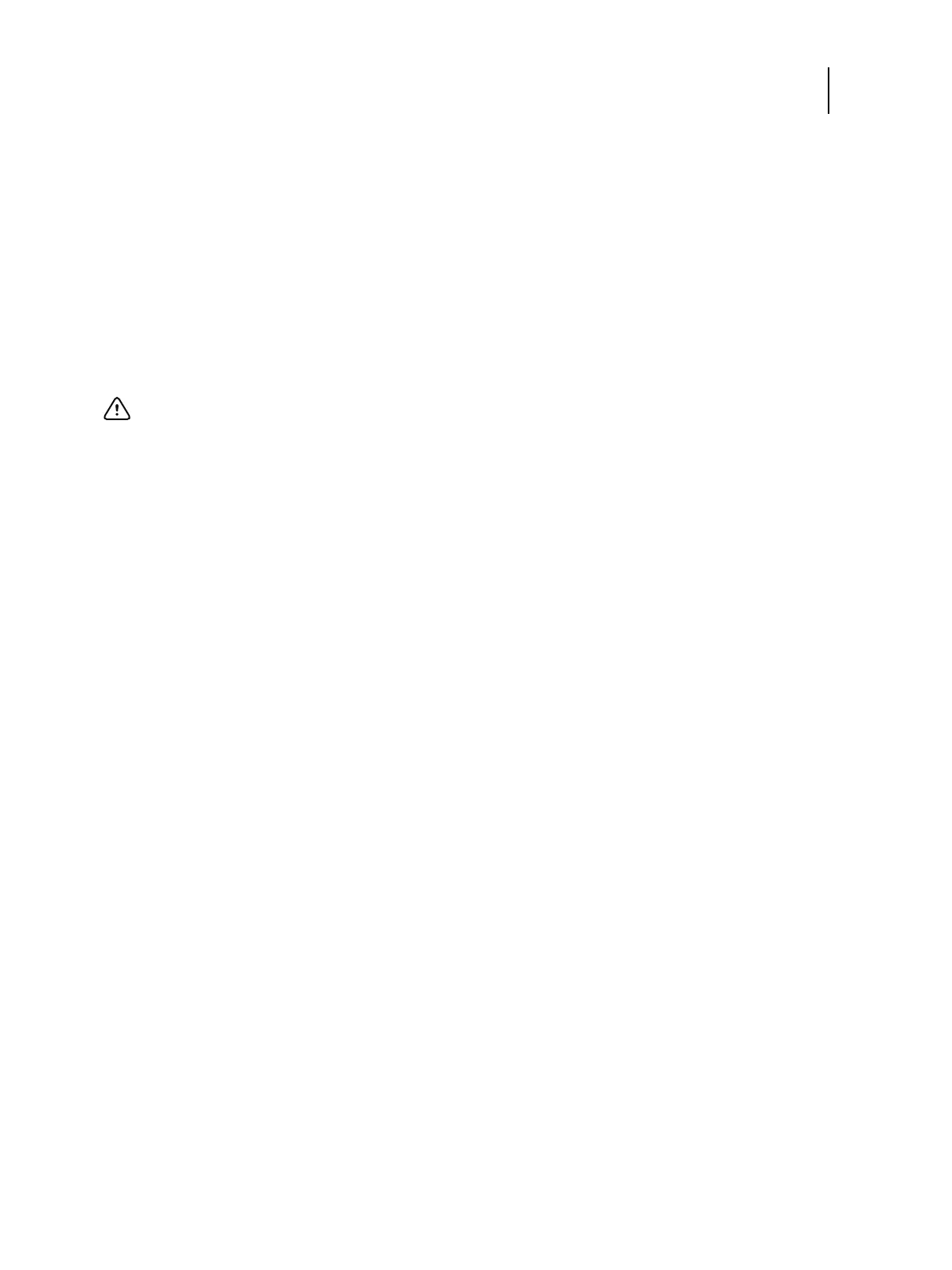82 Installation and Service Guide: Printer Controller EB-34
Performing Backup and Restore
• Specify the name of the backup file in the Folder Name field.
Fiery System Installer creates a folder with the name containing the file name and a time stamp to help you
distinguish the backup images. The default file name is the server name. The installer automatically generates
the time stamp.
• If you select “Include Fiery job files in backup,” jobs archived in the server are included in the backup.
• If you select “Create bootable media,” the USB device or hard disk drive specified as a destination becomes a
bootable media. Select this option when you want to boot the EB-34 from the backup media to avoid the
situation where the HDD fails and cannot boot the EB-34. See page 82 for booting from the bootable media.
Bootable media is used for system restoration when a hardware failure occurs.
• Enter a description of the backup.
• If you select Save in the backup settings, the system saves the specified backup setting for a subsequent “Load.”
Only the specified setting is saved.
4 If you select USB Drive or External Hard Disk as a destination in step 3, make sure you attach the appropriate device
to the EB-34.
5 Click Start backup to begin the backup process.
If there is a need to stop the backup process, press the cancel icon. Fiery System Installer displays a message allowing
you to restart or shutdown the server. You can specify a backup log to be saved, if desired.
Restore with Fiery System Installer
To recover from a system crash, you must restore the system with a backup image.
Note: Backed-up data can be only restored to the same EB-34.
To restore the system using Fiery system installer
You will access your backup media (USB drive, local hard disk drive or external hard disk drive) to restore the system.
1 Start Fiery System Installer.
• Insert System Software DVD 1.
• Reboot the EB-34 (see page 28).
• When the menu appears, specify a language.
2 If your backup file is stored in the USB drive or external hard disk, attach the device to the EB-34.
Important: All the existing data in the external hard disk drive will be lost when you select Create bootable
media option.