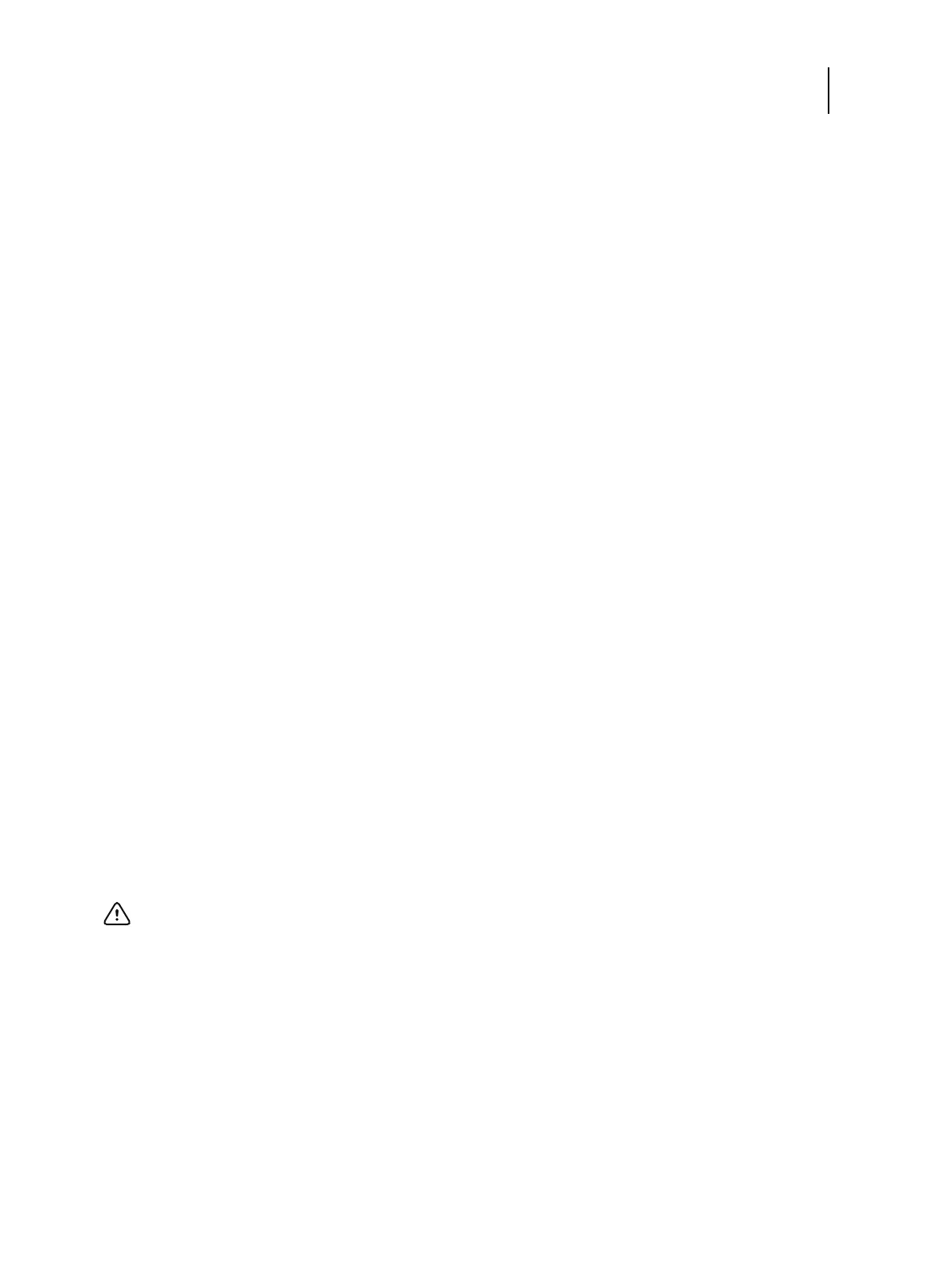81 Installation and Service Guide: Printer Controller EB-34
Performing Backup and Restore
• Restore from backup or recovery partition: You can restore the system by selecting the backups that you created
using the Fiery System Installer or the Fiery System Restore. If there is no backup available in the system or in any
attached devices, you can only perform the restore from the recovery partition.
• Back up hard disk drive(s): Use this option when you create the system backups. You can specify the location of
the backup, file name, and other attributes of the backups.
• Platform Utilities: You can perform the backup management tasks from this option such as erasing hard disks or
using Windows Task Manager to explore the system.
Note: You can use the EB-34 control panel to operate Fiery System Installer. You can also use a monitor, mouse, and
keyboard attached if available.
Backup with Fiery System Installer
You must back up your system and create a backup image to recover from any unexpected system crashes and the hard
disk drive failure.
To create a system backup
1 Start Fiery System Installer.
• Insert the System Software DVD 1 into the DVD drive of the EB-34.
• Reboot the EB-34 (see page 28).
• When the server finishes the reboot, select the language you use for the backup or restore session.
2 From “What do you want to do?” screen, select Back up hard disk drive(s).
3 Enter the backup settings.
Because settings vary depending on the destination you select, make sure that you specify valid settings.
The Backup settings window appears. In this window, do the following:
• Select a backup destination from one of the following locations: Local Disk, USB drive, External hard disk drive,
or Network.
Important: If you select USB drive or external hard disk drive as a backup destination and select to make it
bootable, all the existing data in the drive will be lost when you create a backup on these media.