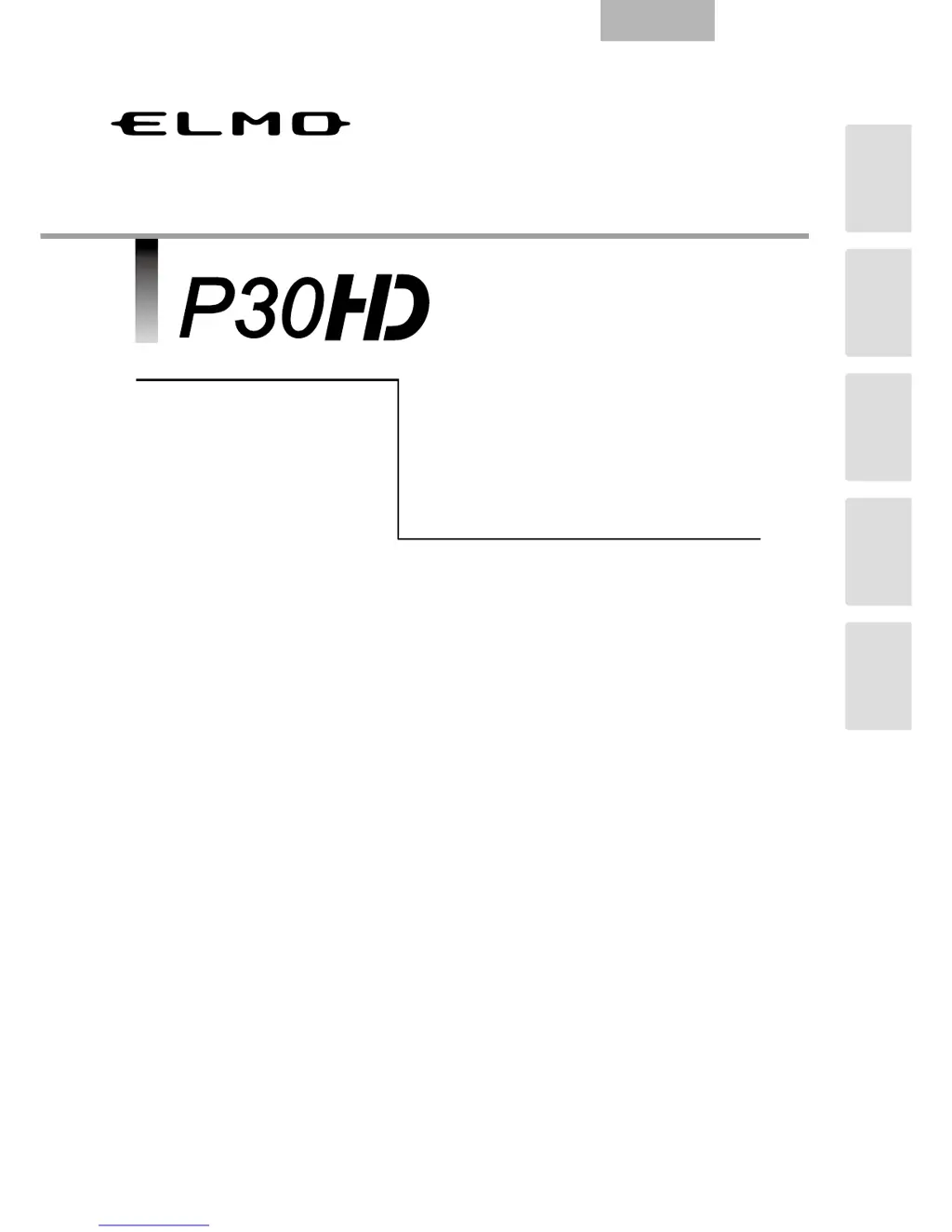Why is no image displayed on my Elmo Document Camera?
- MmaldonadozacharyAug 21, 2025
If no image appears on your Elmo Document Camera, it could be due to several reasons: * The AC adapter may not be correctly connected. Reconnect it. * The AC adapter might be disconnected from the wall outlet. Ensure it's properly connected. * The AC adapter may be disconnected from the power supply socket of the unit; reconnect it. * The power might not be on. If the blue light is off, reconnect the AC adapter. * The zoom might be set to the TELE side, showing only white or black. Reconnect the AC adapter. * If you've just turned the power off and immediately back on, the unit might not start. Wait a few seconds before turning it back on. * The resolution may not be correctly set for the image output (RGB/HDMI). Adjust the resolution in the menu.