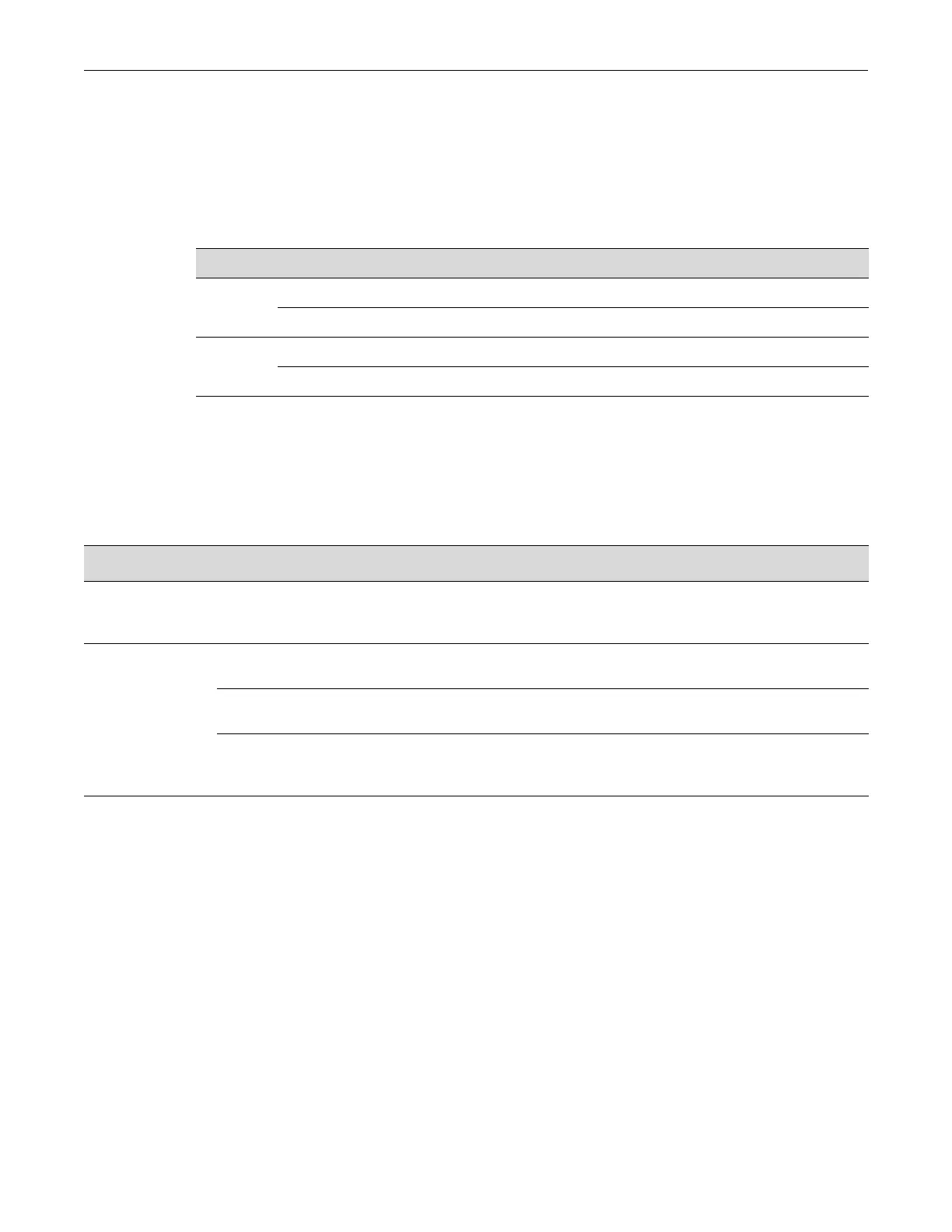Troubleshooting Checklist
Enterasys S-Series Stand Alone (SSA) Hardware Installation Guide 3-5
Power Supply LEDs
TherearetwoLEDsonboththeSSA‐AC‐PS‐625WandSSA‐AC‐PS‐1000Wpowersupplies:aDC
OKLED,indicatingtheoperationalstatusofoutgoingpower,andanACOKLED,indicating
incomingAClinevoltageissufficientorhasfallenbelowoperationallimits.Table 3‐4describes
the
differentstatesofthepowersupplyLEDs.
Troubleshooting Checklist
IftheSSAisnotworkingproperly,refertoTable 3‐5forachecklistofproblems,possiblecauses,
andrecommendedactionstoresolvetheproblem.
Table 3-4 Power Supply LED Status Definitions
LED LED Color Status
AC OK Green Sufficient AC power supply (influx).
Off Power supply malfunctioning.
DC OK Green Power supply successfully providing 48 VDC to the system.
Off Power supply malfunctioning.
Table 3-5 Troubleshooting Checklist
Problem Possible Cause Recommended Action
All LEDs are OFF. Loss of power. Ensure the SSA was installed properly according to the
installation instructions in Chapter 2, Installation, and that the
chassis has power.
No Local
Management
Password screen.
Incorrect terminal setup. Refer to the S-Series Configuration Guide for proper setup
procedures.
Improper console cable pinouts. Refer to Appendix A, Specifications for proper COM port
pinouts.
Corrupt firmware image or hardware
fault.
If possible, attempt to download the image to the SSA again.
Refer to Appendix B, Resetting Mode Switches for instructions
to clear NVRAM.
Cannot navigate
beyond Password
screen.
Improper username/ password
combination entered.
If the username/password combination has been forgotten, refer
to Appendix B, Resetting Mode Switches for instructions on
how to set the mode switch to reset the username/password
combination to the default values.
