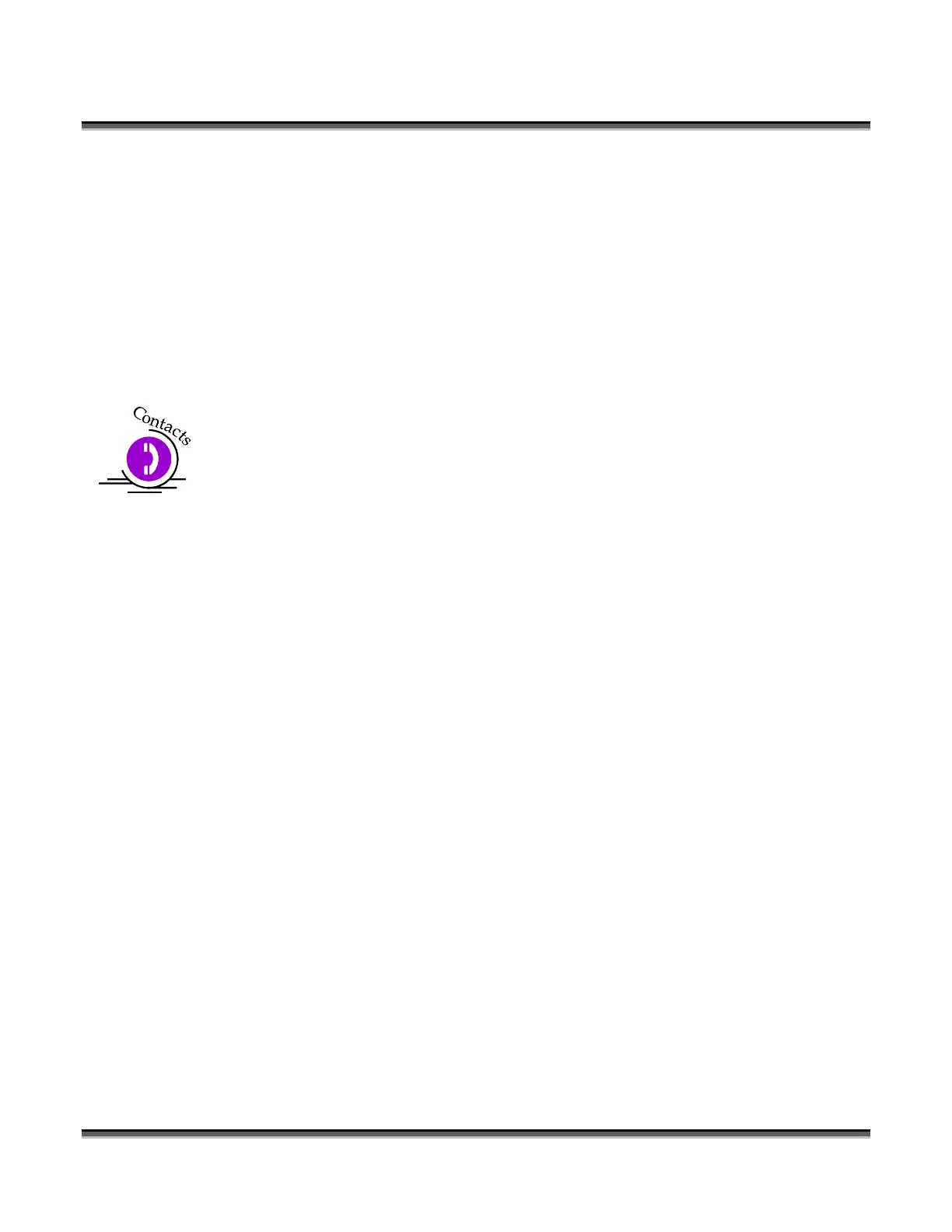Section 14: In Case of Difficulty
171
Problem: Will not print text or text does not print correctly.
Solution:
¾ Some operations with Text in some versions of CorelDraw require the text to be
converted to curves. This command is located in the “Arrange” pull down menu.
Problem: Engraving appears weak.
Solution:
1. All mirrors and lenses need to be cleaned and inspected for damage. See
Section 12 of this manual for cleaning instructions. If you are unsure of the
location of all of the mirrors on your engraver, please contact Technical
Support at (303) 215-9171.
2. Verify that the lens is in correct focus.
3. Verify correct speed and power settings for the type of material that you are
engraving.
Problem: No laser beam but the engraver appears to be running normally.
Solution:
1. Verify focus is set properly.
2. Verify power and speed settings are appropriate.
3. Verify the Door is closed tightly.
4. Verify the Exhaust Fan in ON. (TT)
Problem: Scanned images will not print or will not print correctly.
Solution:
1. If you are using Corel 3.0 or 5.0, do not rotate your image. Rotate the artwork
before you scan it.
2. If you are using Corel 5.0, verify that it is version G1.
3. To do this click on Help in Corel 5.0 then click on About CorelDraw. If it is
not revision G1, then contact Corel for the free upgrade. Be prepared to supply
Corel with your software serial number.
4. If you are using Corel 6.0 or 7.0, there are three settings in Corel that require
the proper setting. Put some type of design on your screen, a basic square will
do. Then follow the instructions below.
5. Click on: File | Print | Options
6. Then on the Options page
7. Then under Special Settings you will find the choice of Options and Setting.
8. First find the option Bitmap Printing
9. Set it to Output Entire Bitmap
10. Then find the option Driver Banding