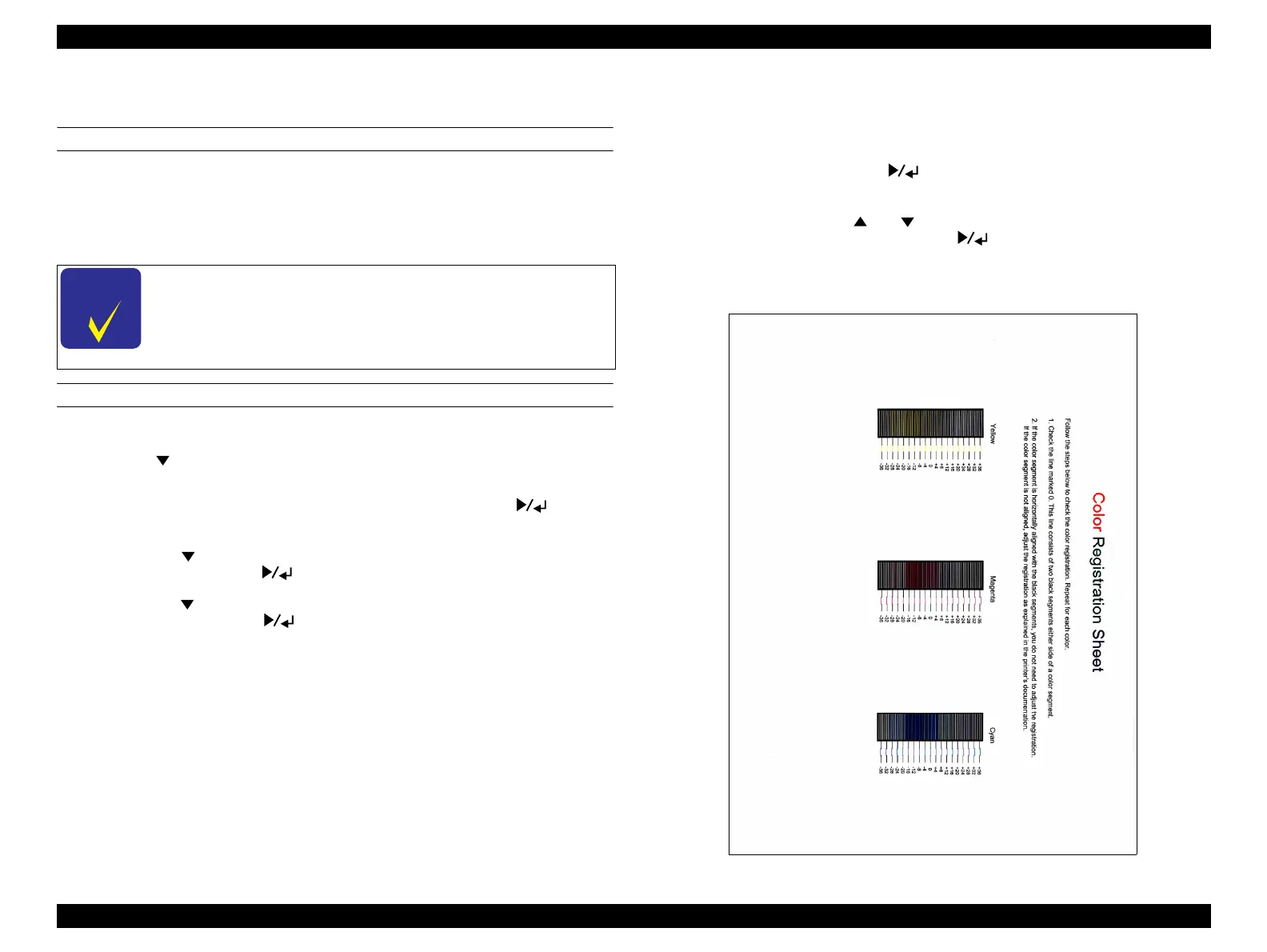EPSON AcuLaser C2800/C2800D/C3800/C3800D Revision C
ADJUSTMENT Adjustment 384
Confidential
5.2.2 Adjusting Color Registration Alignment (Manual)
PURPOSE
After placing/resetting the printer after purchase or after long-distance transport, make
sure to print out a color registration sheet to see whether the color registration is
properly aligned. If color registration misalignment occurs, perform the adjustment
described below.
ADJUSTING COLOR REGISTRATION
Procedure
1) Hold [ ] and turn the power on to start AcuLaser C3800/C3800D in Support
Mode.
2) Make sure that the LCD panel displays Ready, then press the [ ] button
on the control panel.
3) Press the [ ] button several times until the LCD panel displays Print Adjust
Menu, then press the [ ] button.
4) Press the [ ] button several times until the LCD panel displays Color Regist
Sheet, then press the [ ] button.
5) Check the alignment of the lines at the zero position for each color. If the
color segment of the line is in alignment with the black segments on either
side to make one straight line, no adjustment is required for that color. If the
line segment are not aligned, adjust the registration as explained below.
Adjustment
1) Enter Print Adjust Menu.
2) Select XXXX Regist item for the color (Cyan, Magenta, or Yellow) that needs
adjustment, then press the [ ] button.
3) On the color registration sheet, find the line segments that are most closely
aligned, then use the [ ] or [ ] button to display the number that
corresponds to that pattern. Press the [ ] button to complete the
adjustment.
4) If necessary, print another color registration sheet for confirmation.
Figure 5-1. Color Registration Sheet
C H E C K
P O I N T
Perform Color Registration Alignment (manual) if the
misalignment in main-scanning direction is too severe to adjust
by Color Registration Alignment (Auto).
If the misalignment is not corrected on the first time, repeat the
adjustment until you get satisfactory results.
