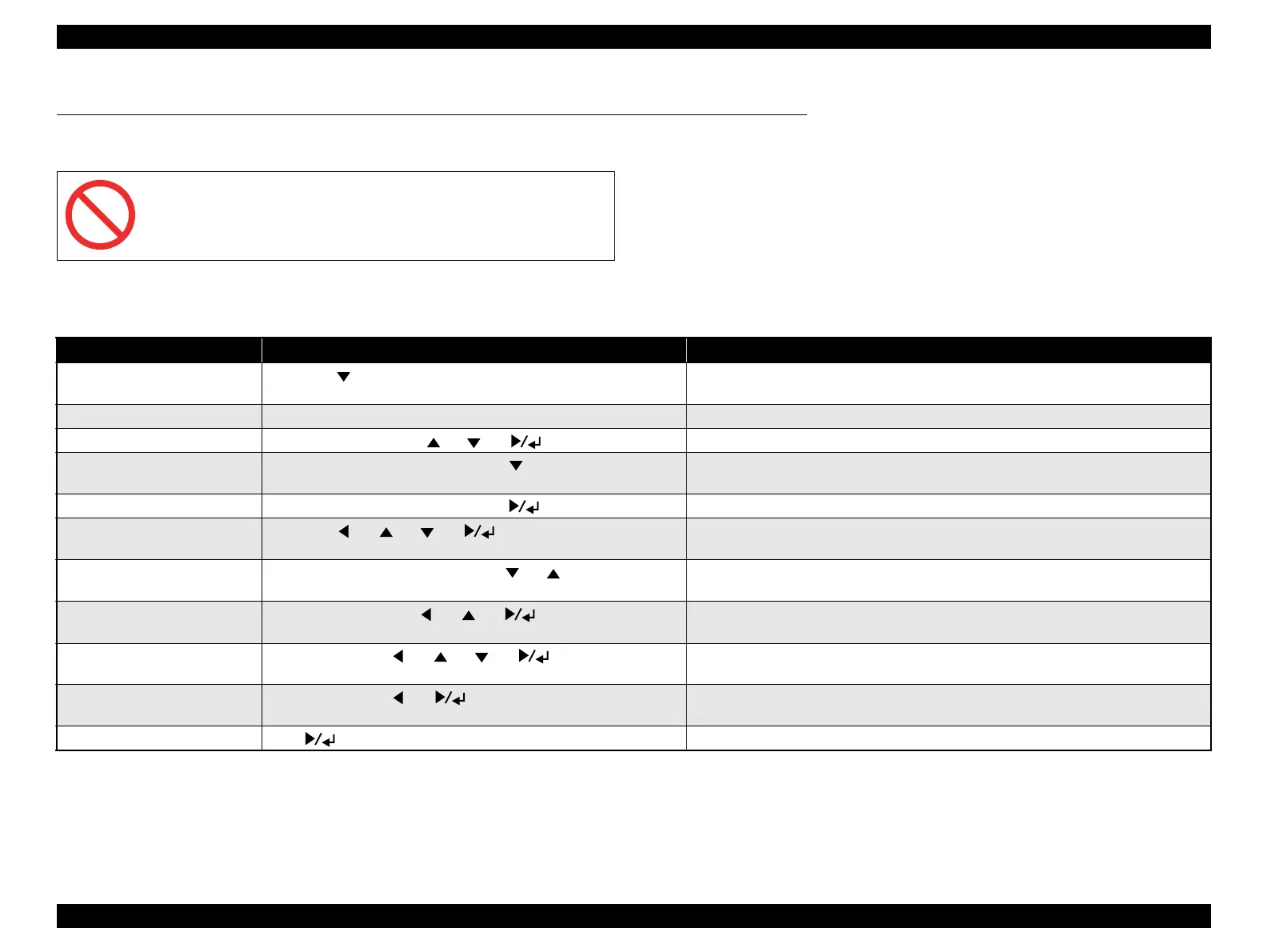EPSON AcuLaser C2800/C2800D/C3800/C3800D Revision C
APPENDIX Control Panel Special Features 402
Confidential
7.2 Control Panel Special Features
The control panel of AcuLaser C3800/C3800D has the special features as described in the table below.
7.2.1 Operational Procedures and Functions
Do not disclose this information (except for Support mode) to users
as these features are for product development and servicing.
Table 7-1. Control Panel Special Features
Feature Operational Procedure Function and Utilization
Support mode Hold down [ ] and turn the power on. Adds “Support Menu” and “Printer Adjust Menu” to the panel menu.
For details on each menu, see “Support Menu” (p.403) and “Printer Adjust Menu” (p.404).
Panel setting initialization Hold down [Cancel Job] and turn the power on. Values set from the control panel are all initialized.
Flash ROM A forced clear Hold down [Cancel Job] + [ ] + [ ] + [ ] and turn the power on. Clears information saved in Flash ROM module that is inserted into DIMM slot A.
Program ROM update Hold down [Start/Stop] + [Cancel Job] + [ ] and turn the power on. Updates the program ROM.
For operational procedures, see “7.3 Firmware Update” (p.406).
ROM module copy Hold down [Start/Stop] + [Cancel Job] + [ ] and turn the power on. Copies information in ROM module and saves it into another ROM module.
Maintenance mode Hold down [ ] + [ ] + [ ] + [ ] and turn the power on. Adds “Maintenance Menu” to the panel menu.
For details on each menu, see “Maintenance Menu” (p.403).
Engine controller update Hold down [Start/Stop] + [Cancel Job] +[ ] + [ ] and turn the power
on.
Updates engine controller firmware.
For operational procedures, see “7.3 Firmware Update” (p.406).
RAM check (all area) Hold down [Start/Stop] + [ ] + [ ] + [ ] and turn the power on. Checks RAM (all area) at power-on. Perform this check when a controller-related error is
occurred in order to identify if the cause of the problem is the RAM or not.
CPU reset
(when a service call error occurs)
Press [Cancel Job] + [ ] + [ ] + [ ] + [ ] when a service call
error occurs.
For special use only. Not used in normal maintenance/repair.
Detailed information display
(when a service call error occurs)
Press [Cancel Job] + [ ] + [ ] when a service call error occurs. For special use only. Not used in normal maintenance/repair.
Error sheet print Press [ ] after resetting the CPU when a service call error occurs. For special use only. Not used in normal maintenance/repair.
