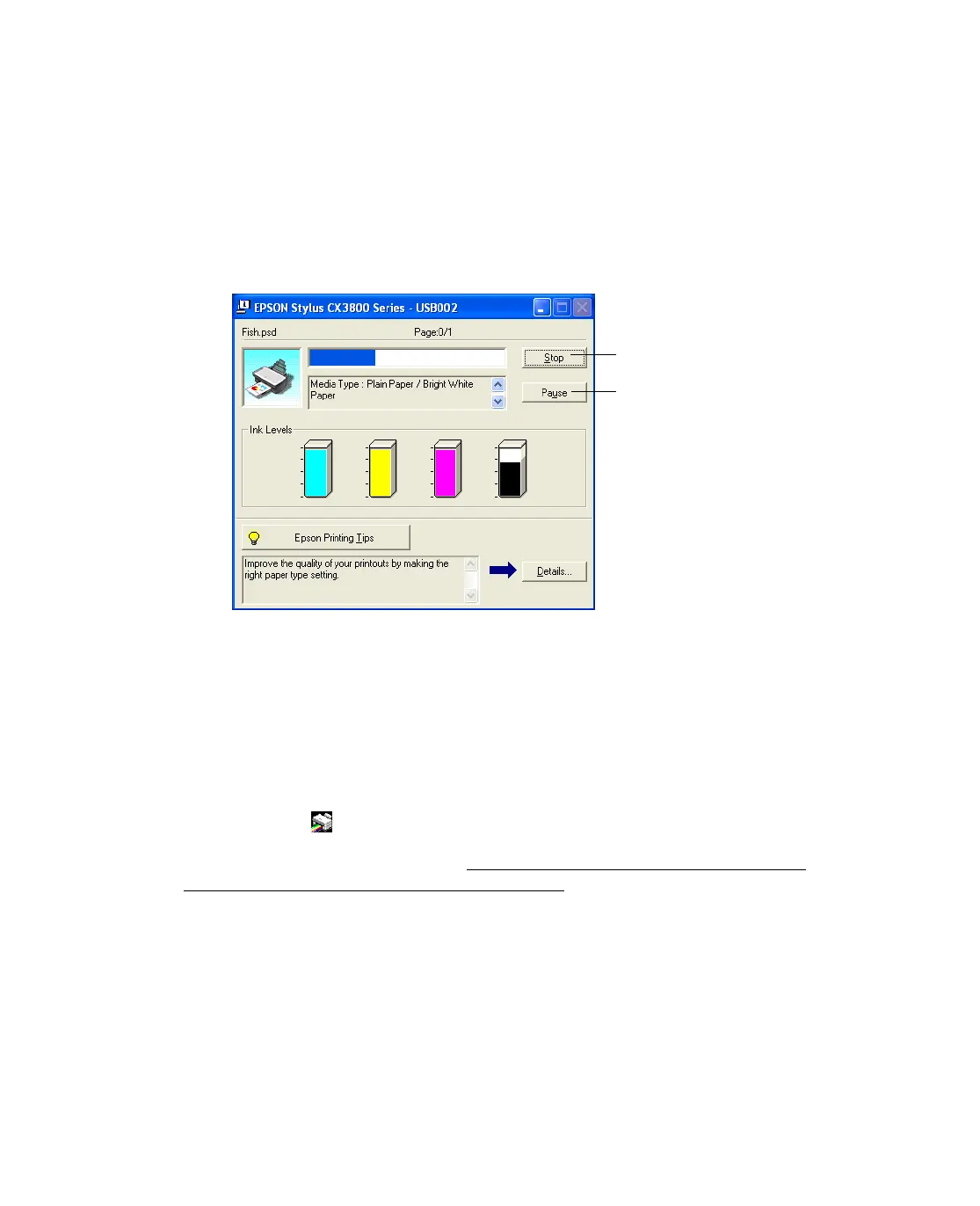18
6. Select your document or image orientation.
7. Click OK.
8. At the Print window, click OK or Print to start printing.
During printing, the following window appears to show the progress of your print
job. You can use the buttons to cancel, pause, or resume printing. You can also see
how much ink you have left.
Selecting the Default Settings for All Windows
Programs
When you change the printer settings within a program, they apply only to that
program. If you want to change the default printer settings for all your programs,
follow these steps:
1. Right-click the printer icon in the lower right corner of your screen (taskbar).
Note: If you don’t see the icon, see You don’t see the printer icon in the lower
right corner of your screen (taskbar) in Windows. for instructions on making it
appear.
Click to cancel printing
Click to pause or
resume printing
