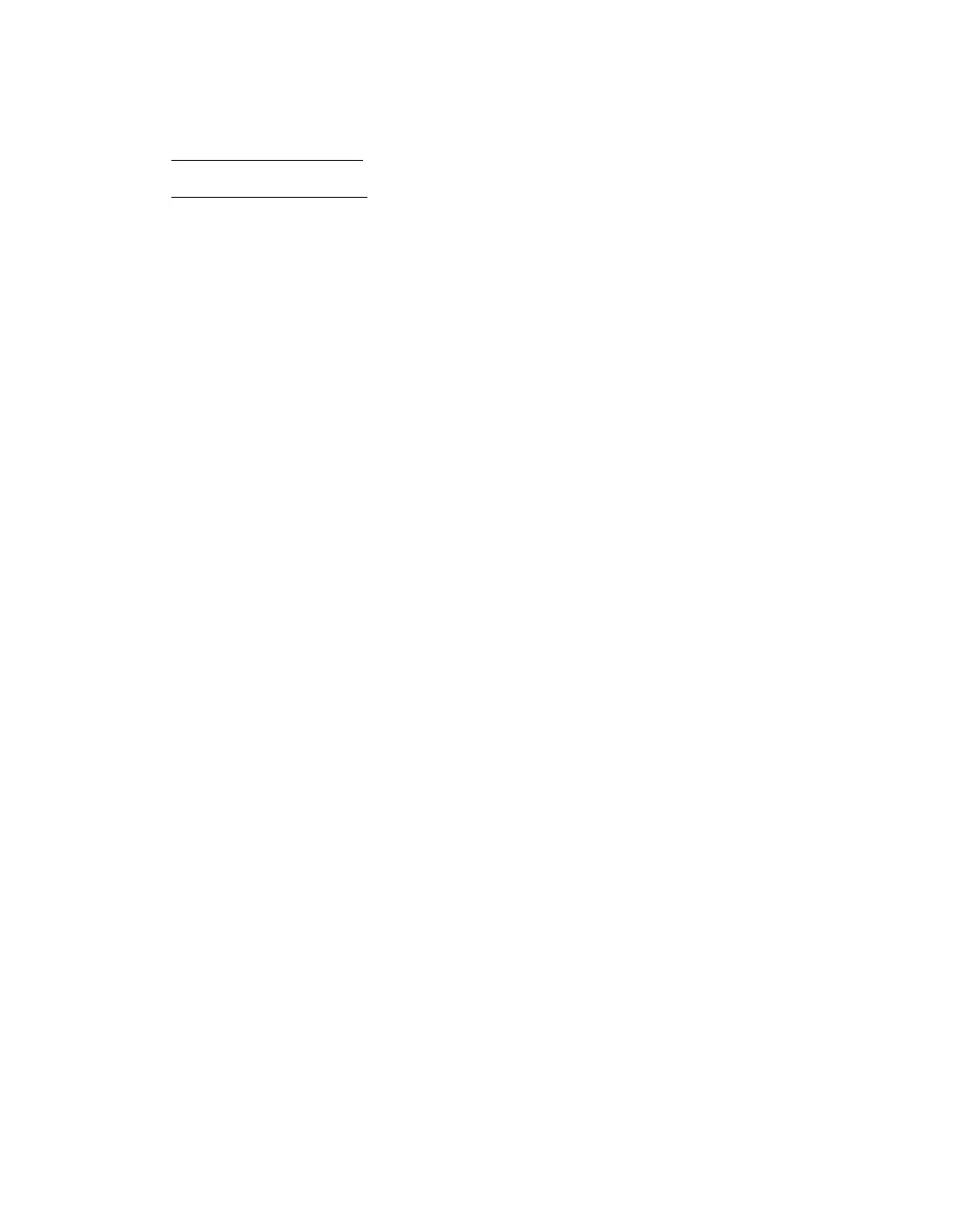89
Setting Up Network Printing
■ Windows XP and 2000
■ Windows Me and 98SE
Windows XP and 2000
This section tells you how to set up the Epson Stylus CX so that other computers on
the network can print to it.
Note: This section is for small network users only. If you are on a large network
and would like to share the Epson Stylus CX, consult your network administrator.
To install software programs in Windows 2000, it is necessary to log on as a user
with administrative privileges (a user who belongs to the Administrators group).
To install software programs in Windows XP, it is necessary to log on with a
Computer Administrator account. You cannot install software programs if you log
on as a Limited account user. After you install Windows XP, the user account is
set as a Computer Administrator account.
The images that are provided in the following section pertain to Windows XP.
First, you need to set up the Epson Stylus CX as a shared printer on the computer that
it is directly connected to. Then, you must install the Epson Stylus CX on each
computer that will access it through the network.
Setting Up a Shared Printer
Follow the steps below to configure your computer to share the Epson Stylus CX with
other computers on a network.
1. Click Start > Control Panel or Start > Settings > Control Panel, then click
Printers and Other Hardware or Printers and Faxes.
2. Windows XP: Click View installed printers or fax printers.
3. Right-click the icon for the Epson Stylus CX, then click Sharing.
4. Select Shared as or Share this printer, then type a name for the shared printer.
