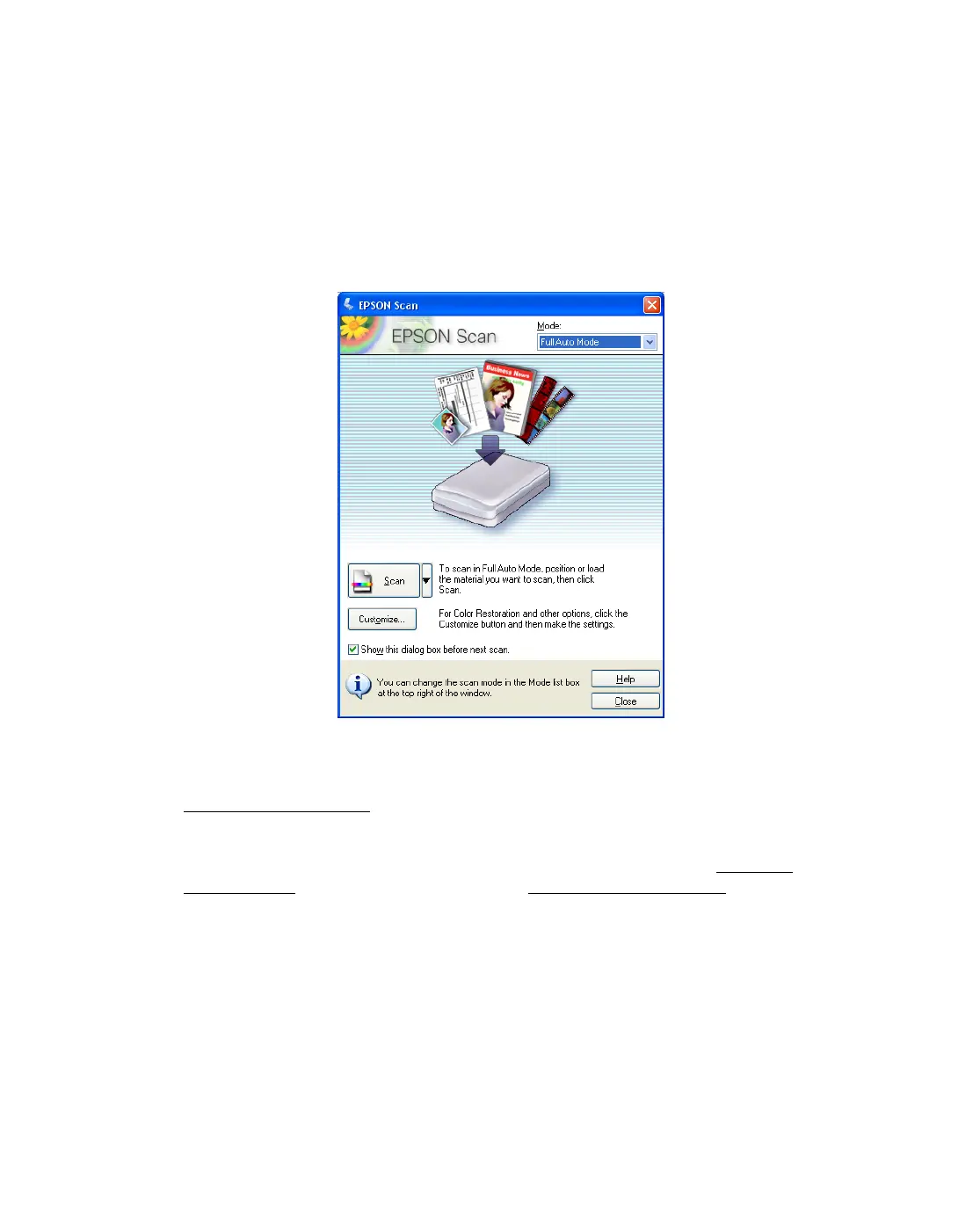28
Starting Epson Scan as a Standalone Program
1. Do one of the following to start Epson Scan:
Double-click the EPSON Scan icon on your desktop.
Or select Start > All Programs or Programs > EPSON Scan > EPSON Scan.
The Epson Scan standby window appears:
2. If the Mode setting in the upper right corner of the window is set to
Full Auto
Mode
, click the Scan button. (For instructions on selecting optional settings, see
Using Full Auto Mode
.)
Note: If you are in Home or Professional Mode, you see the Epson Scan settings
window. For instructions on using Home or Professional Mode, see Selecting
Basic Settings. To change scan modes, see Changing the Scan Mode.
