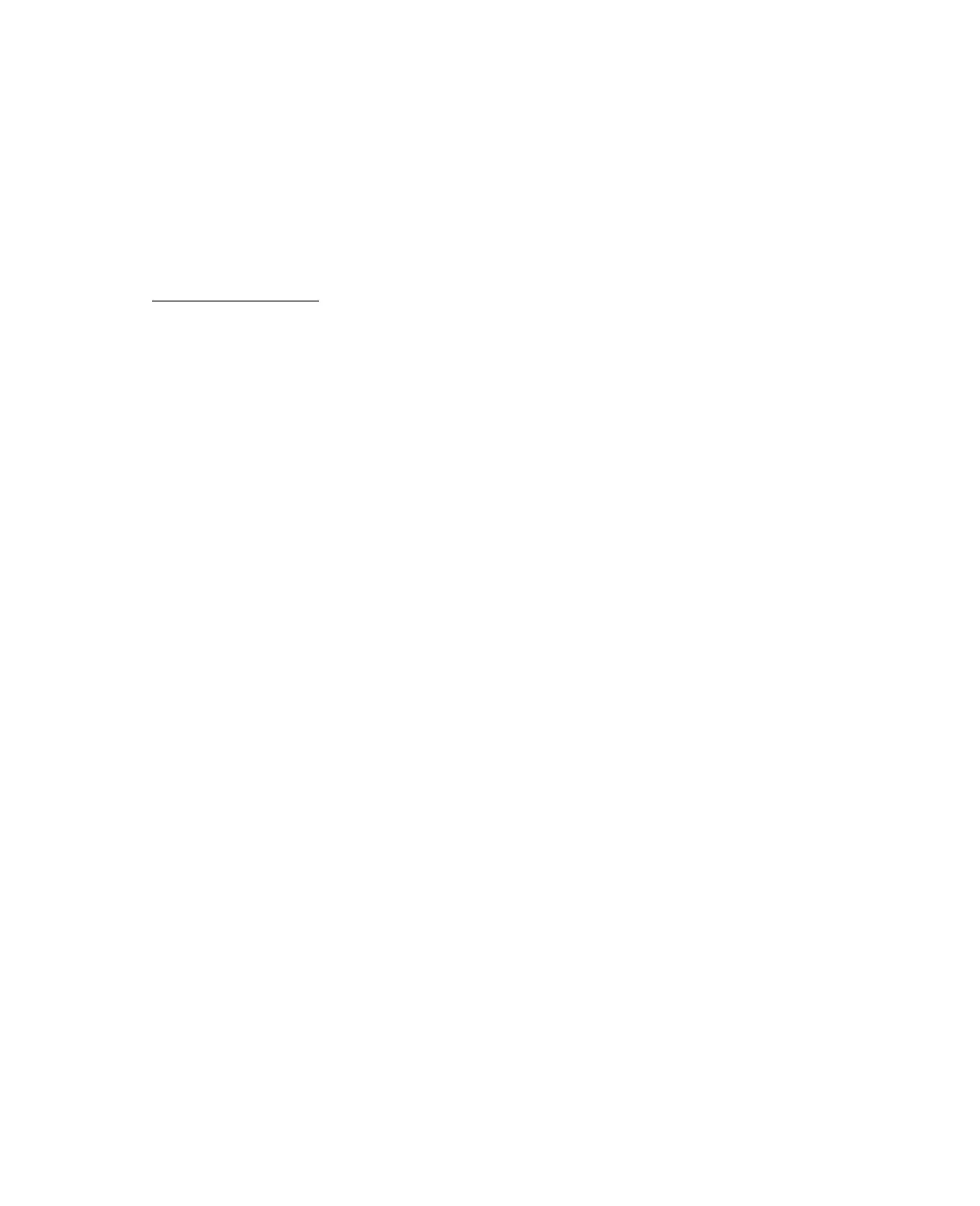64
Note: We recommend that you use genuine Epson cartridges. The use of other
products may affect your print quality and could result in printer damage. See
www.latin.epson.com for more cartridge information. Yields vary considerably
based on images printed, print settings, paper type, frequency of use, and
temperature. The printer ships with full ink cartridges and part of the ink from the
first cartridges is used for priming the printer.
You can purchase genuine Epson ink and paper from an authorized Epson reseller. To
find the nearest reseller, please call your nearest Epson sales office as described in
Where To Get Help.
Ink Cartridge Precautions
Warning: Keep ink cartridges out of the reach of children and don’t drink the ink.
Be careful when you handle used ink cartridges; there may be ink remaining
around the ink supply port. If ink gets on your skin, wash it off with soap and
water. If it gets in your eyes, flush them immediately with water.
Caution: Do not put your hand inside the Epson Stylus CX or touch any cartridges
during printing.
Install a new ink cartridge immediately after removing an empty one. Leaving
cartridges uninstalled can dehydrate the print head and may prevent the Epson
Stylus CX from printing.
If you remove an ink cartridge for later use, protect the ink supply area from dirt
and dust and store it in the same environment as the Epson Stylus CX. Note that
there is a valve in the ink supply port, making covers or plugs unnecessary, but
care is needed to prevent the ink from staining items that the cartridge touches.
Do not touch the ink cartridge ink supply port or surrounding area.
Removing and Installing Ink Cartridges
Be sure you have a new ink cartridge before you begin. Once you start replacing a
cartridge, you must complete all the steps in one session.
