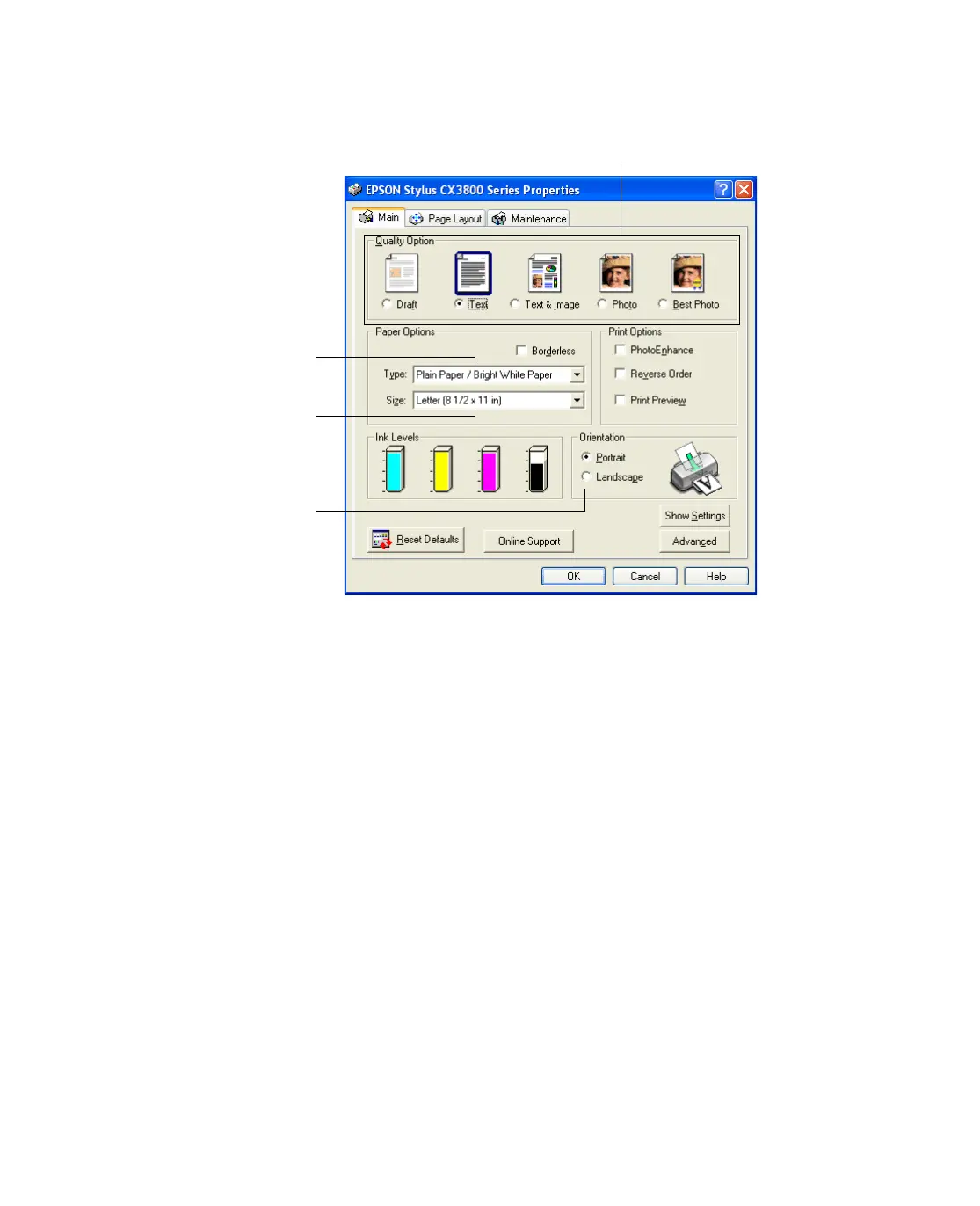19
2. Select Printer Settings. You see this window:
3. Select the default settings you want for all your applications, then click OK.
You can still change the printer settings in your individual programs, when necessary.
They will override the Windows default settings until the next time you turn on or
reset your computer.
Customizing Windows Print Settings
You can use advanced settings for color matching, printing at a higher resolution, or
selecting a variety of special effects and layouts.
1. On the Main tab, click the
Advanced button in the bottom right corner of the
window.
2. If you see a warning note, click
Continue.
Select the type of document you’re printing
Select your
paper Type
Select your
paper Size
Select your
document or
image orientation
