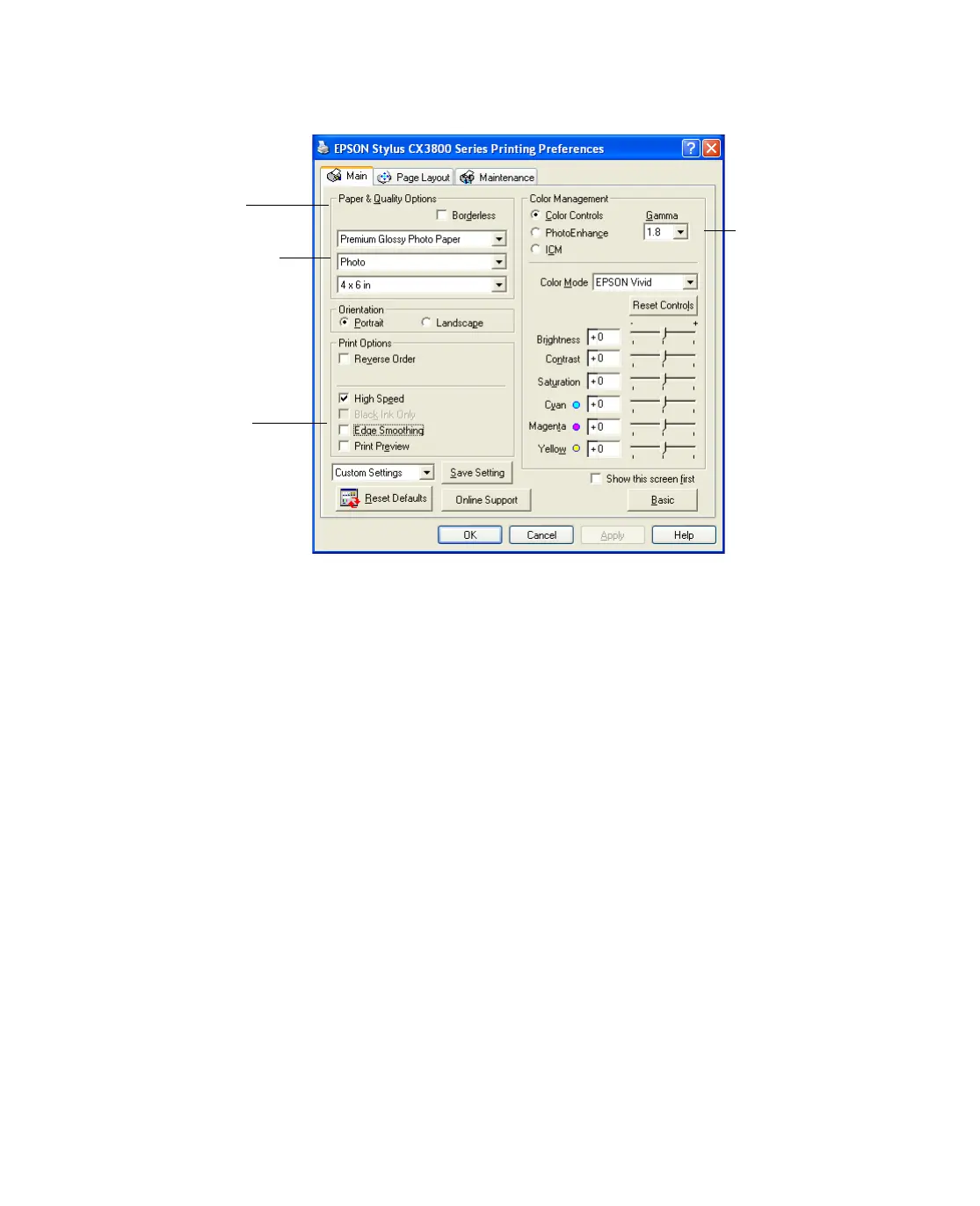20
3. Select the following advanced settings as necessary:
Note: When you select Photo RPM for the highest print quality, printing will take
longer.
For more information about advanced settings, or instructions on saving them as
a group so you can reuse them later, click the ? or Help button. If you want to use
the Advanced screen each time you access your printer settings, click Show this
screen first.
4. Once you’ve finished selecting advanced settings, you can:
■ Click OK to save your settings, return to the Print window, and print.
■ Click the Basic button to return to the Basic settings.
■ Continue with step 5 to change the layout options.
Select a color
management
method
(If you are
using color
management in
your software,
click ICM, then
choose No Color
Adjustment)
Select Paper &
Quality Options as
necessary
Click here to select
Photo RPM for the
best print quality on
certain paper types
Select Print Options
as necessary
