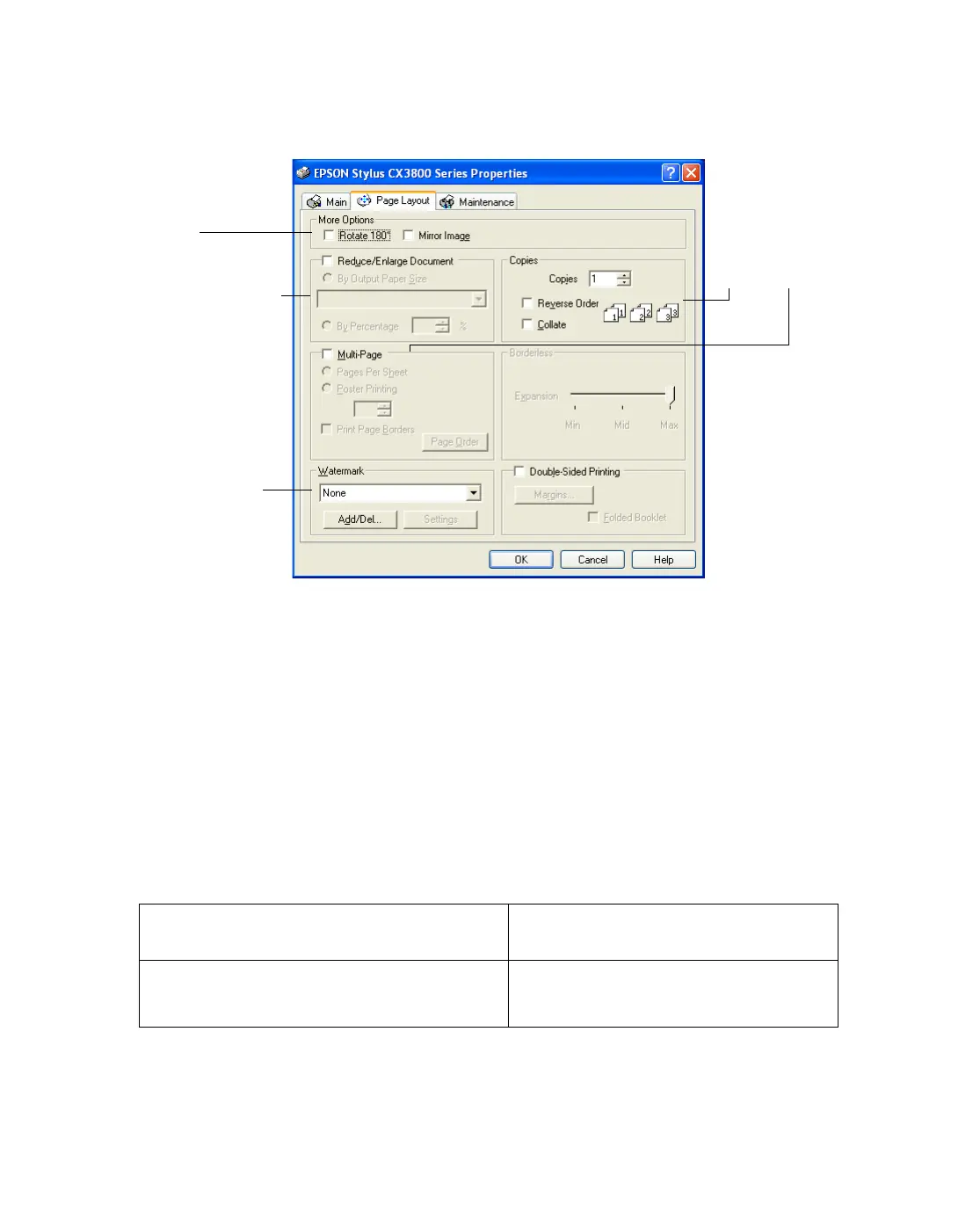21
5. Click the Page Layout tab and select the following page layout settings as
necessary:
Note: For more information on page layout settings, click the ? or Help button.
6. Click OK to save your settings, then click OK or Print.
Selecting the Correct Paper Type
Your printer automatically adjusts itself for the type of paper you select in your print
settings. That’s why the paper Type or Media Type setting is so important. It tells
your printer what kind of paper you’re using and adjusts the ink coverage accordingly.
The table below lists the settings you should choose for your paper:
For this paper . . .
Select this Type or Media Type
setting . . .
Plain paper
Epson Premium Bright White Paper
Plain Paper / Bright White Paper
Select multi-page
document options
here and here
Select image resizing
options here; these
affect only your
printed image
Select image
position options
here
Add a watermark to
printed page here
