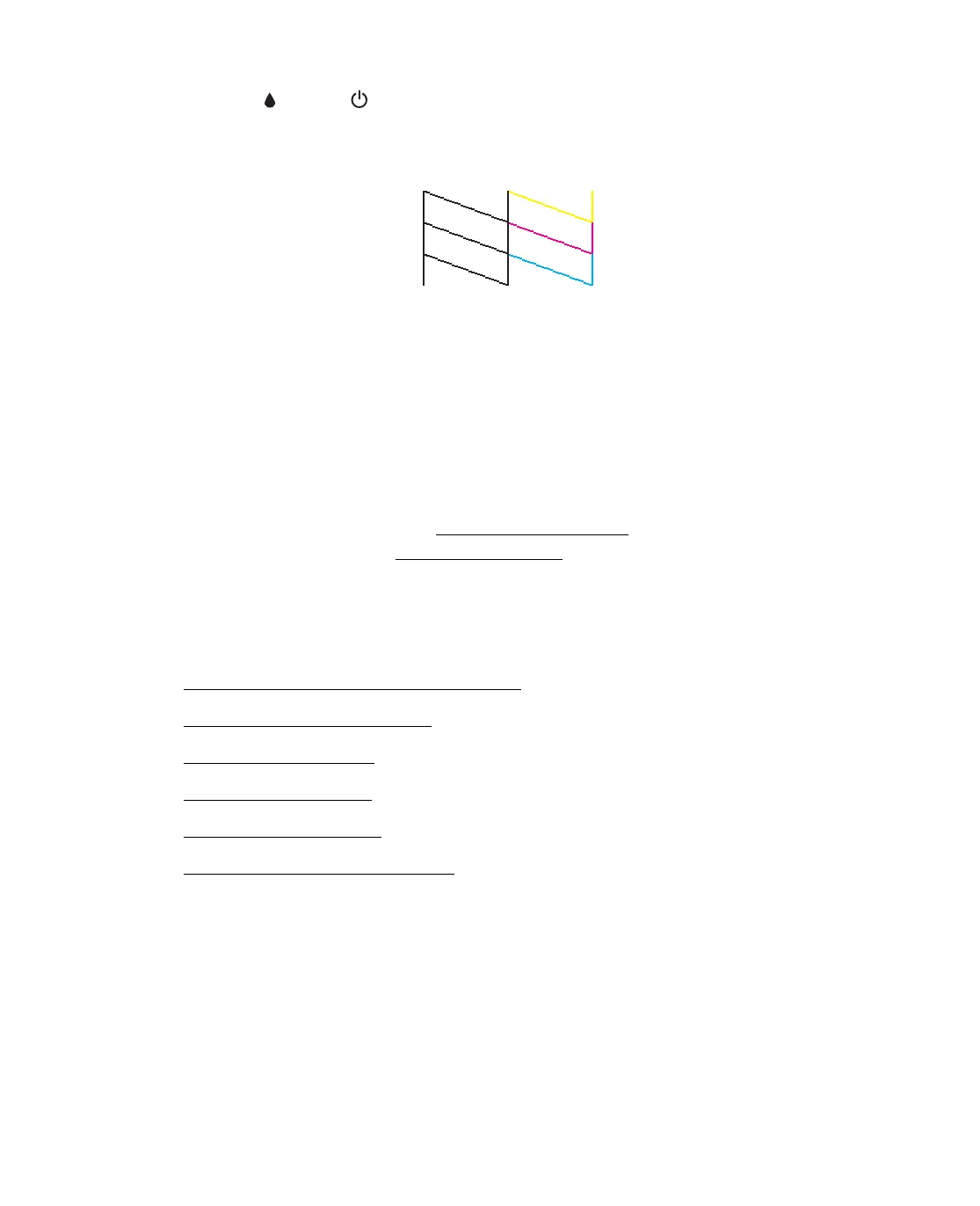76
3. Press the ink and On buttons together and hold them down for about
5 seconds. The Epson Stylus CX turns on and prints a test pattern. It also shows
the percentage of ink left in each cartridge:
4. Turn off the Epson Stylus CX after it prints the test page. Then reconnect the
cable and turn on the Epson Stylus CX and computer.
■ If the test page prints, the problem probably lies in your software settings, the
cable, or your computer. It’s also possible that your software may not be
installed correctly. See your Start Here sheet for instructions on reinstalling
the Epson Stylus CX software.
■ If the test page doesn’t print, you may have a problem with the Epson Stylus
CX. Try the suggestions in Problems and Solutions. If nothing works, contact
Epson as described in Where To Get Help.
Problems and Solutions
■ Setup and Software Installation Problems
■ Printing or Copying Problems
■ Print Quality Problems
■ Scan Quality Problems
■ Paper Feeding Problems
■ Miscellaneous Printout Problems
Setup and Software Installation Problems
Tip: It’s a good idea to check Epson’s support web site periodically for free
updates to your printer driver. Visit http://www.latin.epson.com. Download
instructions are posted for your convenience.
