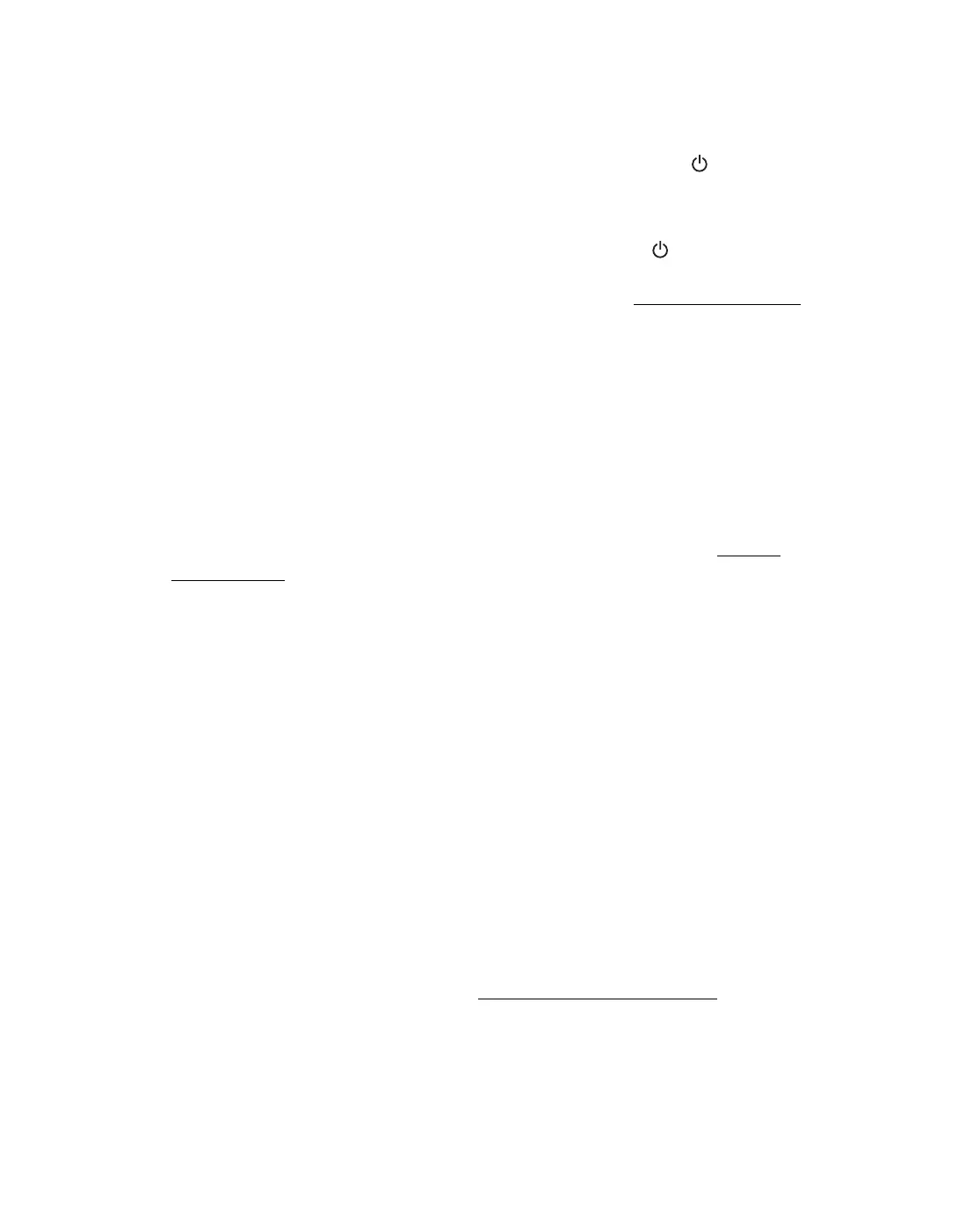77
The Epson Stylus CX makes noise after ink cartridge installation.
■ The first time you install ink cartridges, the Epson Stylus CX must charge its print
head for a minute or so. Wait until charging finishes (the green On light stops
flashing) before you turn off the Epson Stylus CX, or it may charge improperly
and use excess ink the next time you turn it on.
If the printer stops moving or making noise, but the green On light is still
flashing after 5 minutes, turn off the Epson Stylus CX. If the light is still flashing
when you turn it back on, contact Epson as described in Where To Get Help.
■ Turn off the Epson Stylus CX, then make sure the ink cartridges are inserted
completely and the ink cartridge cover is closed completely. Also make sure no
packing material remains in the Epson Stylus CX. Wait a moment, then turn the
Epson Stylus CX back on to clear the error.
You’re having problems installing the Epson Stylus CX software.
■ Make sure your Epson Stylus CX is turned on and the cable is securely connected
at both ends. Then carefully follow the installation instructions on the Start Here
sheet. Also make sure your system meets the requirements listed in System
Requirements.
■ Close your other programs, including any screen savers and virus protection
software, and install the software again.
■ In Windows, make sure the Epson Stylus CX is selected as the default printer and
that the correct port is shown in the printer properties.
■ If you’re using Windows 2000 and you see an error message or your software
doesn’t install correctly, you may not have software installation privileges. Contact
your System Administrator.
■ If you’re using Windows and the USB port, make sure your system was not
upgraded from Windows 95. The USB Printer Device Driver may not install
correctly.
■ Make sure the USB Controller is working properly in Device Manager. See your
Windows help system for details. If it’s not working, contact your computer
manufacturer.
■ If you’re printing over a network, see Setting Up Network Printing for
instructions.
