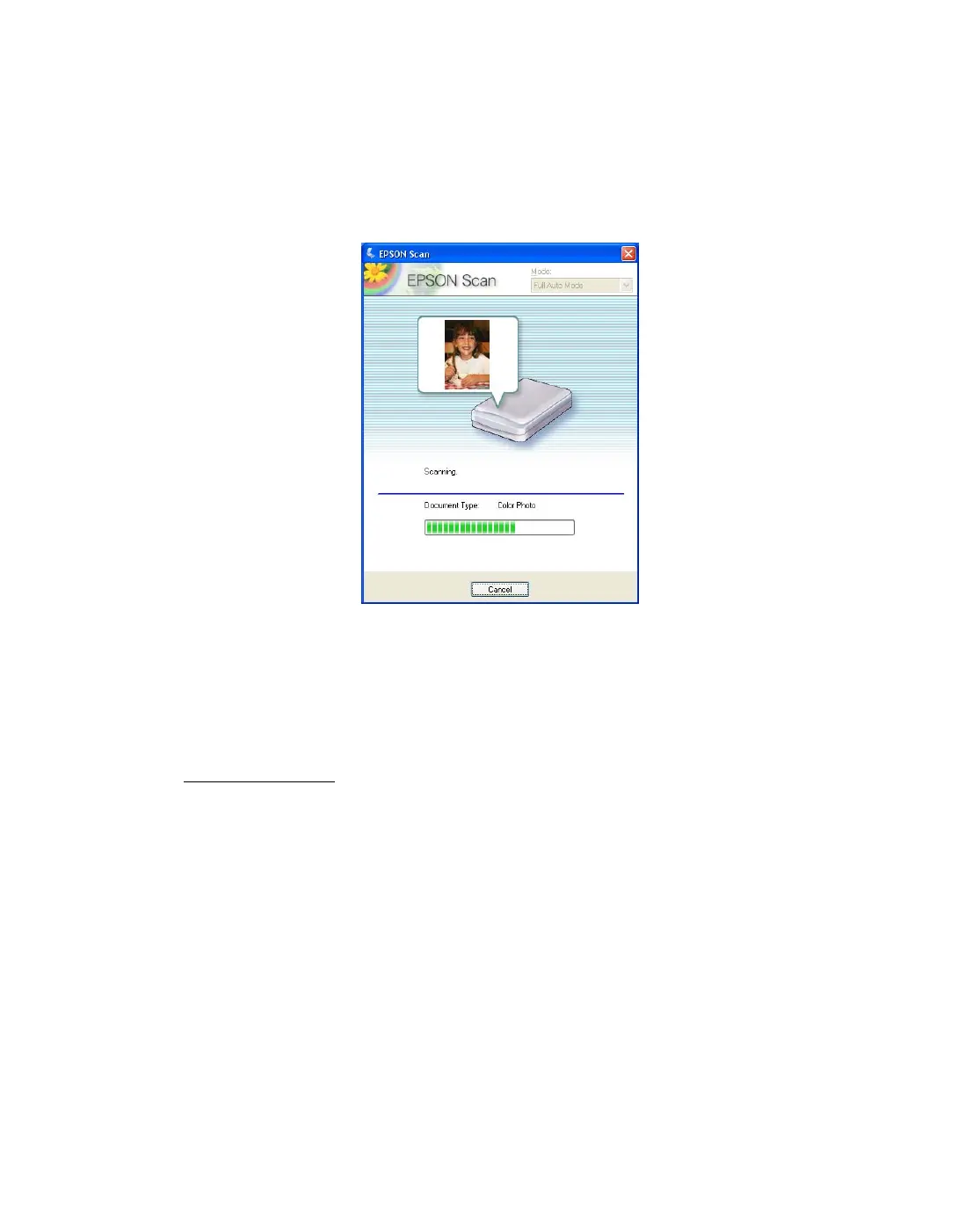36
4. When you are finished selecting File Save Settings, click OK. Epson Scan starts
scanning in Full Auto Mode.
Epson Scan previews your image, detects whether it is a photo, film, or slide, and
selects the scan settings automatically. After a moment, you see a small capture of
your image in the Epson Scan window.
Note: If you need to change any settings, click the Pause button. You return to
the Epson Scan standby window. If you need to cancel scanning, click the Cancel
button when it appears.
5. Depending on how you started Epson Scan, the program saves the file to the
location you specified or opens the scanned image in your scanning program. See
Finishing the Scan
for details.
Selecting Basic Settings
When you start Epson Scan in Home or Professional Mode, you see the main Epson
Scan window:
