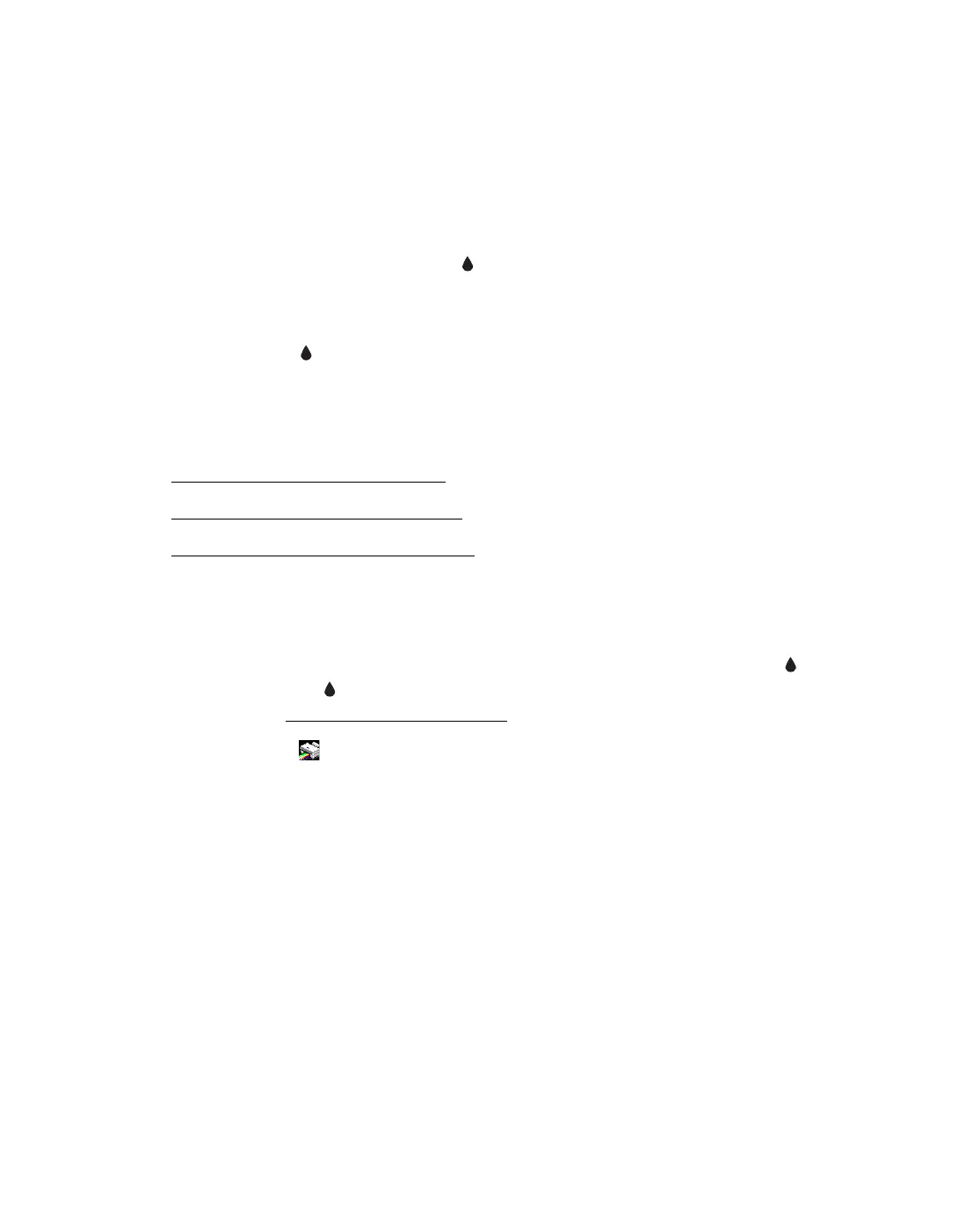59
Cleaning the Print Head
If your printouts are unexpectedly light or faint, or you notice light or dark bands
across your printout, you may need to clean the print head. This unclogs the nozzles
so they can deliver ink properly. Print head cleaning uses ink, so clean it only if
quality declines.
You can clean the print head using the ink button on the Epson Stylus CX3700
Series or using the Head Cleaning utility on your computer. You can also run a nozzle
check to see if the print head needs cleaning.
Note: If the red ink light comes on or flashes, you cannot clean the print head.
In this case, replace the appropriate ink cartridge first.
Tip: If you don’t use your Epson Stylus CX often, it is a good idea to print a few
pages at least once a month to maintain good print quality.
■
Checking the Print Head Nozzles
■ Running the Head Cleaning Utility
■ Examining the Nozzle Check Pattern
Checking the Print Head Nozzles
1. Make sure the Epson Stylus CX is turned on but not printing, and the red ink
light is off. (If the ink light is flashing or on, you need to replace an ink
cartridge. See Replacing an Ink Cartridge.
2. Right-click the printer icon on your taskbar (in the lower right corner of your
screen). Select
Nozzle Check.
