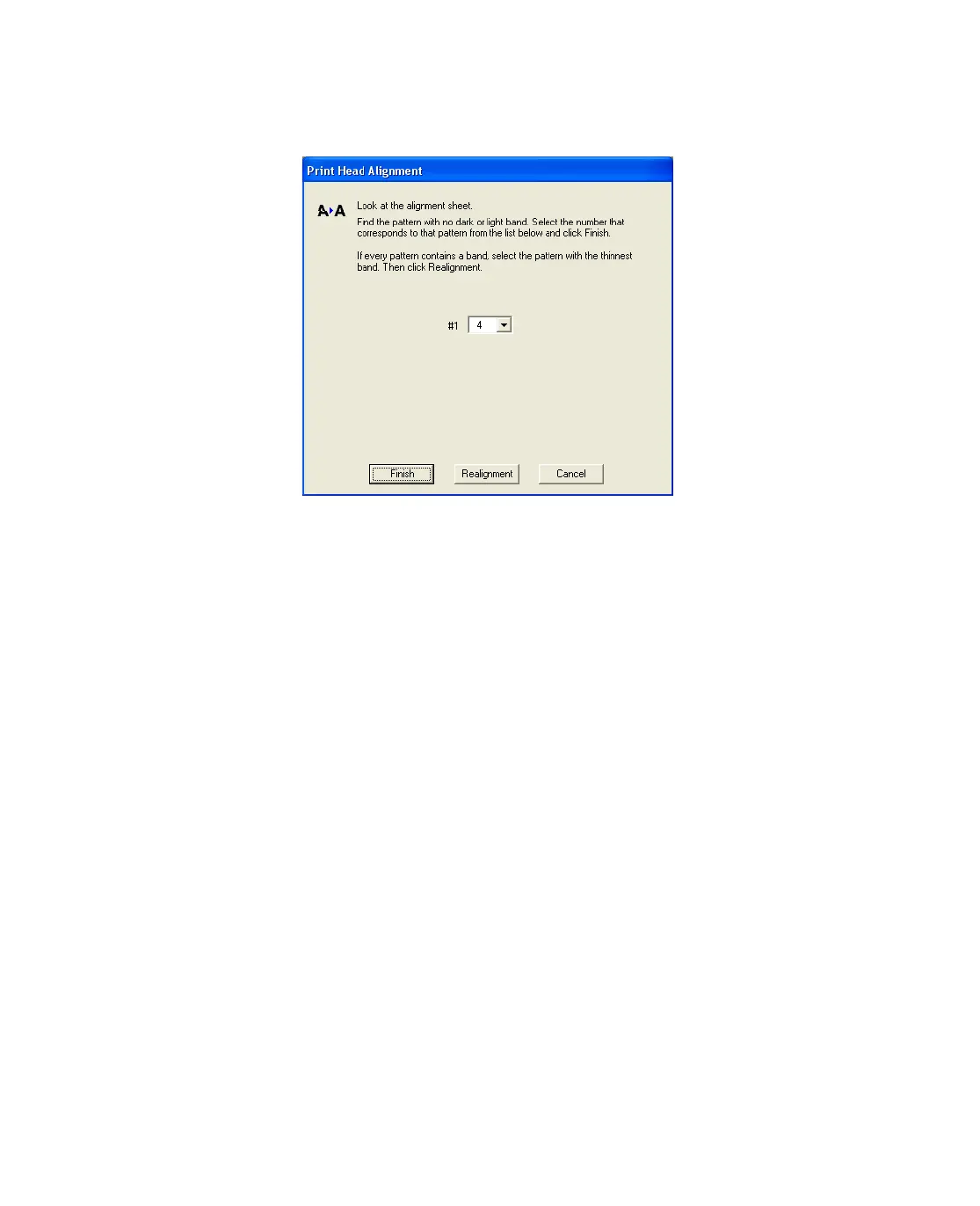71
8. Click Print to print a color horizontal alignment sheet. After it’s printed, you see a
window like this one:
9. Look at the printout and find the pattern with no gap or line between the
rectangles and enter its number in the box on the screen.
If you can’t find an aligned pattern, choose the one that looks the best. Then click
Realignment to print another alignment sheet and repeat this step.
10. Click Finish to close the Print Head Alignment Utility.
Cleaning the Epson Stylus CX
To keep your Epson Stylus CX working at its best, you should clean it several times a
year.
1. Turn off the Epson Stylus CX, unplug the power cord, and disconnect the cable.
2. Remove all the paper, then use a soft brush to clean the sheet feeder.
3. If the glass surface of the document table is dirty, clean it with a soft dry cloth, or
use a small amount of glass cleaner on a soft cloth to clean it. Do not spray glass
cleaner directly on the glass.