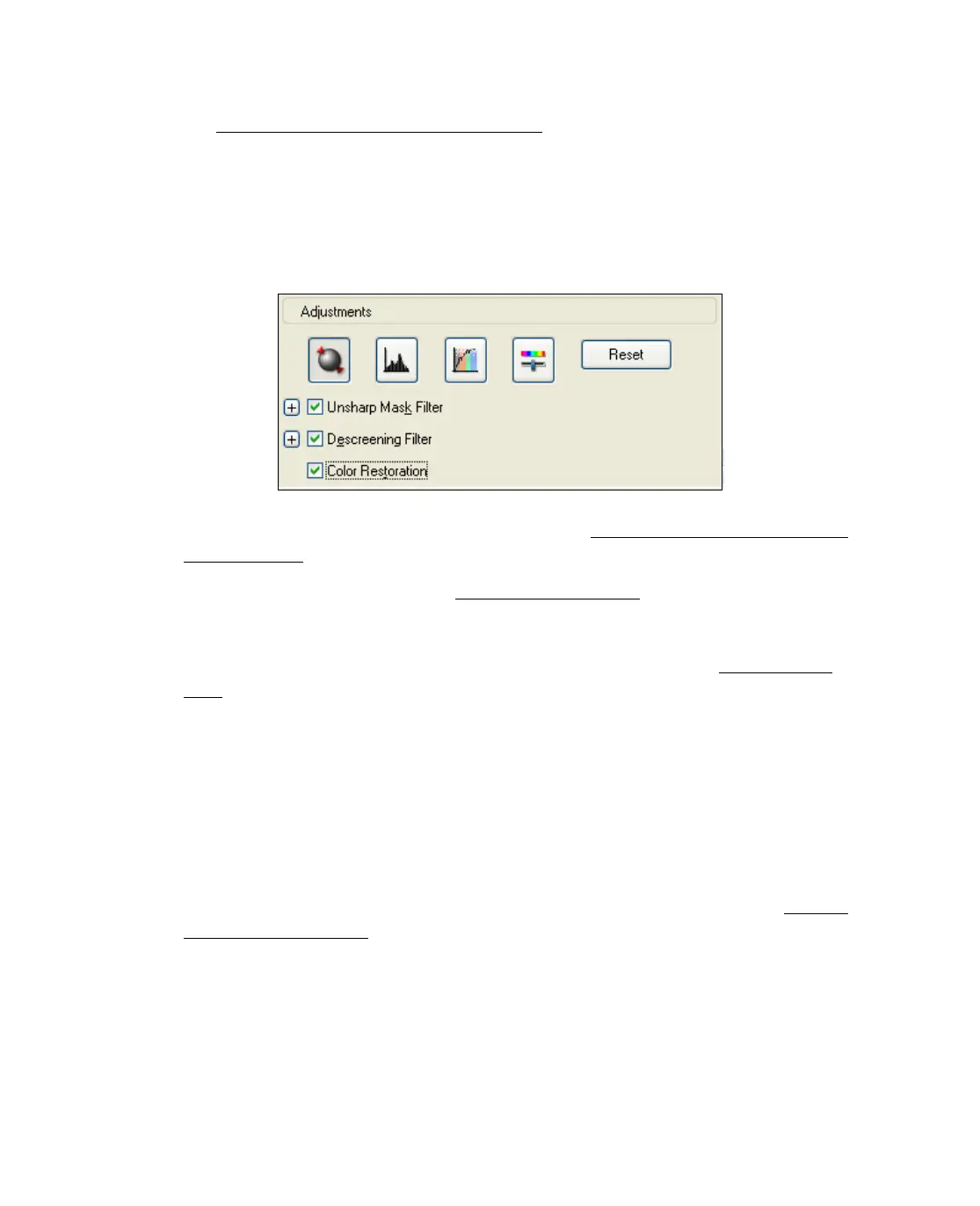54
5. Click the Preview button to preview your image(s), then select your scan area.
See Previewing and Adjusting the Scan Area for instructions.
6. Do one of the following to select the Color Restoration option:
■ Home Mode: Click the Color Restoration checkbox.
■ Professional Mode: Scroll down to the Adjustments area and click the Color
Restoration
checkbox.
7. Make any other necessary image adjustments. See Adjusting the Color and Other
Image Settings for instructions.
8. Size your image as necessary. See Selecting the Scan Size for instructions.
9. Click the Scan button to scan and restore the color in your image(s).
What happens next depends on how you started Epson Scan. See Finishing the
Scan for details.
Scanning Directly to a PDF File
You can scan multiple pages of a document on the document table and save them as
one PDF file on your computer. Epson Scan displays an editing page so you can view
the pages as you scan them and reorder, rotate, or delete them as necessary.
1. Place the first page of your original document on the document table. See Placing
Originals for Scanning for instructions.
