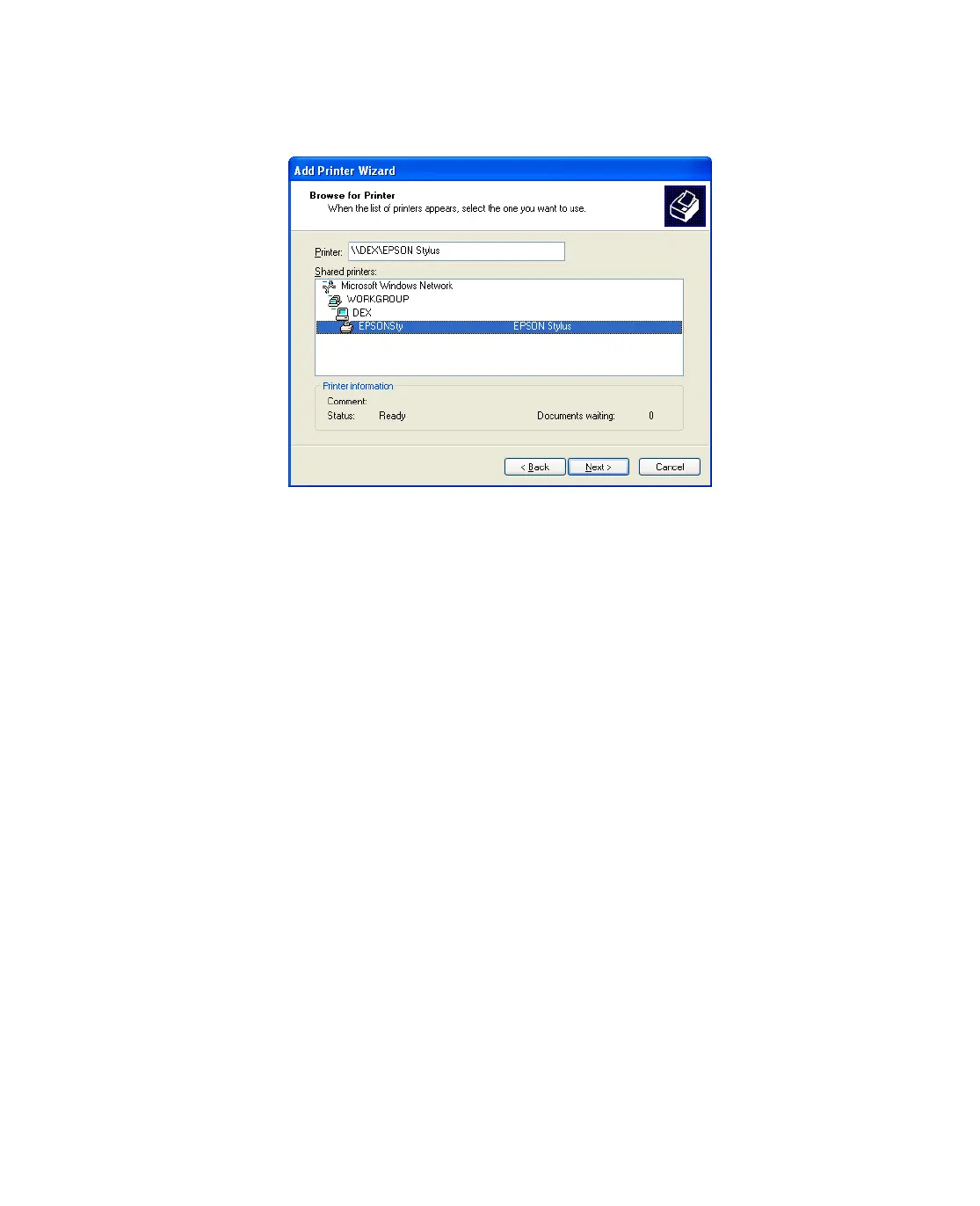92
6. Double-click the icon of the computer that is directly connected to the Epson
Stylus CX. Then, click the icon for the Epson Stylus CX.
7. Click Next and follow the on-screen instructions.
Note: Depending on the operating system and the configuration of the computer
to which the Epson Stylus CX is connected, the Add Printer Wizard may prompt
you to install the printer driver from the Epson Stylus CX software CD. In this
case, click the Have Disk button and follow the on-screen instructions.
Windows Me and 98SE
This section tells you how to set up the Epson Stylus CX so that other computers on
the network can print to it.
Note: This section is for small network users only. If you are on a large network
and would like to share the Epson Stylus CX, consult your network administrator.
First, you need to set up the Epson Stylus CX as a shared printer on the computer that
it is directly connected to. Then, you must install the Epson Stylus CX on each
computer that will access it through the network.
