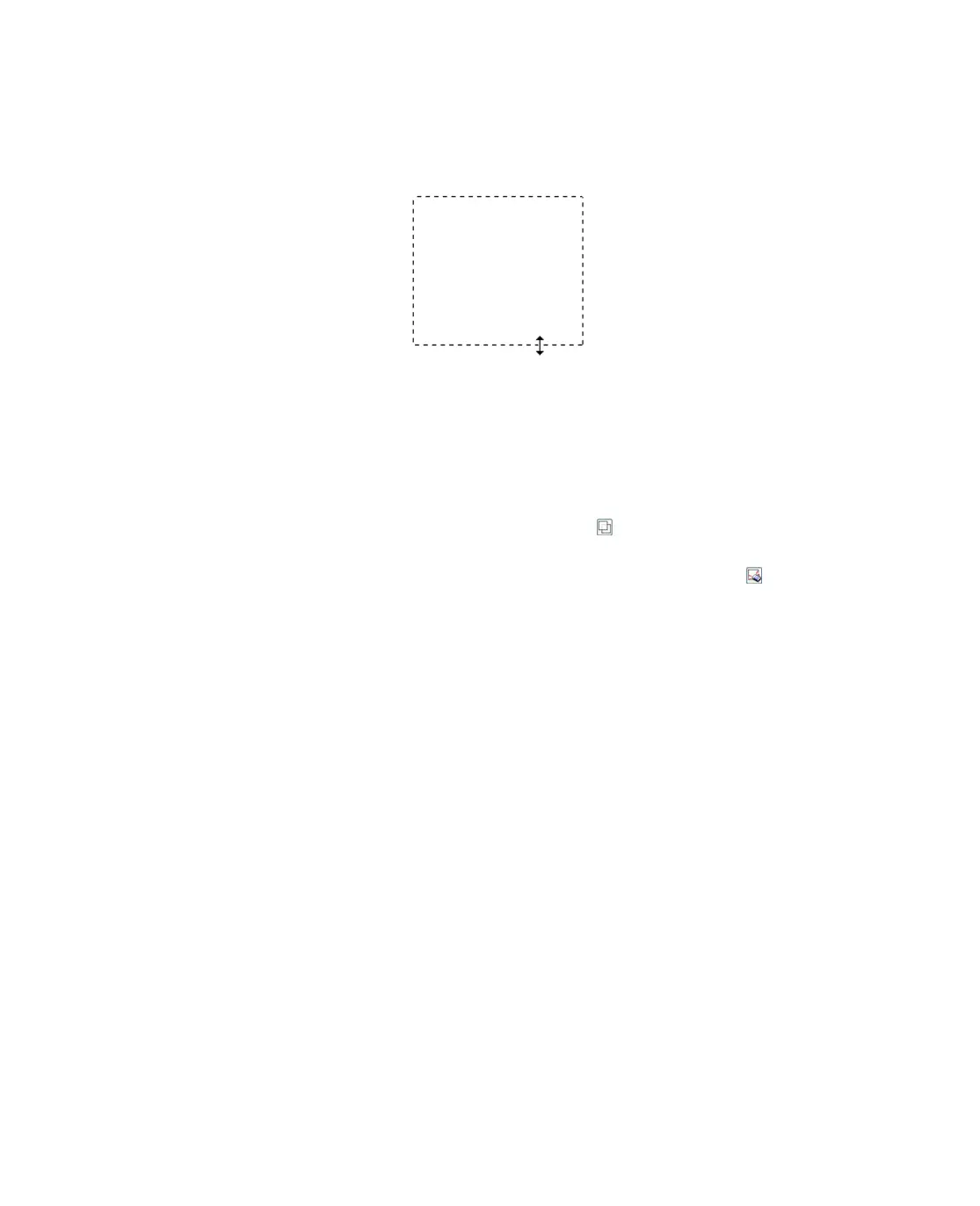46
■ To resize the marquee, position your cursor over the edge or corner of the
marquee. The pointer becomes a straight or angled double-arrow. Click and
drag the edge or corner to the desired size.
Note: To restrict movement of the marquee to vertical or horizontal only, hold
down the Shift key as you move the marquee. To restrict sizing of the
marquee to the current proportions, hold down the Shift key as you resize
the marquee.
4. To draw multiple marquees (up to 50; Normal preview only), you can just draw
them as described in steps 1 through 3, or click the copy marquee icon to create
additional marquees of the same size. You can move and resize all the marquees as
described in step 3. To delete a marquee, click inside it and click the delete
marquee icon.
Adjusting the Color and Other Image Settings
Once you have previewed your images and adjusted the scan area, you can modify the
image quality, if necessary. Epson Scan offers a variety of settings for improving color,
sharpness, contrast, and other aspects affecting image quality.
