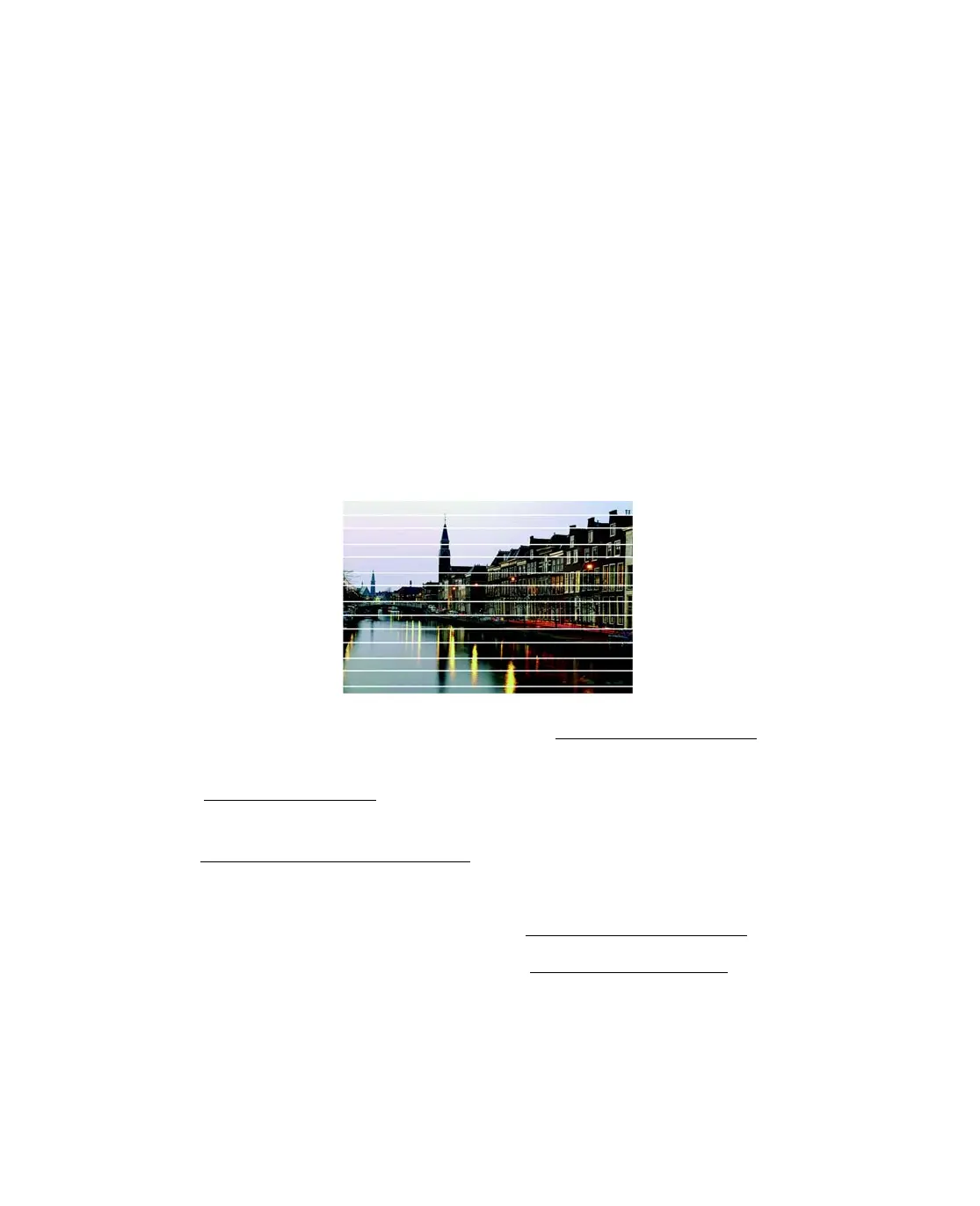79
■ Clear space on your hard drive or run a defragmentation utility.
■ Close programs that you’re not using.
■ Increase your system’s memory.
For the fastest printing, try these tips:
■ Choose black ink in your printer settings if your document doesn’t include color.
■ Choose Draft for Quality Type.
■ If the Epson Stylus CX is connected to a USB hub, disconnect unused USB
devices.
Print Quality Problems
You see banding (light lines).
■ The print head nozzles may need cleaning. See Cleaning the Print Head.
■ Select a higher Quality Option or Print Quality and turn off High Speed mode.
See Printing in Windows
.
■ Make sure the paper Type or Media Type setting matches the paper you loaded;
see Selecting the Correct Paper Type
for guidelines.
■ Make sure the printable side of the paper is face up. It’s usually brighter or whiter.
■ The ink cartridges may need replacing. See Replacing an Ink Cartridge.
■ The print head may need to be aligned. See Aligning the Print Head.
