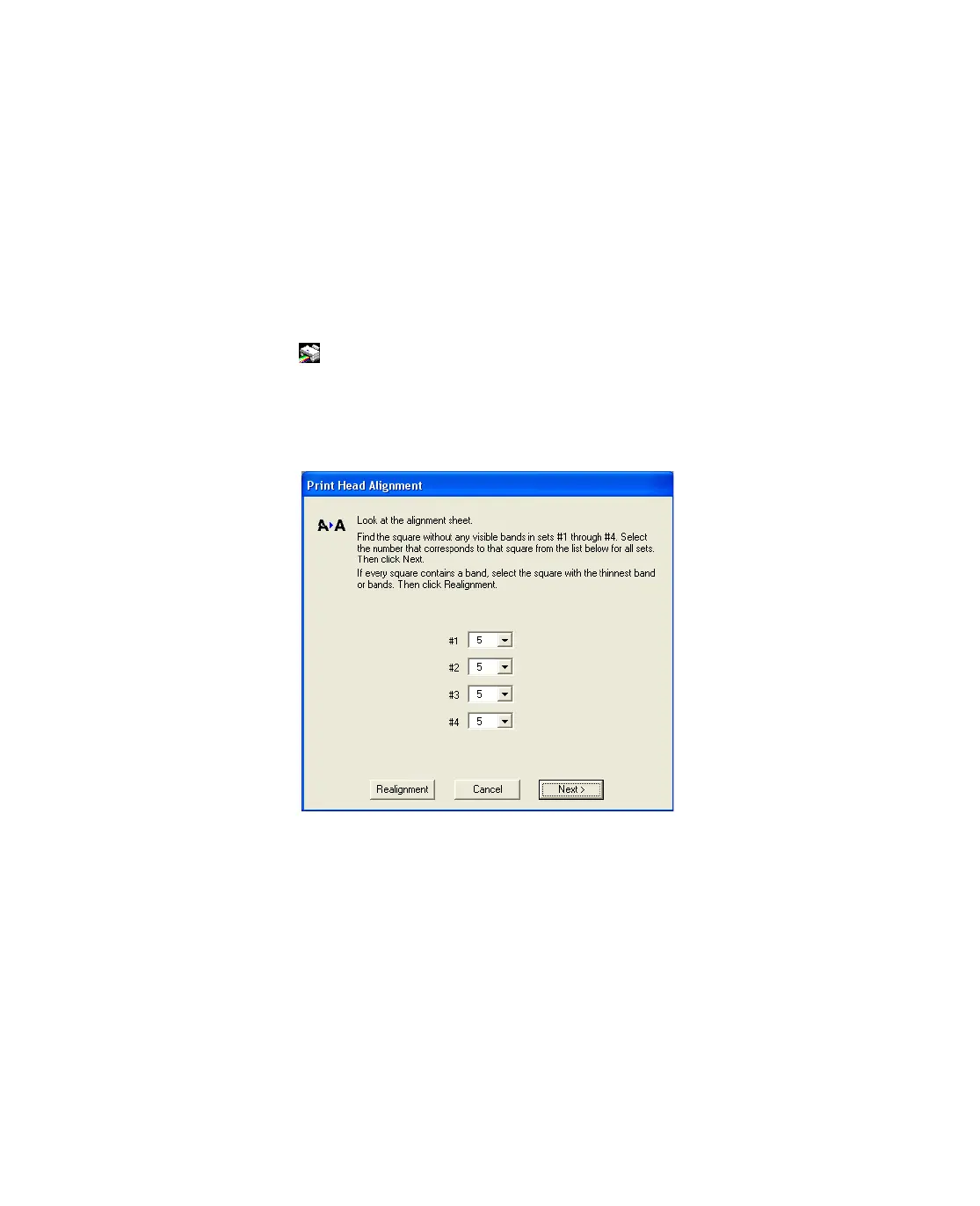69
Aligning the Print Head
If your printouts look grainy or blurry, or you see light or dark horizontal banding,
you may need to align the print head.
Note: Banding may also occur if your cartridges are low on ink or you need to
clean the print head.
1. Turn on the Epson Stylus CX.
2. Load several sheets of letter- or A4-size paper.
3. Right-click the printer icon on your taskbar (in the lower right corner of your
screen). Select Print Head Alignment.
4. Follow the instructions on the screen to print a vertical alignment sheet. You see a
window like this one:
5. Look at the four sets of patterns in your printout. For each set, if you see a pattern
with no visible vertical lines, enter its number in the corresponding box on the
screen and click Next.
If you can’t find an aligned pattern, choose the one that’s closest to being aligned.
Click
Realignment and then Print to print another alignment sheet and repeat
this step.
