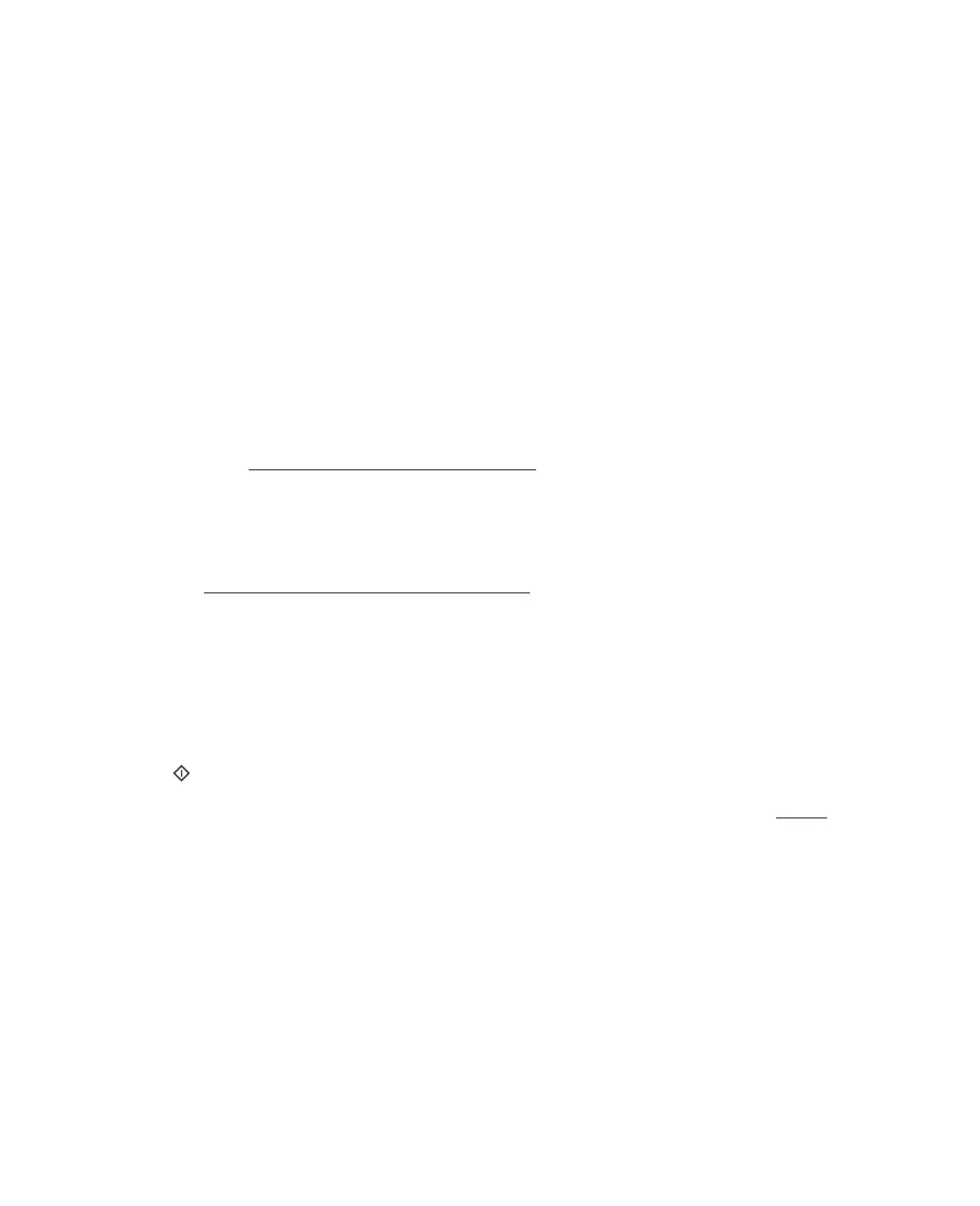85
■ Check the color matching and color management capabilities of your computer,
display adapter, and software. Some computers can change the palette of colors on
your screen. See your software and hardware manuals for details.
■ Use the ICM color management system for your computer. Add a color profile
that matches your monitor to improve on-screen color matching. (Exact color
matching is very difficult. Check your software and monitor documentation for
information on color matching and calibration.)
■ Printed colors can never exactly match the colors on your monitor because
printers and monitors use different color systems: monitors use RGB (red, green,
and blue) and printers typically use CMYK (cyan, magenta, yellow, and black).
You have trouble adjusting the scan area in the thumbnail preview.
■ Create a marquee or adjust the existing marquee to select the area you want to
scan. See Adjusting the Scan Area (Marquee) for instructions.
■ In the Configuration window, adjust the thumbnail cropping area using the
Thumbnail Cropping Area slide. See Epson Scan Help for details.
■ Switch to the Normal preview type (if available) and preview your image again.
See Previewing and Adjusting the Scan Area for instructions.
Paper Feeding Problems
Paper doesn’t eject fully or is wrinkled.
■ If the paper doesn’t eject fully, you may have set the wrong paper size. Press the
Start Color button to eject the paper, and then select the correct paper size.
■ If it’s wrinkled when it ejects, the paper may be damp or too thin. See the Paper
specifications.
Paper doesn’t feed correctly or jams in the printer.
■ If paper doesn’t feed, remove it from the sheet feeder. Reload it against the right
edge, behind the tabs, then slide the left edge guide against the paper. Make sure
the paper is not in front of the feeder guard.
■ If multiple pages feed at once, remove the paper from the sheet feeder, fan the
edges to separate the sheets, then reload it.
