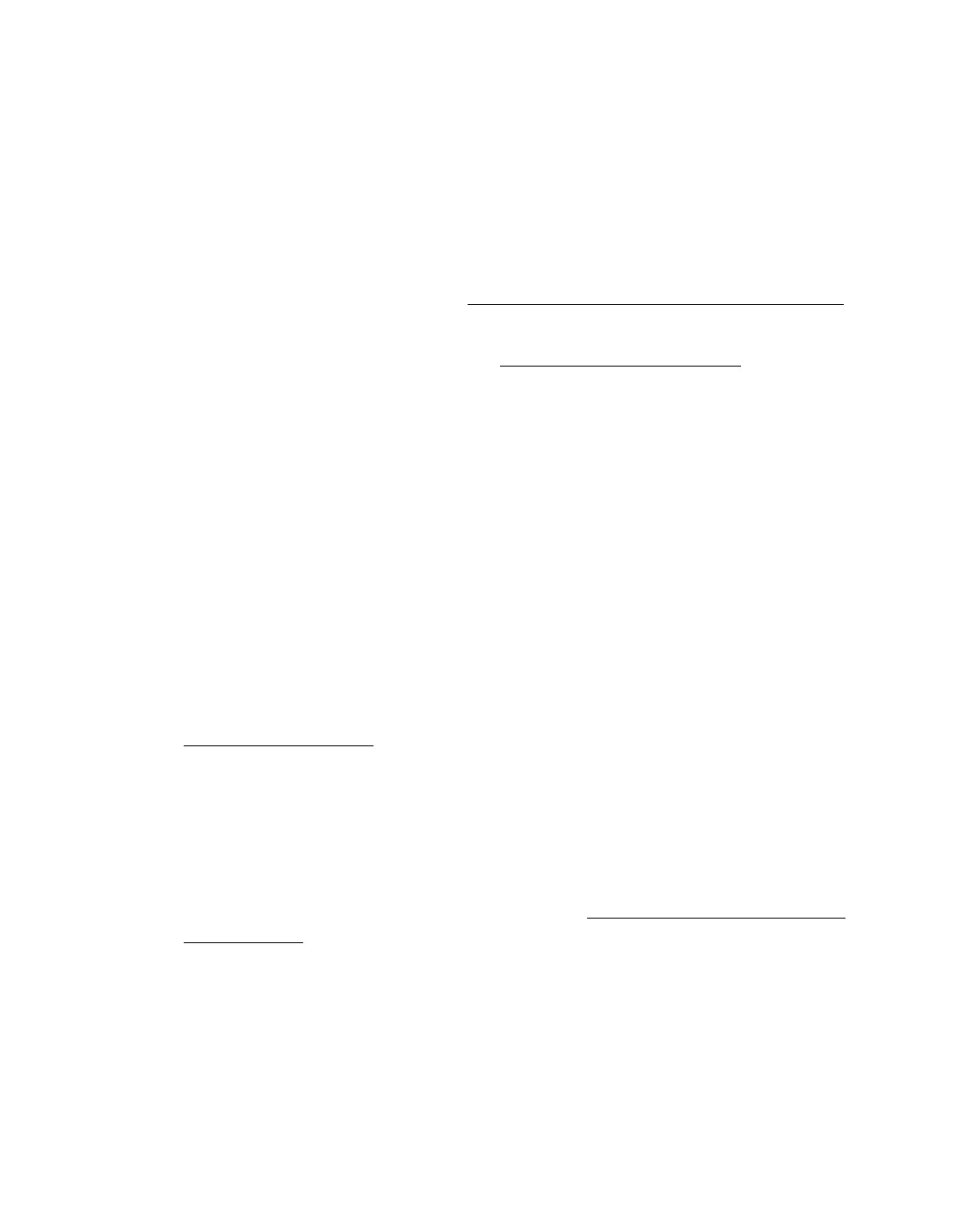84
Moiré (cross hatch) patterns appear in your scanned image.
A moiré is a cross hatch pattern that may appear in a scanned image of a printed
document. It is caused by interference from the differing pitches in the scanner’s
screen and the halftone screen in your original.
■ Select the Descreening Filter check box in Epson Scan’s Home or Professional
Mode window. In Professional Mode, set the Screen Ruling of the Descreening
Filter
setting to an appropriate setting for your document and deselect the
Unsharp Mask Filter setting. See Adjusting the Color and Other Image Settings
for instructions.
■ Select a lower Resolution setting. See Selecting the Scan Resolution for
instructions.
Characters are not recognized well when converted into editable text (OCR).
■ Make sure the document lies perfectly straight on the document table.
■ In Home Mode, select Black&White as the Image Type setting. In Professional
Mode, select None for the B&W Option setting. Then try adjusting the
Threshold setting.
■ Check your OCR software manual to see if there are any settings you can adjust in
your OCR software.
Scanned colors differ from the original colors.
■ Change the Image Type setting in Epson Scan’s Home or Professional Mode. See
Selecting Basic Settings
for instructions. Select different combinations of this
setting and the others mentioned below.
■ Change the Display Gamma setting to match your output device, such as a
monitor or printer, in the Epson Scan Configuration window. See Epson Scan
Help for details.
■ Adjust the Auto Exposure setting in Epson Scan’s Professional Mode. Also try
selecting a different Tone Correction setting. See Adjusting the Color and Other
Image Settings for instructions.
■ Try selecting the following settings in the Configuration window: Color Control,
Continuous auto exposure, and Recommended Value (on the Color tab).
Also try turning off the
Fast Preview setting. See Epson Scan Help for details.
