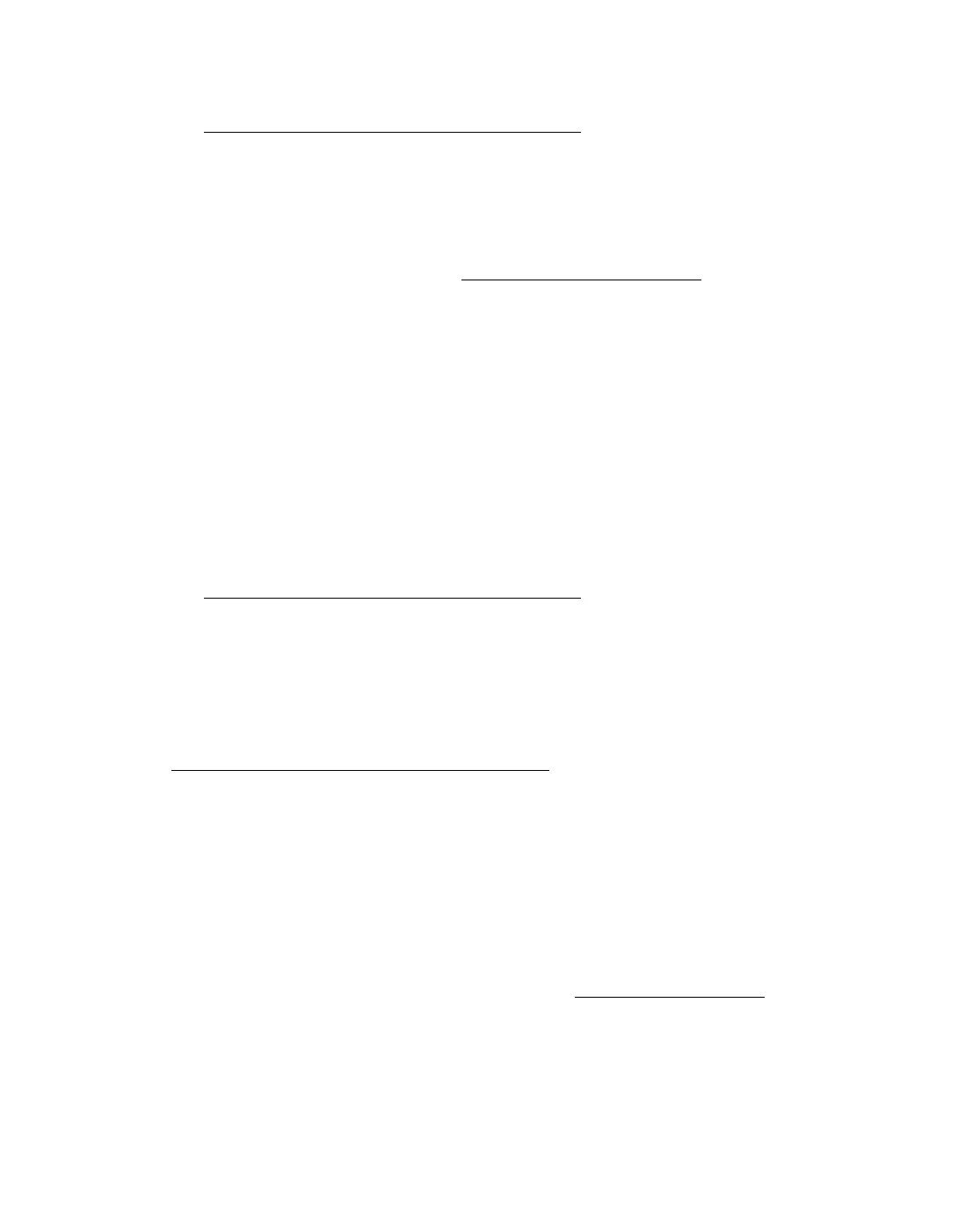83
■ Adjust the Auto Exposure setting in Epson Scan’s Professional Mode window.
See Adjusting the Color and Other Image Settings for instructions.
You can also select Color Control and Continuous auto exposure in the
Configuration window, or select the Color tab and click the Recommended
Value
button to return the Auto Exposure setting to the default. See Epson Scan
Help for details.
■ Increase the Resolution setting. See Selecting the Scan Resolution for instructions.
Colors are patchy or distorted at the edges of your image.
If your document is very thick or warped at the edges, cover the edges with paper to
block external light as you scan.
Your scanned image is too dark.
■ Change the Display Gamma setting to match your output device, such as a
monitor or printer, in the Epson Scan Configuration window. See Epson Scan
Help for details.
■ Adjust the Auto Exposure setting in Epson Scan’s Professional Mode window.
See Adjusting the Color and Other Image Settings for instructions.
You can also select Color Control and Continuous auto exposure in the
Configuration window, or select the Color tab and click the Recommended
Value
button to return the Auto Exposure setting to the default. See Epson Scan
Help for details.
■ Check the Brightness setting in Epson Scan’s Home or Professional Mode (see
Adjusting the Color and Other Image Settings
). Or adjust brightness using the
Histogram in Professional Mode (see Epson Scan Help).
■ Check the brightness and contrast settings of your computer monitor.
An image on the back of your original appears in your scanned image.
If your original is printed on thin paper, images on the back may be visible to the
Epson Stylus CX and appear in your scanned image. Try scanning the original with a
piece of black paper placed on the back of it. Also make sure the Document Type and
Image Type settings are correct for your original. See Selecting Basic Settings
for
details.
