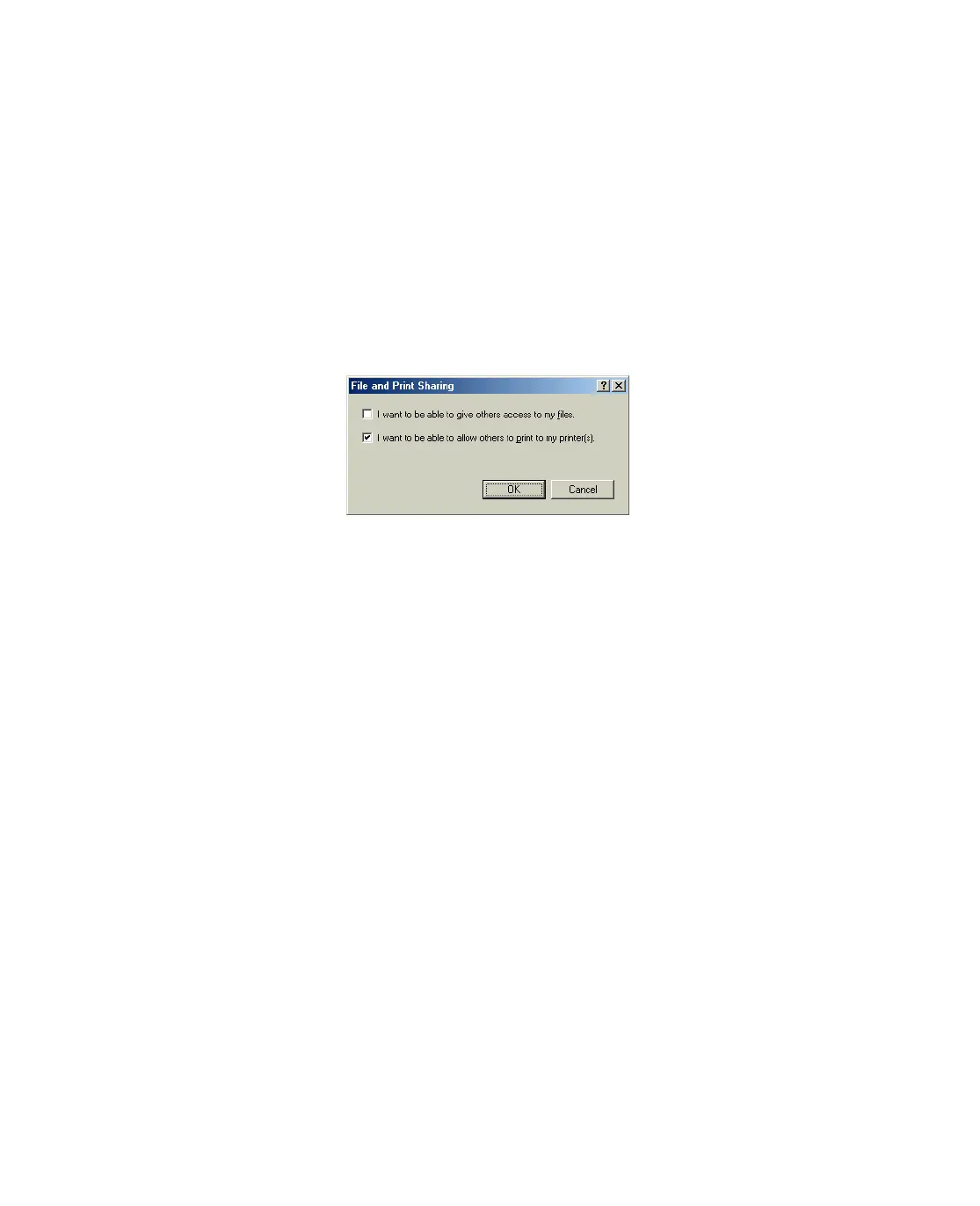93
Setting Up a Shared Printer
Follow the steps below to configure your computer for printer sharing and to share
the Epson Stylus CX with other computers on a network.
1. Click Start > Settings > Control Panel.
2. Double-click the Network icon.
3. Click the File and Print Sharing button.
4. Select the
I want to be able to allow others to print to my printer(s) check
box and click
OK.
5. In the Network dialog box, click OK.
Note: If a dialog box requesting the insertion of the Windows Me or 98SE
CD-ROM appears, insert the CD into the CD-ROM drive and follow the on-screen
instructions.
If a dialog box requesting that you restart your computer appears, do so. Then
continue with step 6.
6. In the Control Panel, double-click the Printers icon.
7. Right-click the icon for the Epson Stylus CX, then click Share As.
