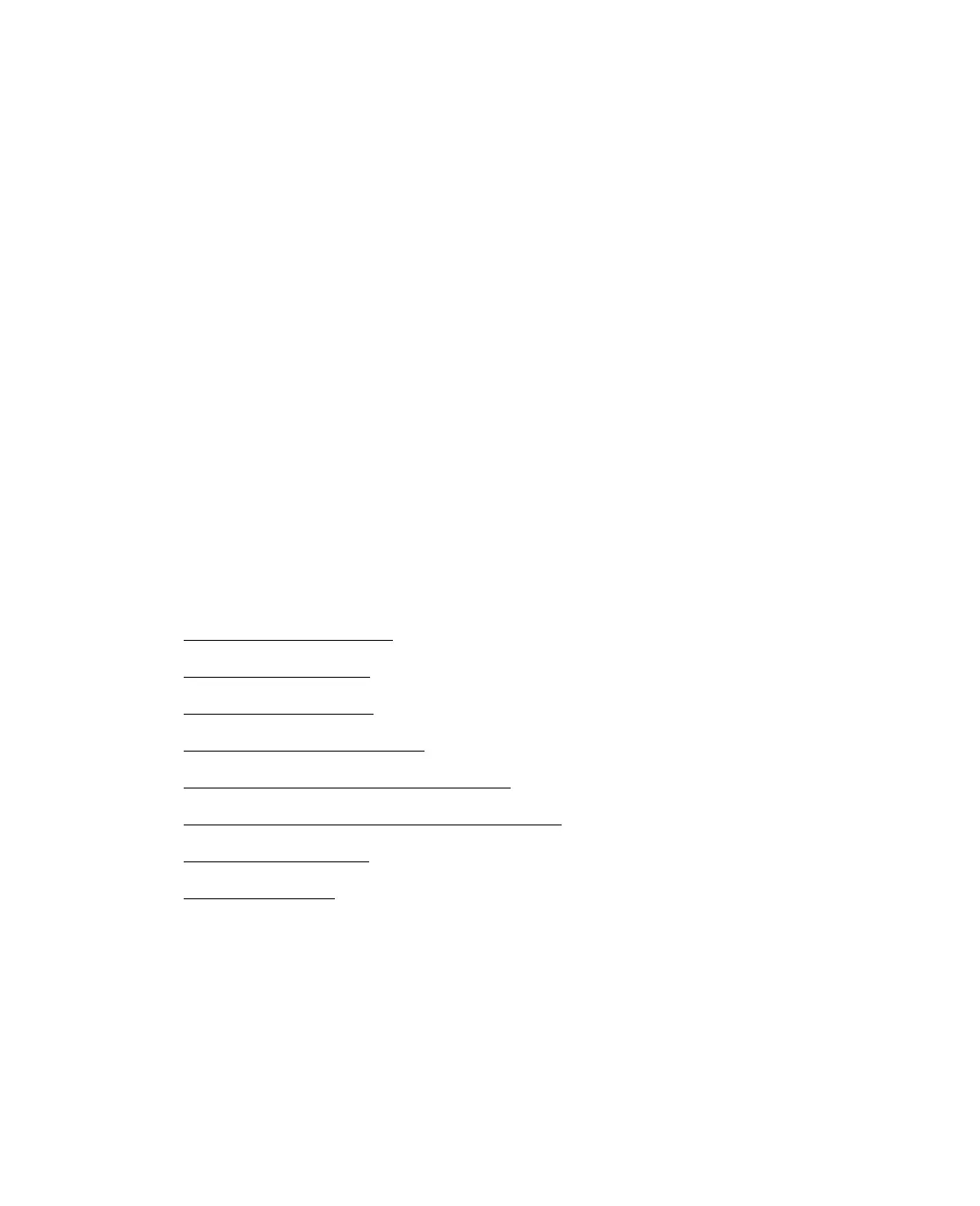32
Select this option if you want to reuse the selected file name and location and
overwrite previous files with the same names.
■ Show this dialog box before next scan
Select this option if you want the File Save Settings window to appear
automatically before you scan. If you deselect it, you must click the arrow to
the right of the Scan button and select File Save Settings to open the
window.
■ Open image folder after scanning
Select this option if you want Windows Explorer to automatically open to the
folder where your scanned image is saved when Epson Scan finishes scanning.
5. Click
OK. Epson Scan starts scanning.
The scanned image is saved in the file and location you chose.
Selecting Epson Scan Settings
Follow the instructions in these sections to change the Epson Scan mode, if necessary,
and select scanning settings:
■ Changing the Scan Mode
■ Using Full Auto Mode
■ Selecting Basic Settings
■ Selecting the Scan Resolution
■ Previewing and Adjusting the Scan Area
■ Adjusting the Color and Other Image Settings
■ Selecting the Scan Size
■ Finishing the Scan
