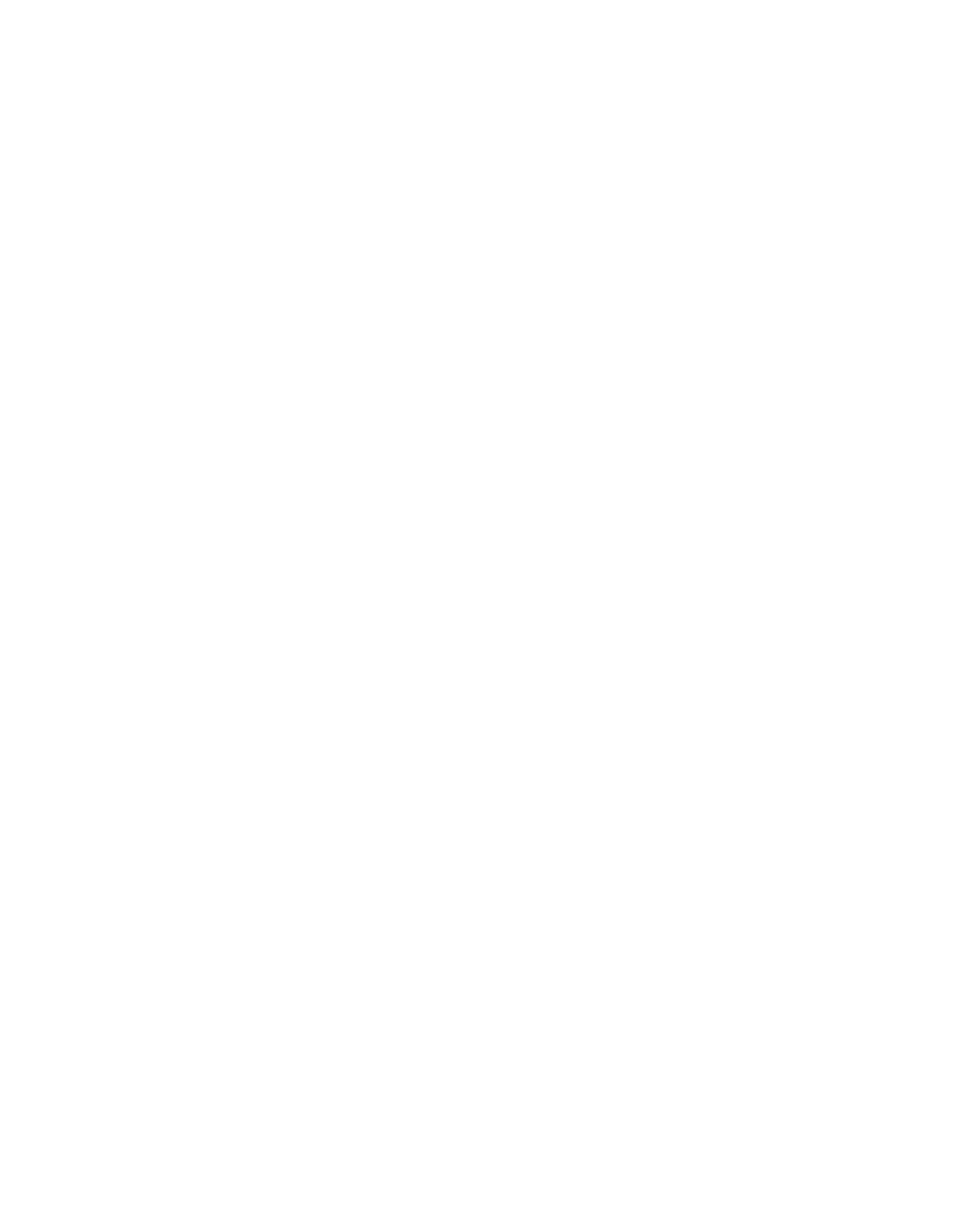88
The image size/position is incorrect.
Make sure the paper and layout options are set correctly.
There are scratches on your print.
If you’re printing on glossy paper, prints may be scratched if not handled properly.
Don’t place objects on top of your prints, and be careful not to scratch them with
your fingernails. For best results, frame your prints under glass.
Uninstalling Your Software
1. Turn off the Epson Stylus CX.
2. Disconnect the USB cable from the Epson Stylus CX.
3. Click Start, and select Programs or All Programs.
4. Point to Epson or Epson Printers, then select Epson Printer Software
Uninstall
.
5. In the next window, select EPSON Stylus CX3700 Series, and click OK. Then
follow the on-screen instructions.
6. Open the Windows Control Panel and double-click the Add or Remove
Programs
icon (Windows XP) or the Add/Remove Programs icon
(Windows Me, 98SE, or 2000).
7. Click EPSON Scan in the list of currently installed programs and click
Change/Remove (Windows XP or 2000) or Add/Remove (Windows Me or
98SE).
8. When the confirmation window appears, click
Yes.
9. Follow the on-screen instructions to uninstall Epson Scan.
In some cases, a message may appear to prompt you to restart the computer. If so,
make sure Yes, I want to restart my computer now is selected and click
Finish.
10. Restart your computer, then see the Start Here sheet to reinstall your software.
