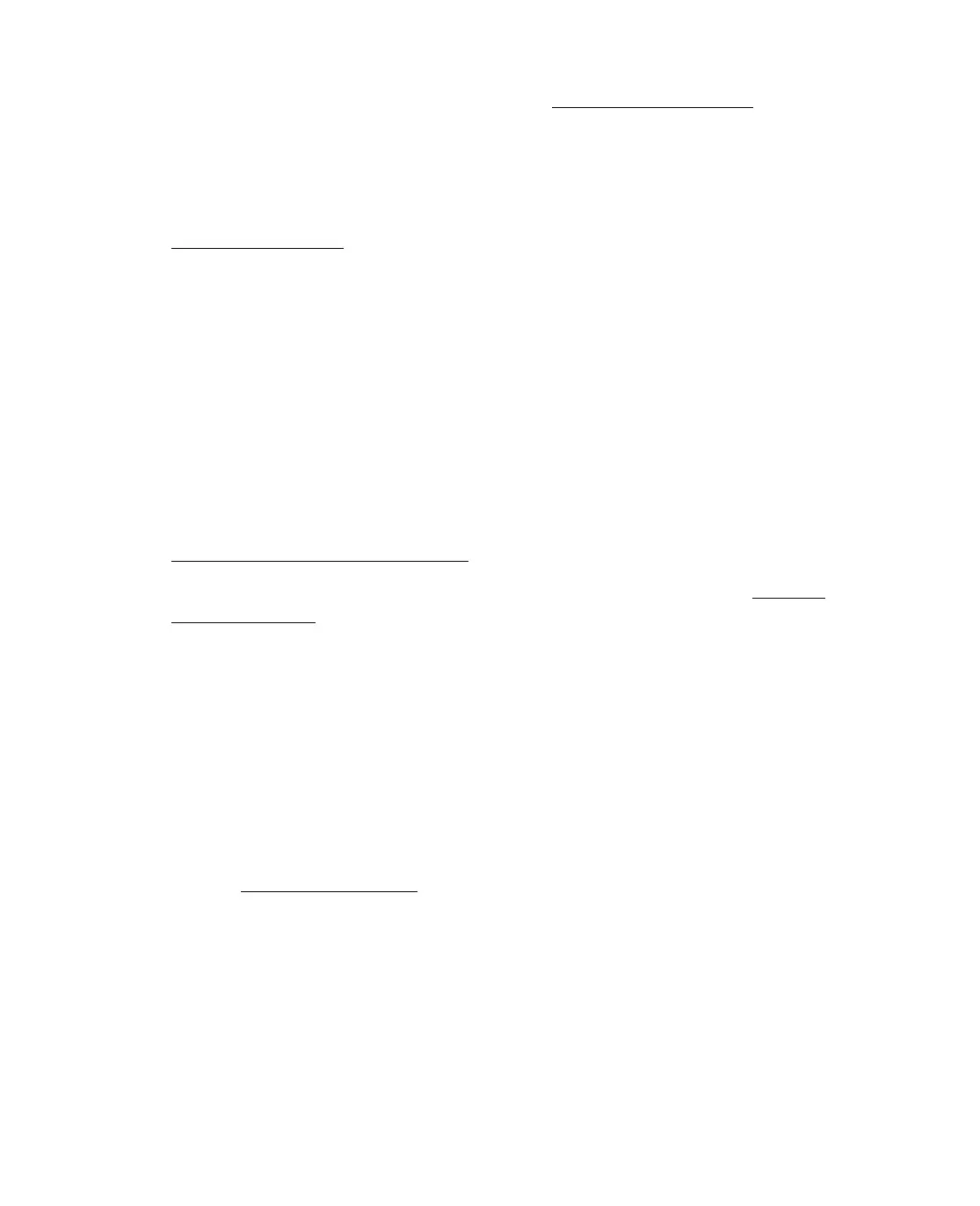87
■ The print head nozzles may need cleaning; see Cleaning the Print Head for
instructions.
The margins are incorrect.
■ Make sure the paper settings are correct for your paper size. For instructions, see
Printing in Windows.
■ Make sure the paper you loaded matches the paper size and paper type settings
you selected on the Epson Stylus CX control panel or in your printer software.
■ Choose the correct margins for your paper size.
■ Use the Print Preview option in your printer software to check your margins
before you print.
■ Make sure your paper is positioned next to the right side of the feeder.
Output is not what you expect when printing borderless photos.
■ Make sure you are printing on papers that support borderless printing. See
Loading Paper for Borderless Photos for details.
■ Use the expansion setting to adjust how the image fits on the page. See Printing
Borderless Photos.
■ Don’t choose a custom paper size setting when printing borderless photos.
Too many copies are printing.
Make sure that the Copies option in your printer software or program is not set for
multiple copies.
You see incorrect characters.
■ Make sure the interface cable is securely connected and meets the requirements
listed in System Requirements
. Then try printing again.
■ Make sure your printer is selected in Windows.
■ If you’re using a switch box or USB hub with your printer, connect the printer
directly to your computer.
