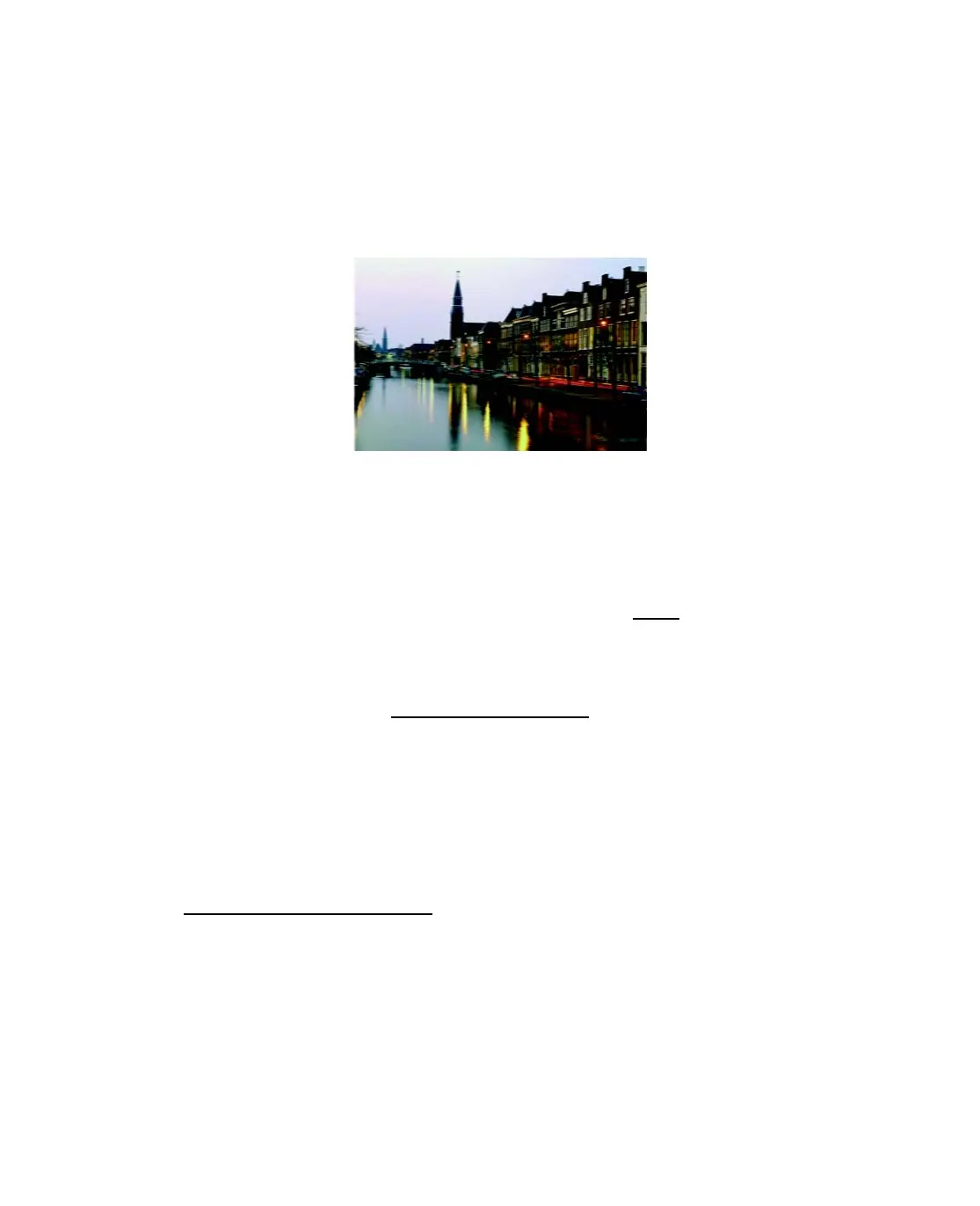80
■ If a dotted line appears in the image, clean the scanner glass with a soft, dry,
lint-free cloth (paper towels are not recommended), or use a small amount of glass
cleaner on a soft cloth, if necessary. Don’t spray glass cleaner directly on the
glass.
Your printout is blurry or smeared.
■ Make sure your paper isn’t damp or curled, or loaded face down (the printable
side should be face up).
■ Use a support sheet with special paper, or try loading your paper one sheet at a
time.
■ Make sure your paper meets the specifications listed in Paper.
■ Use Epson papers to ensure proper saturation and absorption of genuine Epson
inks.
■ Align the print head. See Aligning the Print Head.
■ If you are copying, make sure your original is placed flat against the document
table glass and the Epson Stylus CX is not tilted or placed on an uneven surface.
■ Remove each sheet from the output tray as it is printed.
■ Avoid handling printouts on glossy paper for a few hours to allow the ink to set.
■ If ink smears on the back of a printout, clean the inside of the printer. See
Cleaning the Epson Stylus CX
.
■ If you are using double-sided paper and printing heavily saturated or dark images
on the front side of the paper, you may notice that smudges or marks appear on
the front when you print the second side. If one side of the paper will contain a
lighter image or text, print that side first to eliminate marks or smudging.
